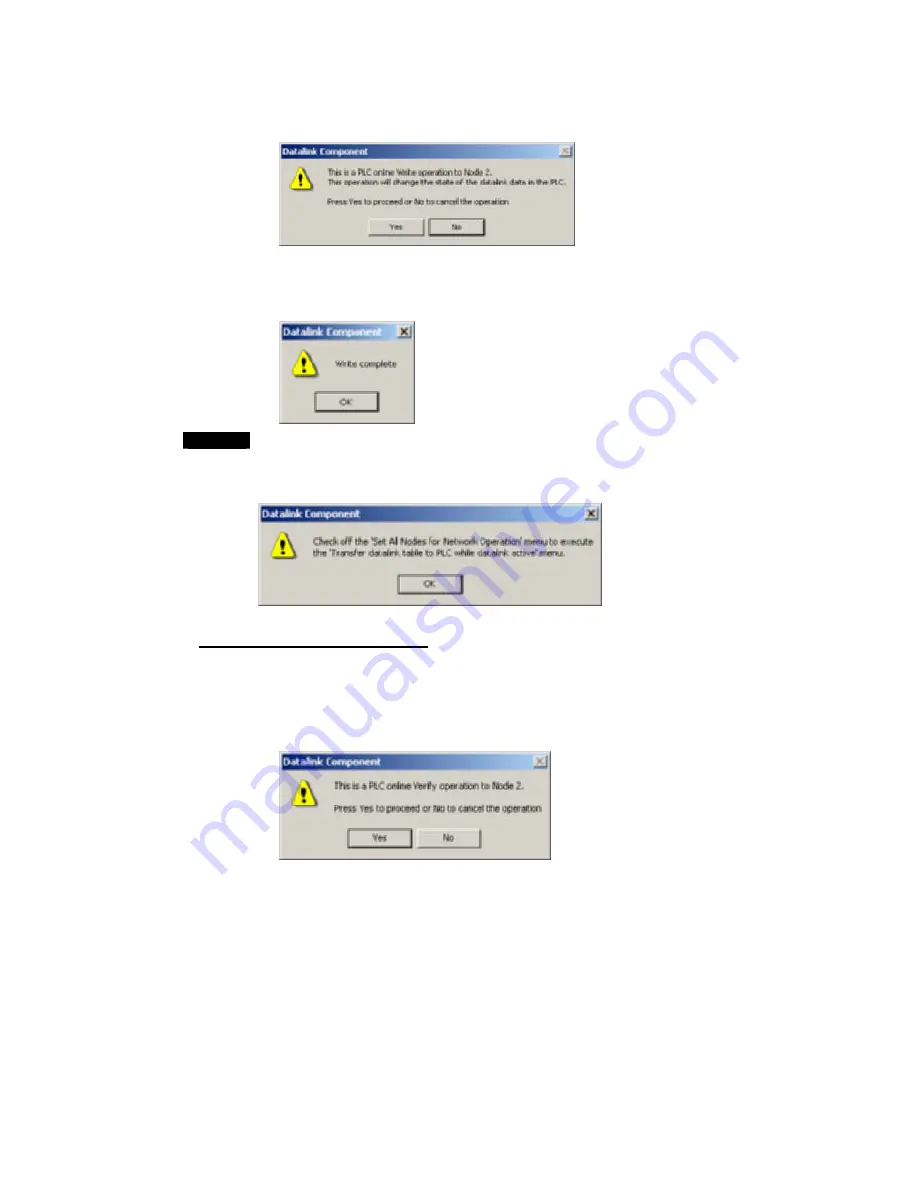
4-3
Manually Setting Data Links
4-3-11 Transferring the Data Link Table
8. Check the difference to be sure they are appropriate and then click the
OK
Button.
A dialog box will be display to confirm data link table transfer.
9. Click the
Yes
Button. The data link tables will be transferred.
If the
No
Button is clicked, the transfer will be canceled. (The data link tables
currently running will not be changed.
The following dialog box will be displayed if the transfer is completed normally.
Note
Transfer the data link tables for only one node at a time when the data links are
running.
If
Online - Transfer to PLC
has been selected, the following dialog box will be
displayed. Clear the selection and repeat the procedure.
Comparing Data Link Tables
1. In the node list in the Data Link Component, select the node address of the PLC for
which data link tables are to be compared with those in the computer.
2. Be sure that
Online - Set All Nodes for Network Operation
is not selected.
3. Select
Online - Verify Node.
The following dialog box will be displayed.
4. Click the
Yes
Button.
A message will appear to tell you if there are any differences between the two sets
of data link table.
5. If differences are found and the
OK
Button is clicked, the Verification Result Dialog
Box will be displayed.
4-37
Summary of Contents for CX-INTEGRATOR - V1.1
Page 1: ...OPERATION MANUAL CX Integrator Ver 1 1 SYSMAC CXONE AL C E Cat No W445 E1 02...
Page 2: ...CXONE AL C E CX Integrator Ver 1 1 Operation Manual Revised November 2005...
Page 3: ...iv...
Page 5: ...vi...
Page 13: ...xiv...
Page 120: ...Communications Section 3 Routing Tables This section describes how to set the routing tables 3...
Page 200: ...Communications Section 5 Ethernet This section describes the operations specific to Ethernet 5...
Page 328: ...Appendices A...
Page 336: ......






























