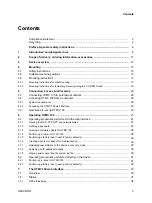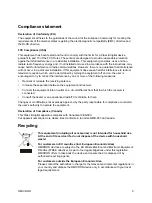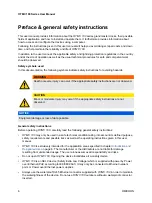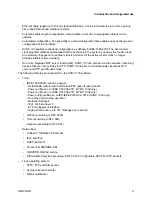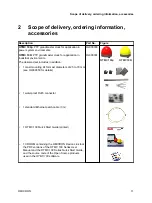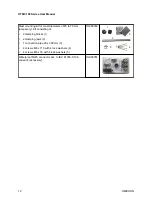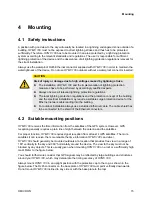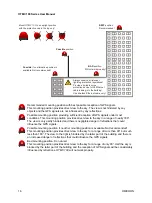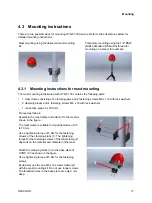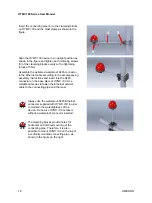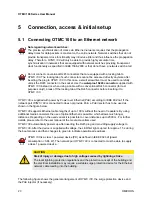1
Introduction and designated use
OTMC 100
is an antenna-integrated GPS controlled time reference. It provides high-precision time to
synchronize intelligent electronic devices (IEDs), computers and measurement equipment in Ethernet
(TCP/IP) based networks. The
OTMC 100
series products can be used as a PTP (Precision Time
Protocol) grandmaster clock according to the IEEE 1588-2008 standard and as an NTP (Network
Time Protocol) time server for NTPv4 compliant equipment according to RFC 5905.
The fields of application for the
OTMC 100
series products include applications in industrial production
involving automatic test equipment (ATE), time critical banking and telecom applications as well as
protection and control applications in the electrical power industry.
OTMC 100
is the right choice
wherever accurate time in a computer based network is needed.
Due to the unique combination of GPS antenna, GPS receiver and time signal processing,
OTMC 100
can be directly connected to Ethernet networks without the need of additional RF cable installation.
The
OTMC 100
series is designed for outdoor use in lightning protected areas. It is intended for fixed
installation on masts. For installation requirements, please refer to the Quick Start Guide provided with
the product or to section
The following
OTMC 100
models are available:
OTMC 100i
: Time reference for use in industrial applications supporting the IEEE 1588-2008 default
profiles.
OTMC 100p
: Time reference for use in the electrical power industry. In addition to the
IEEE 1588-2008 default profiles,
OTMC 100p
also supports the following profiles used in the electric
power industry:
•
Power profile according to IEEE C37.238-2011 (IEEE profile for use of IEEE 1588-2008 Precision
Time Protocol in power systems applications).
•
Power profile according to IEEE C37.238-2017 (IEEE profile for use of IEEE 1588-2008 Precision
Time Protocol in power systems applications).
•
Power utility profile according to IEC/IEEE 61850-9-3:2016 (communication networks and systems
for power utility automation - Part 9-3: Precision time protocol profile for power utility automation).
For reasons of simplicity this manual uses the general term "
OTMC 100
" if the features and
functionality described are common for all products of the
OTMC 100
series. The complete names
OTMC 100i
and
OTMC 100p
are only used to indicate differences between the models.
The unique design of the
OTMC 100
series offers many advantages:
•
Web browser interface (called web interface) allowing for intuitive and straight forward setup and
control. The use of DHCP/Auto IP and the OMICRON
Device Link
tool allows for easy remote
access to all functions and features from a computer.
•
Outstanding precision. Synchronized to the GPS satellite navigation system, the
OTMC 100
's
internal clock achieves a time accuracy of +/- 100 ns to reference time (UTC).
•
No need for rack space in server rooms due to outdoor mounting.
•
Extremely low power consumption < 2 W.
•
Full compliance with IEEE 1588-2008 (IEEE 1588 version 2).
•
Easy installation. No additional power supply required through PoE (Power over Ethernet).
OTMC 100 Series User Manual
8
OMICRON