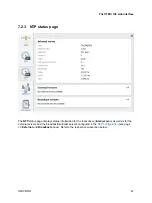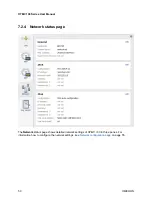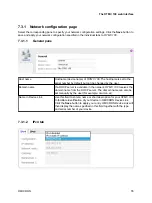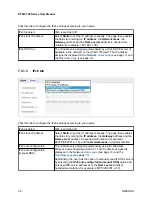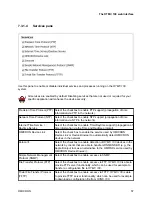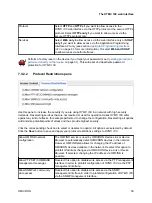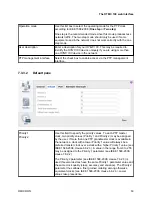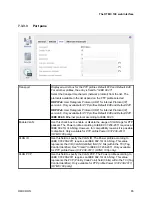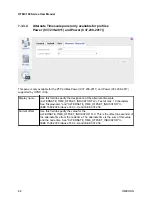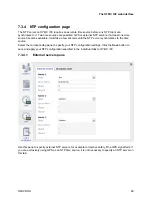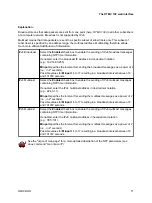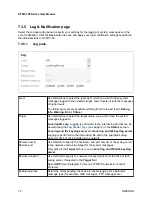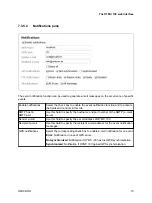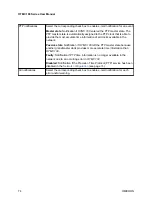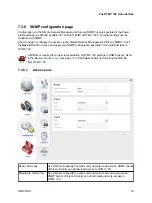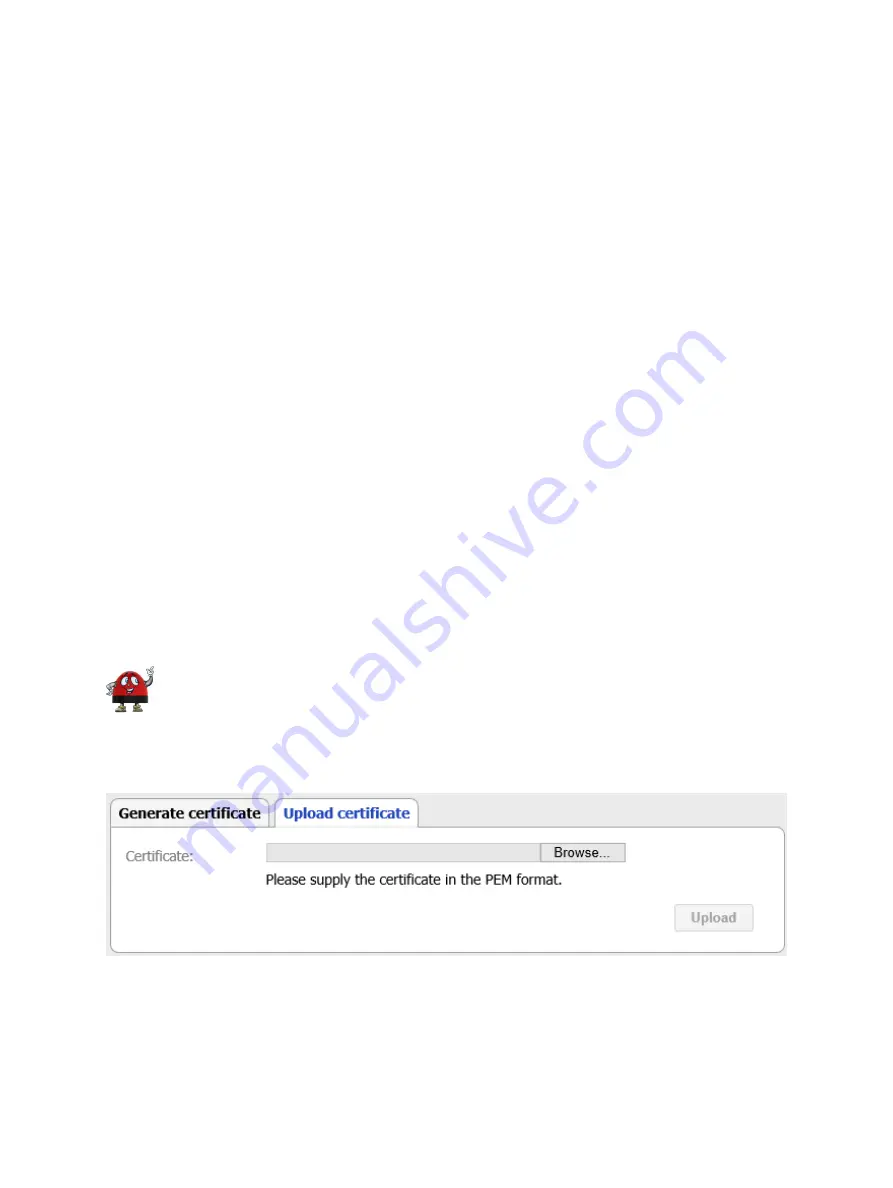
cases not be a feasible solution in practice. We recommend to generate a certificate signed by an
accredited certification authority or to accept the "untrusted connection" message displayed when
accessing
OTMC 100
.
Proceed as follows to generate a certificate signed by an accredited certification authority:
1. Enter the required information to the fields
Domain name
,
E-mail address
,
Country code
(e.g.
AT),
State
,
Locality
,
Organization name
and
Organizational unit
.
2. Click the
Download
button next to
Generate certificate signing request
to generate a certificate
and download it from
OTMC 100
.
3. Send the certificate to an accredited certification authority.
4. Upload the signed certificate received from the certification authority to
OTMC 100
using the
Upload Certificate
pane (see below).
5. The web browser will then recognize that the certificate has been signed by an accredited
certification authority and therefore no longer display the "untrusted connection" message when
accessing
OTMC 100
.
Proceed as follows to generate a self-signed certificate:
1. Enter the required information to the fields
Domain name
,
E-mail address
,
Country code
(e.g.
AT),
State
,
Locality
,
Organization name
and
Organizational unit
.
2. Click the
Generate
button next to
Generate self-signed certificate
to generate a certificate on
OTMC 100
that is signed by yourself.
3.
OTMC 100
automatically performs a restart of the web server.
4. The web browser then displays an "untrusted connection" message. Add the certificate previously
generated for your
OTMC 100
to your web browser.
The approach to add the certificate to the web browser strongly depends on the browser
used to access
OTMC 100
. Please consult the help system of your web browser for a
detailed description how to handle certificates with your browser.
7.3.2.4
Upload Certificate pane
Click the
Browse...
button to navigate to the signed certificate (see above). The path and file name is
displayed in the field after selecting it in the file open dialog. Then click the
Upload
button to upload
the certificate to
OTMC 100
.
The OTMC 100 web interface
OMICRON
61