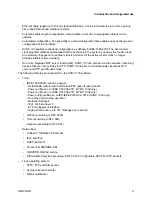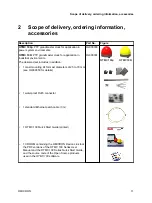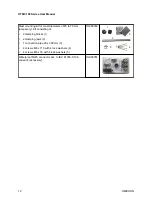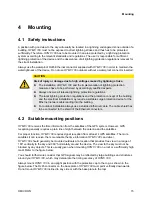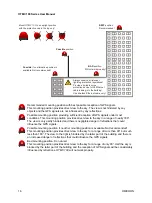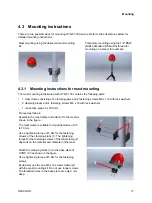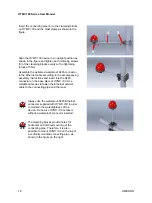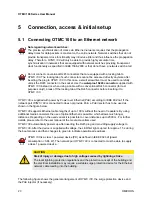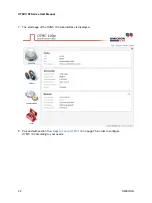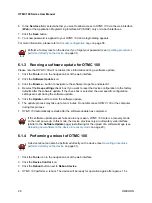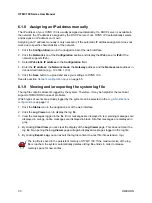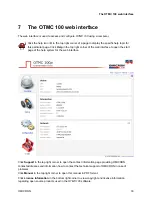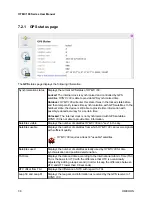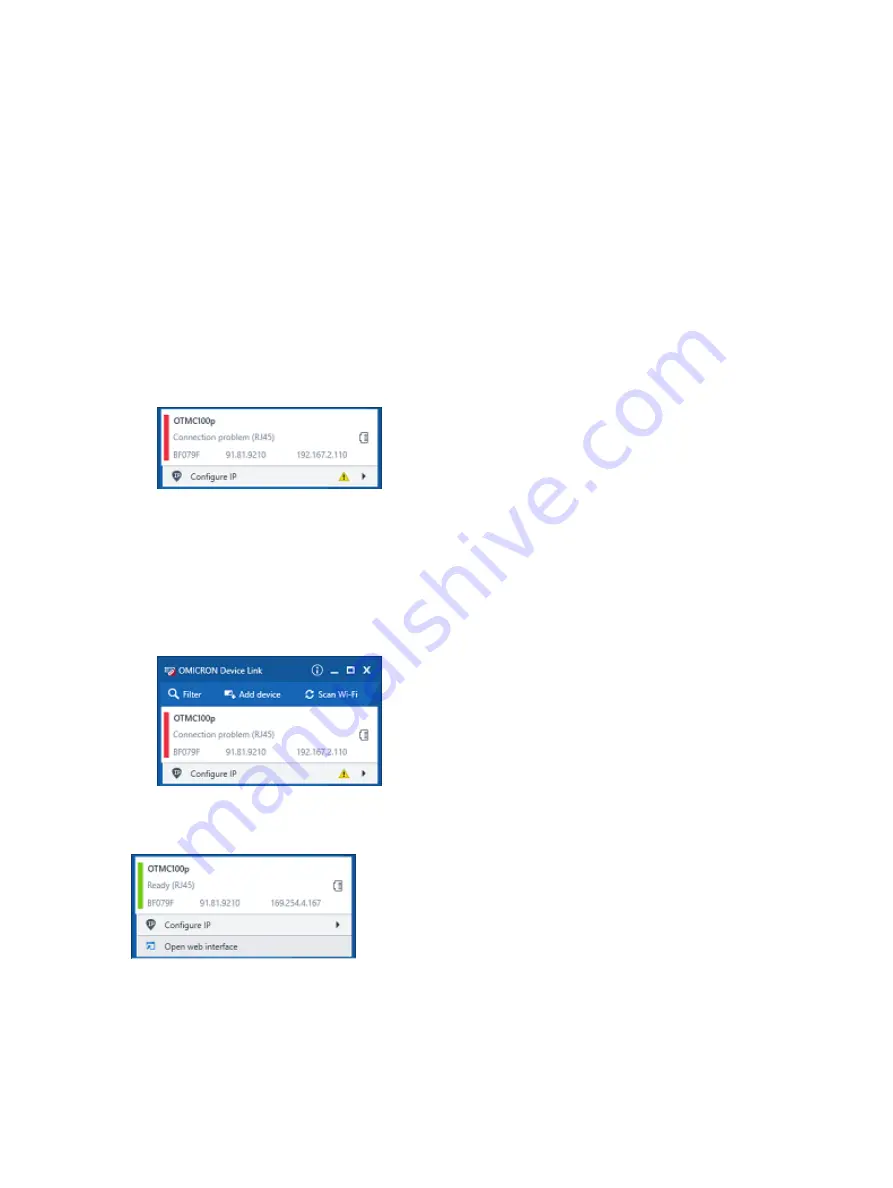
The vertical bar on the left displays the device status:
•
Green bar: The device is online and ready for operation.
•
Gray bar: The device is offline. Connect your
OTMC 100
to the Ethernet network. If the
network is not able to supply your
OTMC 100
via PoE (Power over Ethernet), use a PoE
injector to supply your
OTMC 100
with power.
•
Red bar: The device is online but not accessible due to incorrect IP configuration.
OTMC 100
is usually configured to obtain the IP address automatically. However, it is also
possible to assign a static IP address to your
OTMC 100
. In this case, the following behavior
applies: When accessing
OTMC 100
via Ethernet, OMICRON
Device Link
will find your
OTMC 100
, but display a red bar to indicate that the device cannot be accessed.
► Click the
OTMC 100
entry and select
Configure IP
.
OMICRON
Device Link
will then display an IP configuration page. In this page, select
Use the
following IP address
and enter the IP address of your
OTMC 100
, or enter an IP address of
your choice to assign a new IP adress to your
OTMC 100
. Click the
Subnet mask
field to
automatically fill a subnet mask and then click
Apply
to connect to your
OTMC 100
.
Or
► Click the
Add device
button and enter the IP address assigned to your
OTMC 100
.
5. A green vertical bar indicates that OMICRON
Device Link
successfully connected to your
OTMC 100
. Click the
OTMC 100
entry and select
Open web interface
.
6. The web interface is opened in a web browser.
Password protection is disabled by default. If a password has been defined for your
OTMC 100
, a
login dialog is displayed. Enter your password and click
Login
.
Connection, access & initial setup
OMICRON
23