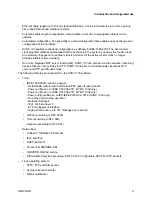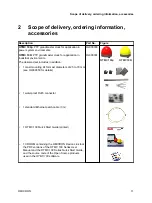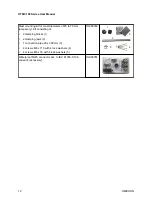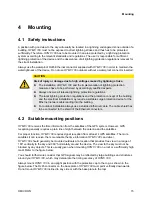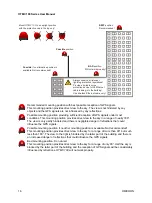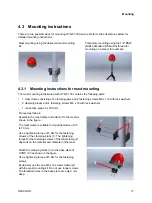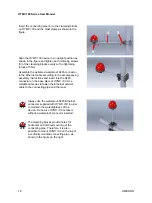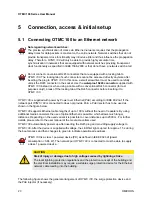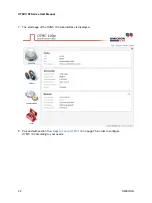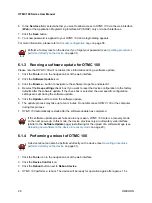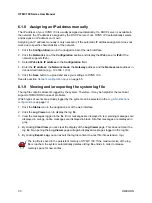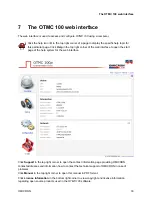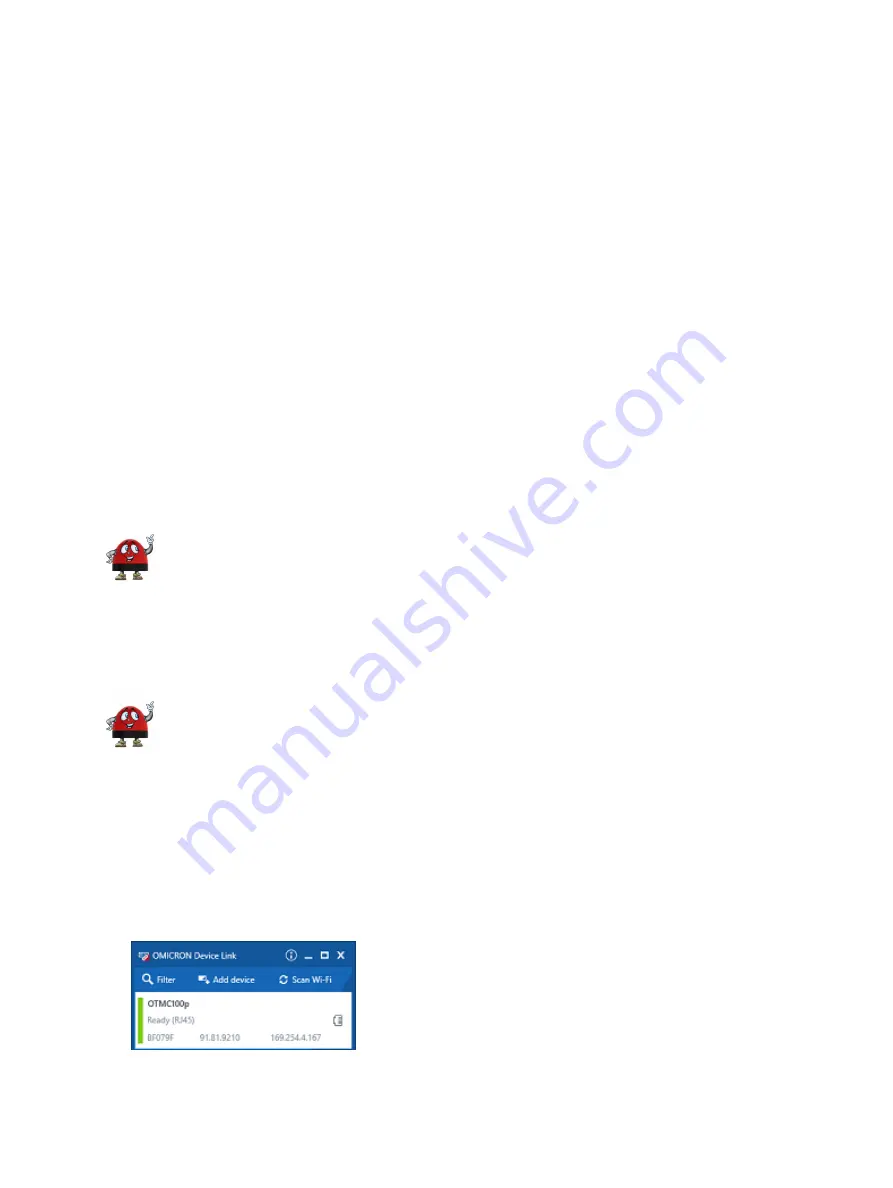
5.2 Accessing OTMC 100 from a computer
OTMC 100
automatically powers up after supply voltage is provided via Ethernet (PoE). The LED
lights up green when the device is ready for operation.
After that, a network IP address is assigned automatically in order to connect the device to the
network. If a DHCP server is available in the network, the IP address is assigned by the DHCP server.
If not,
OTMC 100
automatically selects and assigns a link-local IPv4 and IPv6 address by itself.
OTMC 100
can be configured completely via the web interface using a computer. This way, no manual
intervention at the device itself will be required under normal circumstances.
5.2.1 System requirements
Your computer must fulfill the following requirements to access the
OTMC 100
web interface:
•
Network port configured for operation in the network
OTMC 100
is connected to.
•
OMICRON
Device Link
installed (see chapter
•
Web browser installed (Microsoft Edge, Mozilla Firefox 20 or higher, or Google Chrome version 31
or higher).
If you are accessing
OTMC 100
from a Mac or Linux operating system supporting zeroconf,
you can access the web interface of
OTMC 100
by entering
http://<hostname>.local
to the
address bar of your web browser. The default hostname is a combination of the device type
and the serial number separated by dash (example: OTMC100p-AA001A). The serial
number is available on the type plate on the bottom side of
OTMC 100
(labeled "SerNo").
5.2.2 Accessing the OTMC 100 web interface
OMICRON
Device Link
is required for initial access to
OTMC 100
. If you know the IP
address of
OTMC 100
, it is alternatively also possible to access the device from a web
browser using its IP address (without using OMICRON
Device Link
).
Proceed as follows to access the
OTMC 100
web interface using OMICRON
Device Link
:
1. Connect your computer to the network.
2. If necessary, install OMICRON
Device Link
3. Launch OMICRON
Device Link
.
4. OMICRON
Device Link
will automatically find and display your
OTMC 100
.
OTMC 100 Series User Manual
22
OMICRON