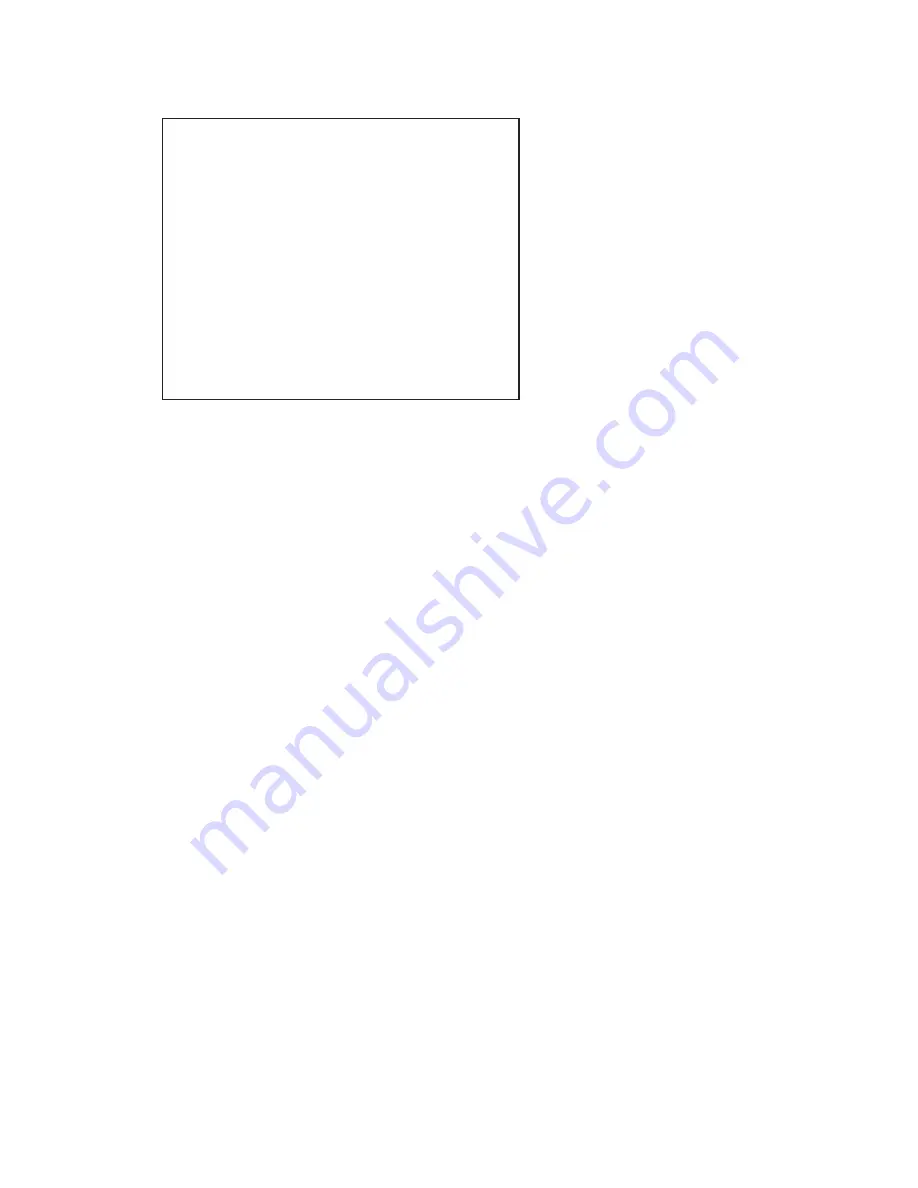
Chapter 3 Getting Started
Page 3-5
3.1.3.3 Alarm/Event Data Window
The
Alarm/Event Window
is used to display
Alarms, Events and Reset information. The
format of the
Alarm/Event Window
is shown
opposite in Figure 3-7.
The first line is the title bar followed by the Alarm
checking status on the second line. If Alarm
checking is enabled the second line will indicate
“Alarm Check On”. Otherwise, it will indicate
“Alarm Check Off” in which case no alarms
will occur. Refer to Section 4.2.3.7
to change
the Alarm checking status.
The format for any entry in the Alarm/Event file
is -
Date, Time, Point, Status, Value
. The
Date
is shown as Month/Day/Year, the
Time
is shown
as Hours:Minutes:Seconds, and the
Point
value
is shown as Px, where x is the Point number.
The
Status
information or message depends on the type of Alarm/Event. For linear inputs, the Alarm/Event
Status can be HIGH 1 or LOW 2, where the number is the alarm count up to a maximum of 5. For
conditional inputs, the Alarm/Event Status can be OPEN, CLOSED, TRUE or FALSE where the value is
the actual value at the time the alarm was registered. An Alarm/Event Status of “*” is an Alarm returned to
normal condition at the time the point came out of alarm. Resettable points, such as totalizers, will show
the Status as RESET with the actual value at the time of reset. Some Resettable point types will have two
entries (see P6 above). The first entry is the date and time that the high peak occurred and the peak value.
The second entry, above it, is the actual time the reset occurred and the value at that time.
NOTE:
Resettable points will not print unless the Reset Print option is turned on. See Section 5.6.5.13.3.
The
Value
shown is dependent on the Event. The Event can be an Alarm, an input contact closure (Event)
or a Reset, either automatic or manual.
For external events via the digital inputs, the user can define separate Status messages, up to ten characters
long, for each of the three inputs, one for input activated (Close) and one for input deactivated (Open).
These user defined Event messages will appear in the
Alarm/Event Window
log as -
Date, Time, Switch
number
(Sx),
Status
(Event message). Default Event messages are CLOSED and OPEN as seen in the
data log example above. Refer to Section 5.9.3 to program Event messages.
3.1.3.4 Trend Chart Windows
The
Trend Chart Window
looks like a traditional “paper” recorder on the screen. It has traces or pens and
emulates the paper chart, moving the “paper” across the screen. There may be as many as twelve pens on
the chart at a given time. Refer to Section 5.5.3 to assign pens to the chart. The trending direction can be
changed to move horizontally (right to left) or vertically (top to bottom). Refer to Section 5.5.4 to change
the trending direction. Figure 3-8 on the next page shows a
Trend Chart Window
in the vertical mode.
Alarms/Events Data Log
Alarm Check On
Date
Time
Point
Status
Value
1/07/03
14:51:33
P5
FALSE
0.000
1/07/03
14:48:15
P1
*
0.504
1/07/03
14:45:00
P6 HI
Reset
17.427
1/07/03
14:35:27
P6 HI
Peak
23.568
1/07/03
14:20:15
P1
HIGH 1
0.892
1/07/03
13:22:56
S3
CLOSED
1/07/03
13:22:56
S2
CLOSED
1/07/03
13:22:56
S1
CLOSED
1/07/03
13:22:56
POWER UP
1/06/03
07:34:28
POWER DOWN
Figure 3-7 Alarm/Event Window
Artisan Scientific - Quality Instrumentation ... Guaranteed | (888) 88-SOURCE | www.artisan-scientific.com
















































