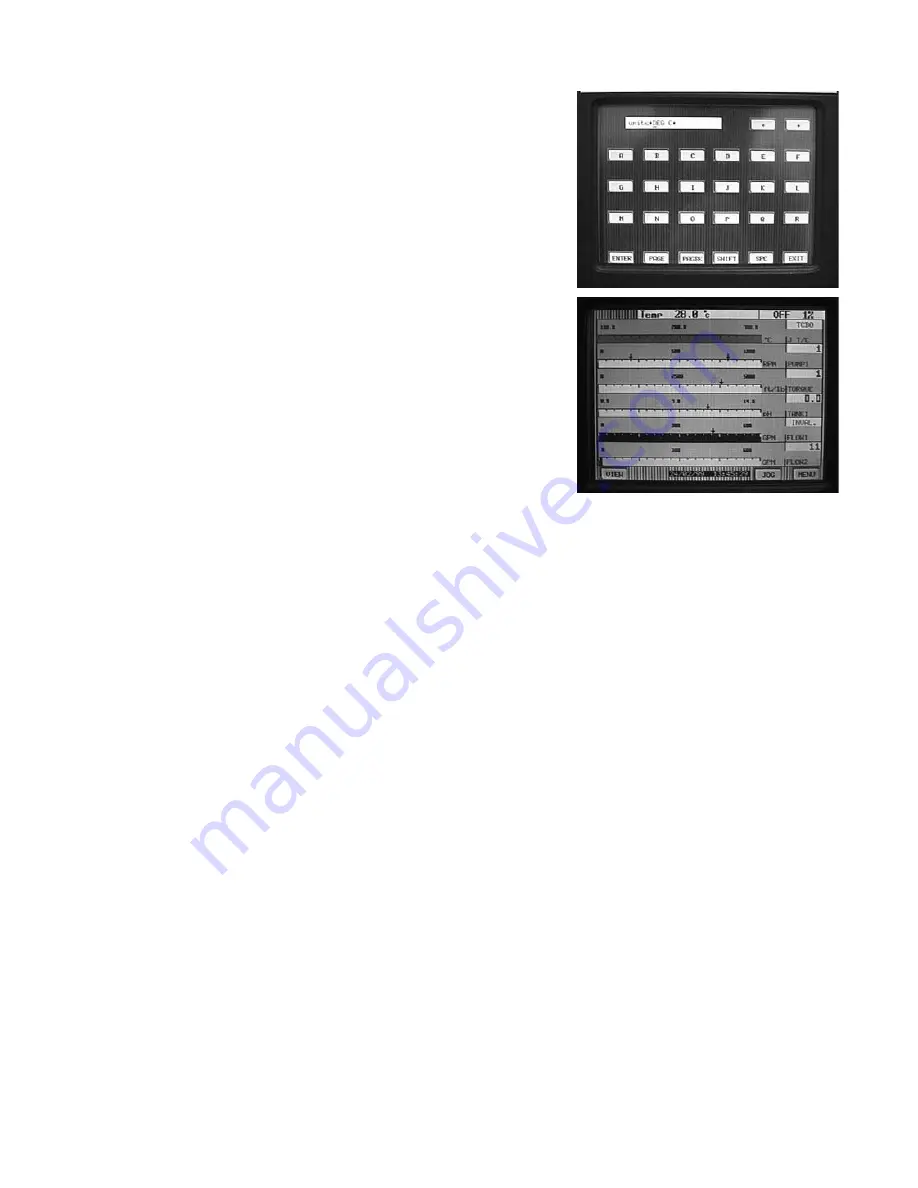
Appendix C – Configuring a J type T/C input for a 100 - 750°C range
Page 5 of 5
You have now successfully configured your thermocouple
input with a non linear scale. The display will read as shown
on the right. TCBO (thermocouple burnout) will be
displayed until your thermocouple is connected to the rear
of the unit.
21.
An alphanumeric screen will appear and you can enter
C
or
DEG C
. What you choose to enter in this screen will be
displayed as the engineering units in the trend view only.
After entering your selection touch
ENTER
. Touch
EXIT
several times until you are completely out of all menus.
20
Artisan Scientific - Quality Instrumentation ... Guaranteed | (888) 88-SOURCE | www.artisan-scientific.com

























