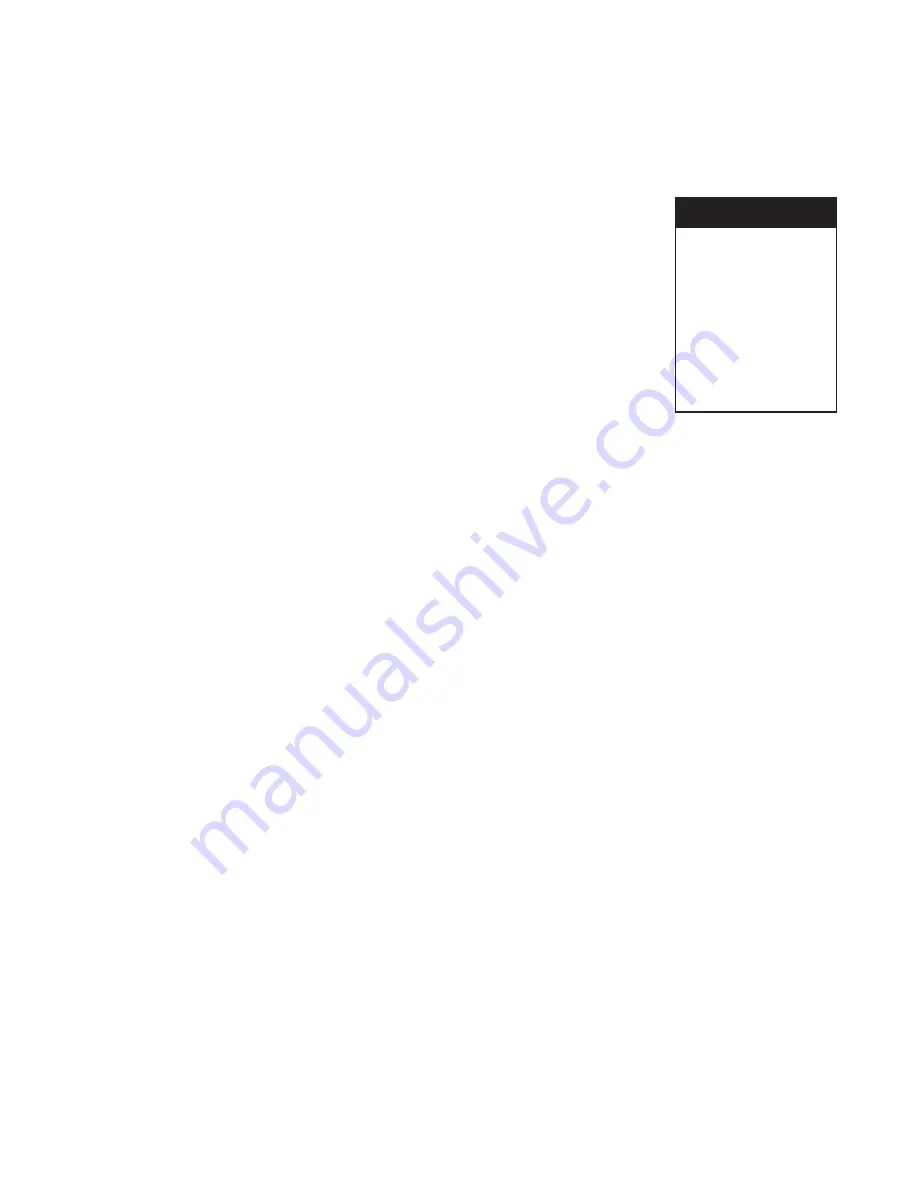
Page 5-3
Chapter 5 Programming
5.4 Displays
The Display menu option allows the user to program several items dealing with the way data is displayed on the
screen.
To program the Display options:
From the Program menu use the
UP (
↑↑↑↑↑
)
or
DOWN (
↓↓↓↓↓
)
button to highlight
Displays
and
then press the
ENTER
button. The Display menu will be displayed as shown in Figure
5-3. Use the
UP (
↑↑↑↑↑
)
or
DOWN (
↓↓↓↓↓
)
button to select the option you wish to program and
then press the
ENTER
button. The options are described in the following sections.
5.4.1 Display rate
The Display rate determines the time lapse between consecutive display updates
in the Status Line area when you have chosen to display information other than
time and date, such as point or alarm information. The Display rate controls the
Auto jog function jog rate, and the display update of a single point or alarm being
displayed. The Display rate is programmable from 1 to 60 seconds in one second
intervals. The factory default Display rate is one second.
To change the Display rate:
From the Display menu use the
UP (
↑↑↑↑↑
)
or
DOWN (
↓↓↓↓↓
)
button to highlight
Display rate
and then press the
ENTER
button. The current Display rate will be displayed such as “seconds
→
10
←
”. If the Display rate is
correct, press the
ENTER
button to return to the Display menu. If you wish to change the Display rate, use the
numeric keypad to change the update time and then press the
ENTER
button to accept the programmed
Display rate and return to the Display menu.
5.4.2 Time format
The Time format menu option allows the user to program either American or European time format for the
display. The difference is in the way the date is displayed; American format is Month/Day/Year while European
format is Day/Month/Year.
To change the Time format:
From the Display menu use the
UP (
↑↑↑↑↑
)
or
DOWN (
↓↓↓↓↓
)
button to highlight
Time format
and then press the
ENTER
button. The current selection will be shown highlighted. Use the
UP (
↑↑↑↑↑
)
or
DOWN (
↓↓↓↓↓
)
button to select
either
American
or
European
and press the
ENTER
button to accept the selection. Then press the
EXIT
button to return to the Display menu.
5.4.3 Powerup display (Powerup disp)
The Powerup display menu option allows the user to change what is displayed when the unit is powered up.
The options are: Unit tag, Auto jog, Point, Alarms or Junction Temp.
To change the Powerup display:
From the Display menu use the
UP (
↑↑↑↑↑
)
or
DOWN (
↓↓↓↓↓
)
button to highlight
Powerup disp
and then press the
ENTER
button. You will have five choices:
Unit tag
,
Auto jog
,
Point
,
Alarms
or
Junction Temp
. These
options are mutually exclusive, and the current setting will be highlighted. The Powerup display options are
described in the following sections.
Figure 5-3
Display Menu
Time format
Powerup disp
Bar assign
Digital assign
Display Colors
Pick Views
Rotate Scales
Screen Dimmer
Display rate
Artisan Scientific - Quality Instrumentation ... Guaranteed | (888) 88-SOURCE | www.artisan-scientific.com






























