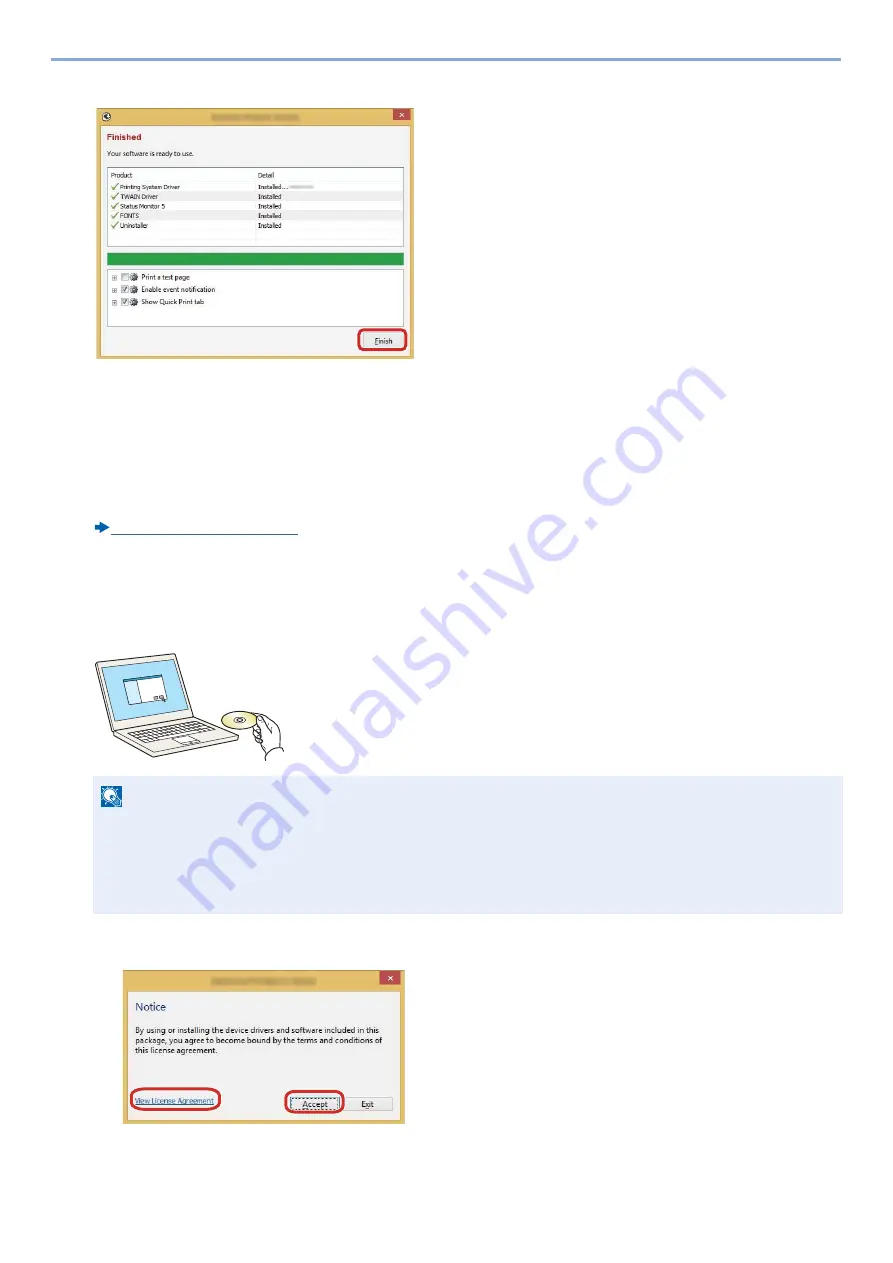
2-30
Installing and Setting up the Machine > Installing Software
5
Finish the installation.
When "Your software is ready to use" appears, you can use the software. To print a test page, click the "Print a
test page" checkbox and select the machine.
Click [Finish] to exit the wizard.
If a system restart message appears, restart the computer by following the screen prompts. This completes the
printer driver installation procedure.
If you are installing the TWAIN driver, continue by configuring the following:
Install using [Custom Install].
Instructions are based on interface elements as they appear in Windows 8.1.
1
Insert the DVD.
2
Display the screen.
NOTE
• Installation on Windows must be done by a user logged on with administrator privileges.
• If the "Welcome to the Found New Hardware Wizard" dialog box displays, select [Cancel].
• If the auto run screen is displayed, click [Run setup.exe].
• If the user account management window appears, click [Yes (Allow)].
1 Click [View License Agreement] and read the License
Agreement.
2 Click [Accept].
1
2
Summary of Contents for d-COPIA 255MF
Page 1: ...Code 595201en OPERATION GUIDE d COPIA255MF ...
Page 79: ...2 2 Installing and Setting up the Machine Uninstalling Applications 2 55 ...
Page 427: ...10 3 Maintenance Regular Maintenance 2 Clean the slit glass and the reading guide ...
Page 473: ...11 38 Troubleshooting Clearing a Staple Jam 5 Close the staple cover ...
Page 511: ......
















































