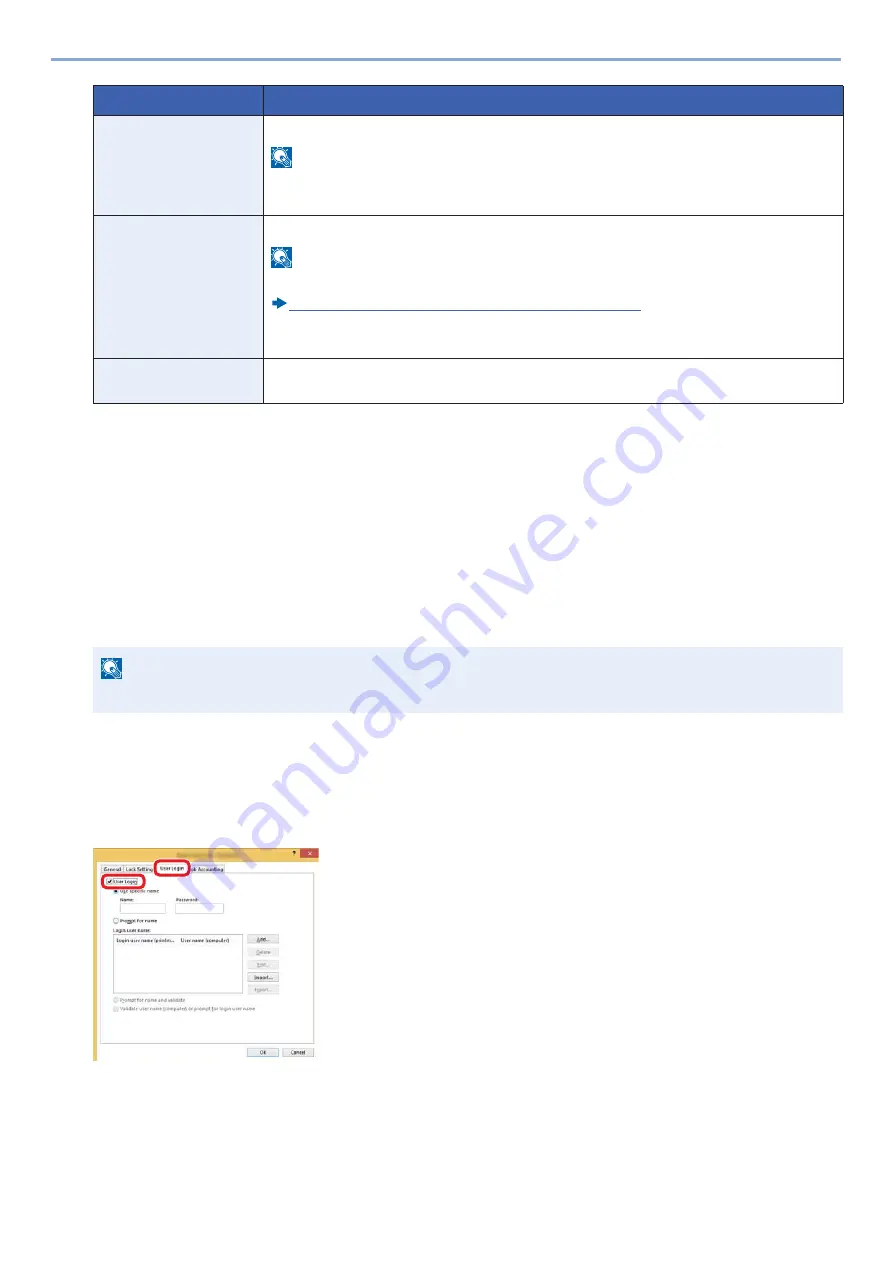
9-12
User Authentication and Accounting (User Login, Job Accounting) > Setting User Login Administration
3
Select [Save].
The user information is changed.
Managing Print Users
To manage the users that print on this machine from a PC, the following settings are necessary in the printer driver.
Instructions are based on interface elements as they appear in Windows 8.1.
1
Display the screen.
1
From the desktop charms: [Settings] > [Control Panel] > [Devices and Printers].
2
Right-click the printer driver icon of the machine, and click the [Printer properties] menu of the printer driver.
3
Click [Administrator] on the [Device Settings] tab.
2
Configure the settings.
1
Select [User Login] on the [User Login] tab.
Simple Login
When simple login is enabled, changes associated settings.
NOTE
This function does not appear when Simple Login is set to [Off] or the user is not registered in
Simple Login.
ID Card Information
Displays the ID card information of the logged in user.
NOTE
This function is displayed when the optional ID Card Authentication Kit is activated.
Card Authentication Kit(B) <Card Authentication Kit> (12-3)
This function does not appear when the server type is set to [Ext.] in Network Authentication,
and logged in with the user account certificated in the server specified as the [Ext.] server type.
My Panel
Register the language and default screen for each user. Once registered, the setting will be
applied simply by login.
NOTE
In Windows 7: [Start] button > [Devices and Printers]
Item
Description
1
2
Summary of Contents for d-COPIA 255MF
Page 1: ...Code 595201en OPERATION GUIDE d COPIA255MF ...
Page 79: ...2 2 Installing and Setting up the Machine Uninstalling Applications 2 55 ...
Page 427: ...10 3 Maintenance Regular Maintenance 2 Clean the slit glass and the reading guide ...
Page 473: ...11 38 Troubleshooting Clearing a Staple Jam 5 Close the staple cover ...
Page 511: ......






























