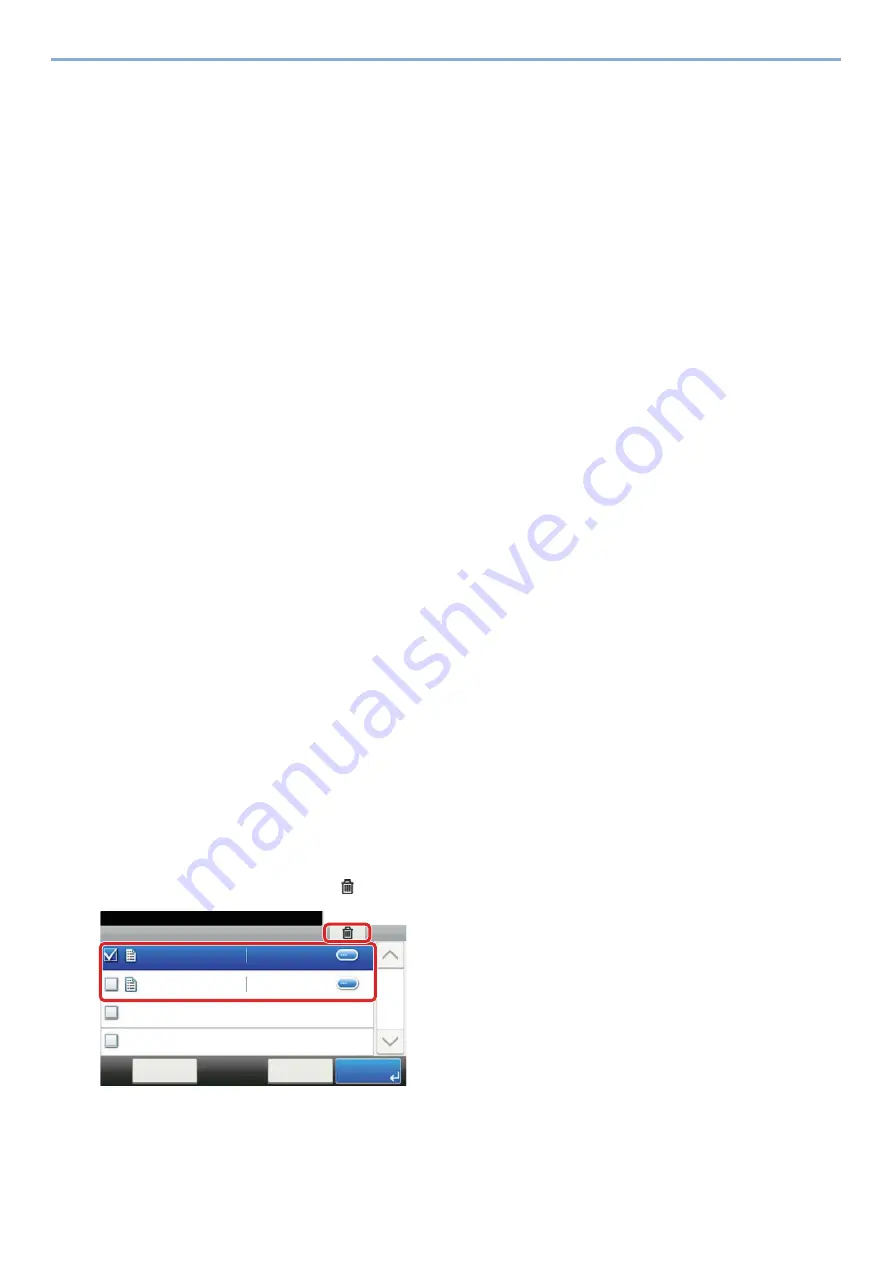
5-40
Operation on the Machine > Printing Data Saved on the Machine
Printing Data Saved on the Machine
You can save a print job using a Custom Box or Job Box of this machine and print it when required.
Printing Documents from Private Print Box
In Private Printing, you can specify that a job is not to be printed until you operate the machine. When sending the job
from the application software, specify a 4-digit access code in the printer driver. The job is released for printing by
entering the access code on the operation panel, ensuring confidentiality of the print job. The data will be deleted upon
completion of the print job or after the power switch is turned off.
1
Display the screen.
1
[Home] key > [Job Box]
2
Select [Private Print/Stored Job].
3
Select the creator of the document.
2
Print the document.
1
Select the document to print > [Print]
2
Enter the access code.
3
Specify the number of copies to print as desired.
4
Select [OK].
Printing starts.
Upon completion of printing, the Private Print job is automatically deleted.
Deleting the Documents Stored in the Private Print Box
1
Display the screen.
1
[Home] key > [Job Box]
2
Select [Private Print/Stored Job].
3
Select the creator of the document.
2
Delete the document.
1
Select the document to delete. > [
]
2
Enter the access code.
The document is deleted.
䝆䝵䝤䝪㻚㻚㻚㻌㻙 䝥䝷䜲䝧䞊䝖䝥䝸䞁䝖㻛䝆䝵䝤ಖ␃
㻝㻜㻦㻝㻜
ᩥ᭩䝪䝑䜽䝇⏬㠃䛷䛩䚹
㼐㼛㼏㻜㻝㻜㻜㻥㻜㻤㻝㻟㻠㻤㻞㻝
㼐㼛㼏㻠㻝㻜㻜㻥㻜㻤㻝㻟㻡㻝㻟㻤
㻨ᡠ䜛
༳ๅ
䝯䝙䝳䞊
㻝㻛㻝
㻞㻜㻝㻠㻛㻝㻜㻛㻝㻜㻌㻝㻝㻦㻝㻝
㻞㻜㻝㻠㻛㻝㻜㻛㻝㻜㻌㻝㻜㻦㻝㻜
Job Box - Private Print/Stored Job
10:10
Document Box.
doc0100908134821
doc4100908135138
< Back
Menu
1/1
2014/10/10 11:11
2014/10/10 10:10
1
2
Summary of Contents for d-COPIA 255MF
Page 1: ...Code 595201en OPERATION GUIDE d COPIA255MF ...
Page 79: ...2 2 Installing and Setting up the Machine Uninstalling Applications 2 55 ...
Page 427: ...10 3 Maintenance Regular Maintenance 2 Clean the slit glass and the reading guide ...
Page 473: ...11 38 Troubleshooting Clearing a Staple Jam 5 Close the staple cover ...
Page 511: ......






























