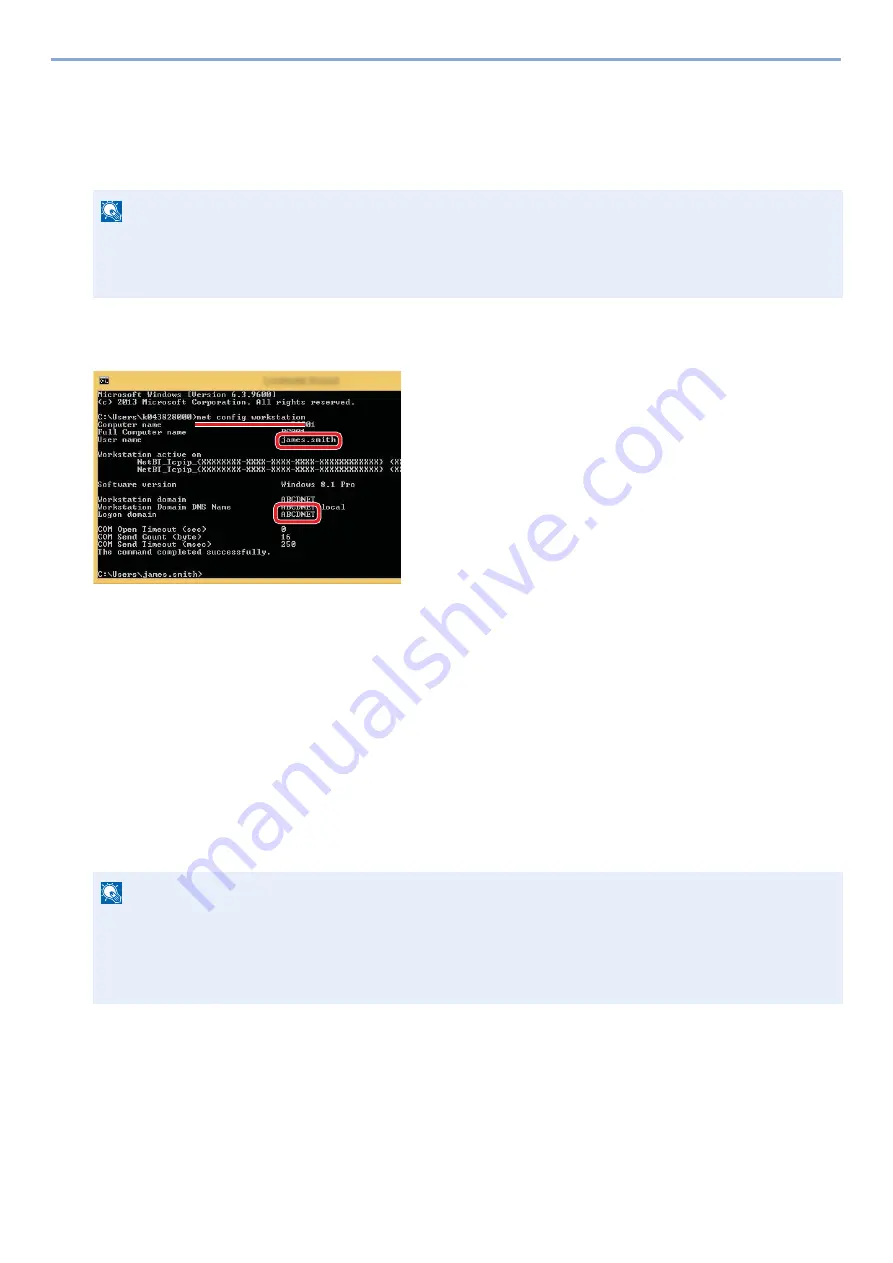
3-25
Preparation before Use > Preparation for Sending a Document to a Shared Folder in a PC
1
Display the screen.
From the desktop charms, click [Search] and then and enter "command prompt" in the search box. In the list of
search results, select [Command Prompt].
The Command Prompt window appears.
2
Check the status.
At the Command Prompt, enter "net config workstation" and then press [Enter].
Check the user name and domain name.
Screen example:
User Name:james.smith
Domain Name: ABCDNET
Configuring Shared Folder Access Permissions
If there is a workgroup item in System Properties, configure the settings below to limit folder access to a specific user or
group.
1
Display a screen.
From the desktop charms: [Settings] > [Control Panel] > [Appearance and Personalization] > [Folder Options]
NOTE
• In Windows Vista or Windows 7: Windows [Start] button > [All Programs] (or [Programs]) > [Accessories] >
[Command Prompt].
• In Windows 10, right-click the Windows [Start] button and then select [Command Prompt].
NOTE
• In Windows Vista: [Start] > [Control Panel] > [ System and Maintenance] > [Appearance and Personalization]
> [Folder Options]
• In Windows 7: [Start] > [Control Panel] > [Appearance and Personalization] > [Folder Options]
• In Windows 10: Start up Explorer. > [View] > [Options] > [Folder Options]
Summary of Contents for d-COPIA 255MF
Page 1: ...Code 595201en OPERATION GUIDE d COPIA255MF ...
Page 79: ...2 2 Installing and Setting up the Machine Uninstalling Applications 2 55 ...
Page 427: ...10 3 Maintenance Regular Maintenance 2 Clean the slit glass and the reading guide ...
Page 473: ...11 38 Troubleshooting Clearing a Staple Jam 5 Close the staple cover ...
Page 511: ......






























