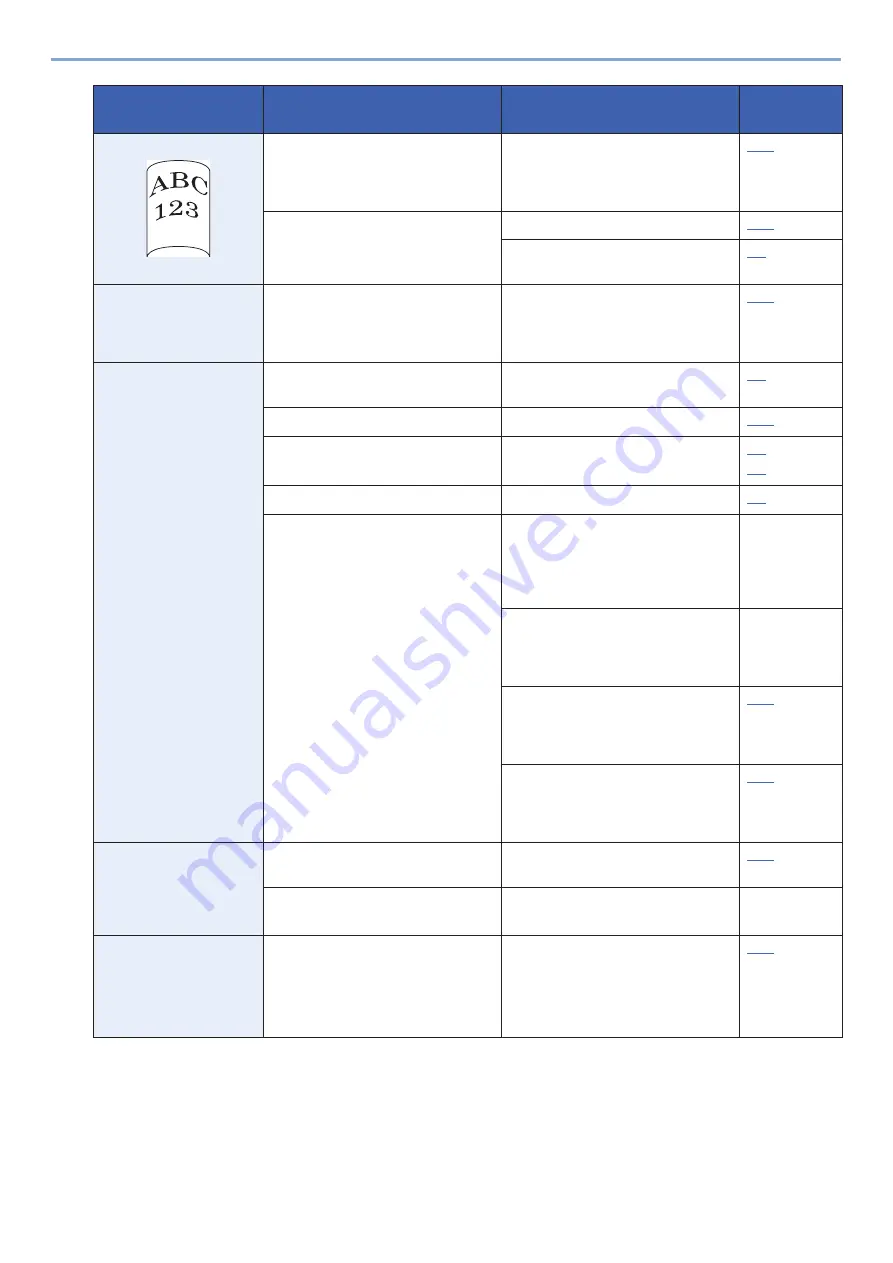
11-4
Troubleshooting > General Troubles
Printouts are curled.
ʊ
Remove the paper from the cassette,
turn the stack over, and reload the
paper. You can also try turning the
paper around 180 degrees.
Is the paper damp?
Replace the paper with new paper.
If the problem occurs frequently, turn
on the Cassette Heater switch.
The printer driver
won't install.
While Wi-Fi or the Wi-Fi Direct
function is enabled, are you trying to
install the driver using the host
name?
Instead of the host name, specify the
IP address.
Cannot print.
Check the power cord.
Connect both ends of the power cord
securely.
Is the machine powered on?
Turn on the power switch.
Are the USB cable and network cable
connected?
Connect the correct USB cable and
network cable securely.
Is the print job paused?
Resume printing.
If wired or Wi-Fi network settings
were configured using name
resolution, is there intermixing with
an IP address (private address) of
another network that cannot access?
Only one host name and one domain
name can be used with the MFP.
Configure network settings keeping
this restriction in mind.
ʊ
Use Embedded Web Server RX to
change the NetBEUI, DNS, and other
name resolution settings, or change
the network environment settings.
CommandCen
ter RX User
Guide
On the Primary Network (Client),
select Wi-Fi, Wired Network, or
Optional Network as an unlimited-use
network.
With the protocol settings, select
[Enable] for either the [Wired
Network] or [Wi-Fi] setting, and
[Disable] for the other setting.
Cannot print with
USB memory.
USB memory not
recognized.
Is the USB host blocked[Block]?
Select [Unblock] in the USB host
settings.
ʊ
Check that the USB memory is
securely plugged into the machine.
ʊ
While “On" is set to
[Auto-IP], the IP
address is not
assigned
automatically.
Is a value other than "0.0.0.0"
entered for the IP address of TCP/
IP(v4)?
Enter "0.0.0.0" for the IP address of
TCP/IP(v4).
Symptom
Checkpoints
Corrective Actions
Reference
Page
Summary of Contents for d-COPIA 255MF
Page 1: ...Code 595201en OPERATION GUIDE d COPIA255MF ...
Page 79: ...2 2 Installing and Setting up the Machine Uninstalling Applications 2 55 ...
Page 427: ...10 3 Maintenance Regular Maintenance 2 Clean the slit glass and the reading guide ...
Page 473: ...11 38 Troubleshooting Clearing a Staple Jam 5 Close the staple cover ...
Page 511: ......
















































