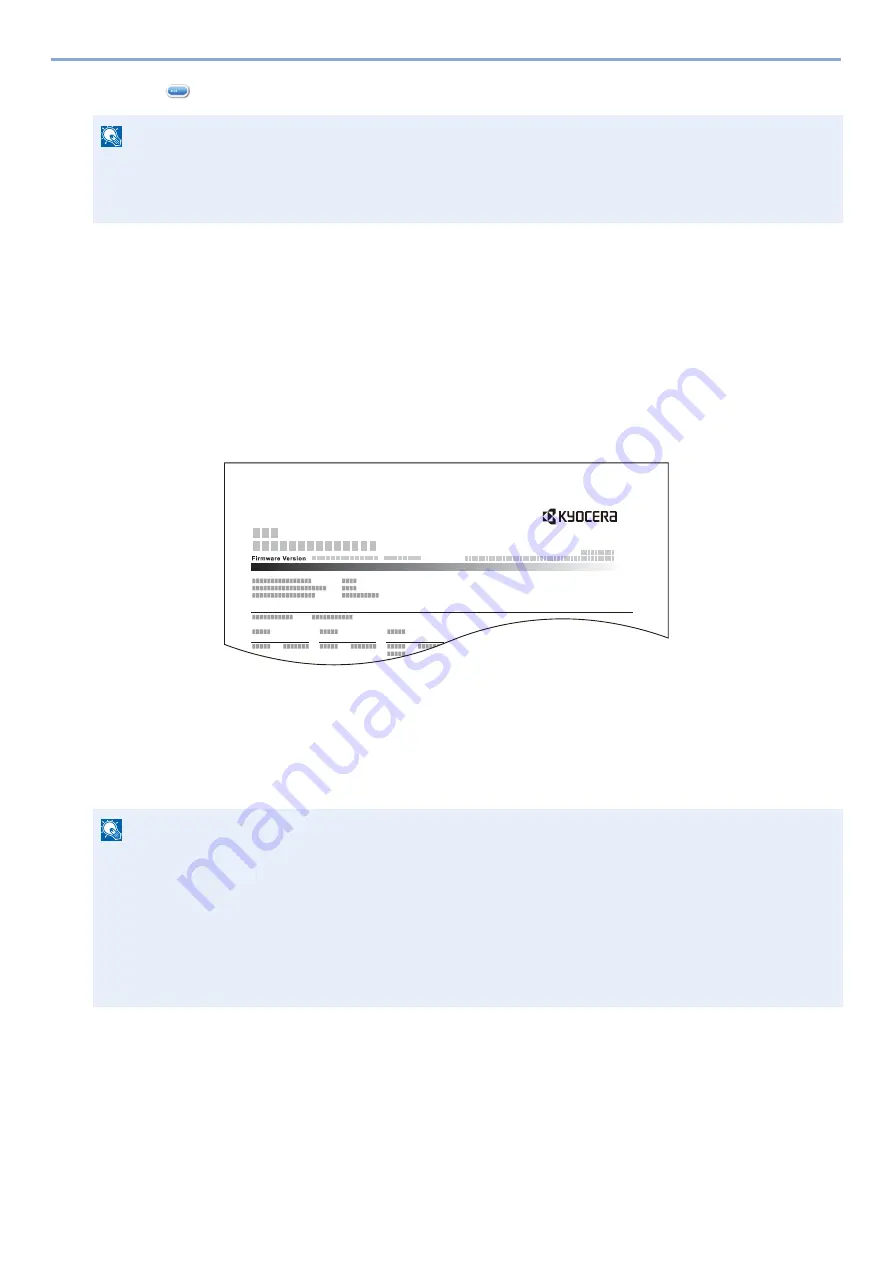
9-41
User Authentication and Accounting (User Login, Job Accounting) > Using Job Accounting
2
Select [
].
3
Select the function you want to check.
The results will be displayed.
4
Confirm the count and select [End].
Print Accounting Report
The total pages counted of all relevant accounts can be printed as an accounting report.
Reports have different formats depending on how the count of copiers and printers is administered.
When "Individual" is selected for Managing the Copy/Printer Count.
1
Prepare paper.
Check that A4 or Letter paper is loaded in the cassette.
2
Display the screen.
[System Menu / Counter] key > [User Login/Job Accounting] > [Job Accounting Settings]
3
Print the document.
[Print Accounting Report] > [Yes]
Accounting report is printed.
NOTE
• To perform the Account ID select [Menu] > [Search (Name)] or [Search(ID)]. Select [Select Others] to search
by account name or account ID.
• To sort the account name, select [Menu] > [Sort (Name)] or [Sort (ID)].
NOTE
If the user authentication screen appears, enter your login user name and login password and select [Login].
For this, you need to log in with administrator privileges. The factory default login user name and login password
are set as shown below.
Login User Name
d-COPIA 255MF:2500
Login Password
d-COPIA 255MF:2500
ACCOUNT. REPORT
Summary of Contents for d-COPIA 255MF
Page 1: ...Code 595201en OPERATION GUIDE d COPIA255MF ...
Page 79: ...2 2 Installing and Setting up the Machine Uninstalling Applications 2 55 ...
Page 427: ...10 3 Maintenance Regular Maintenance 2 Clean the slit glass and the reading guide ...
Page 473: ...11 38 Troubleshooting Clearing a Staple Jam 5 Close the staple cover ...
Page 511: ......
















































