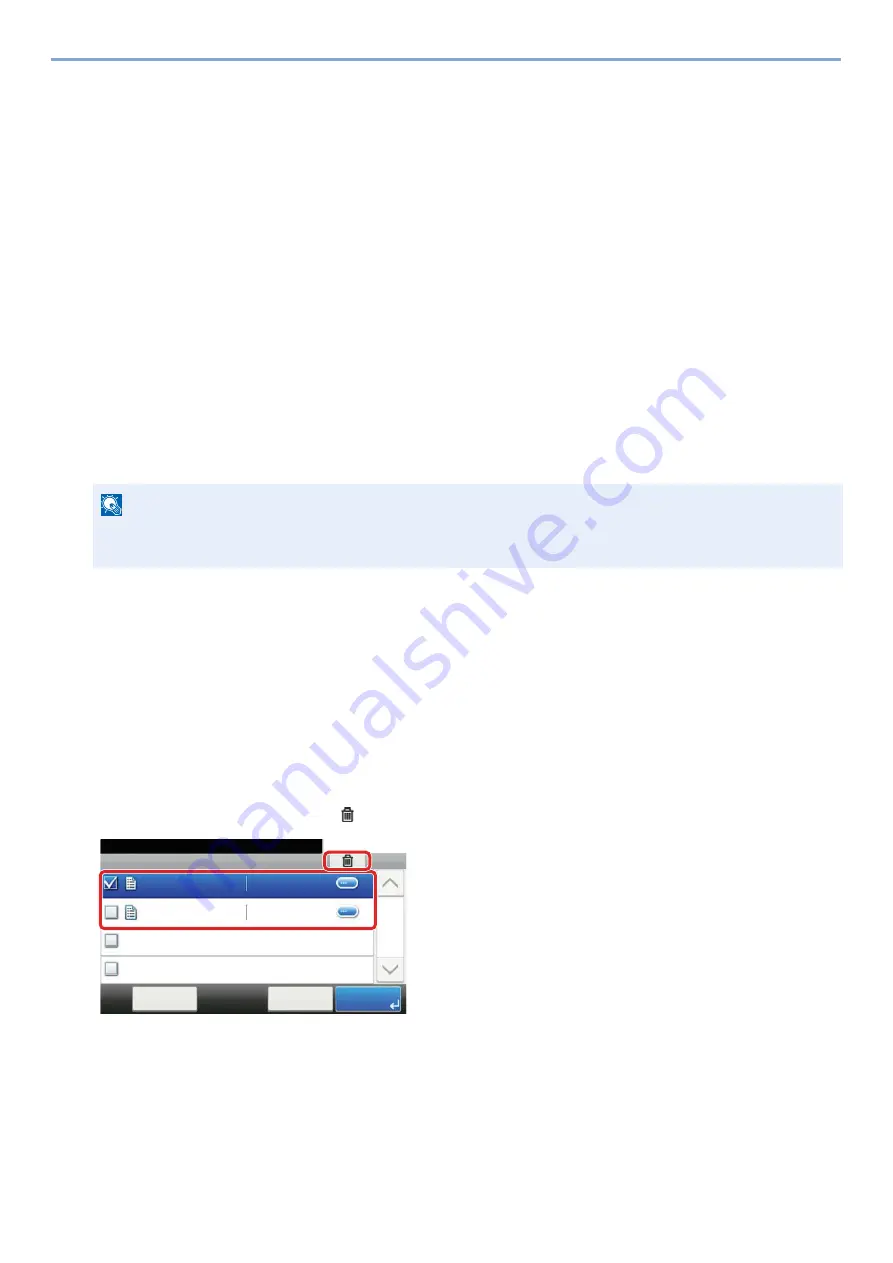
5-41
Operation on the Machine > Printing Data Saved on the Machine
Printing Document from Stored Job Box
In Stored Job, the print data sent from the application is saved to the machine. You can set up an access code as
necessary. If you set up an access code, enter the access code when printing. Print data will be stored in the Stored Job
Box after printing. This will allow printing of the same print data repeatedly.
1
Display the screen.
1
[Home] key > [Job Box]
2
Select [Private Print/Stored Job].
3
Select the creator of the document.
2
Print the document.
1
Select the document to print > [Print]
2
Specify the number of copies to print as desired.
3
Select [OK].
Printing starts.
Deleting the Documents Stored in the Stored Job Box
1
Display the screen.
1
[Home] key > [Job Box]
2
Select [Private Print/Stored Job].
3
Select the creator of the document.
2
Delete the document.
1
Select the document to delete. > [
]
2
Enter the access code.
The document is deleted.
NOTE
If the document is protected by an access code, the password entry screen will be displayed. Enter the
password using the numeric keys.
䝆䝵䝤䝪㻚㻚㻚㻌㻙 䝥䝷䜲䝧䞊䝖䝥䝸䞁䝖㻛䝆䝵䝤ಖ␃
㻝㻜㻦㻝㻜
ᩥ᭩䝪䝑䜽䝇⏬㠃䛷䛩䚹
㼐㼛㼏㻜㻝㻜㻜㻥㻜㻤㻝㻟㻠㻤㻞㻝
㼐㼛㼏㻠㻝㻜㻜㻥㻜㻤㻝㻟㻡㻝㻟㻤
㻨ᡠ䜛
༳ๅ
䝯䝙䝳䞊
㻝㻛㻝
㻞㻜㻝㻠㻛㻝㻜㻛㻝㻜㻌㻝㻝㻦㻝㻝
㻞㻜㻝㻠㻛㻝㻜㻛㻝㻜㻌㻝㻜㻦㻝㻜
Job Box - Private Print/Stored Job
10:10
Document Box.
doc0100908134821
doc4100908135138
< Back
Menu
1/1
2014/10/10 11:11
2014/10/10 10:10
1
2
Summary of Contents for d-COPIA 255MF
Page 1: ...Code 595201en OPERATION GUIDE d COPIA255MF ...
Page 79: ...2 2 Installing and Setting up the Machine Uninstalling Applications 2 55 ...
Page 427: ...10 3 Maintenance Regular Maintenance 2 Clean the slit glass and the reading guide ...
Page 473: ...11 38 Troubleshooting Clearing a Staple Jam 5 Close the staple cover ...
Page 511: ......
















































