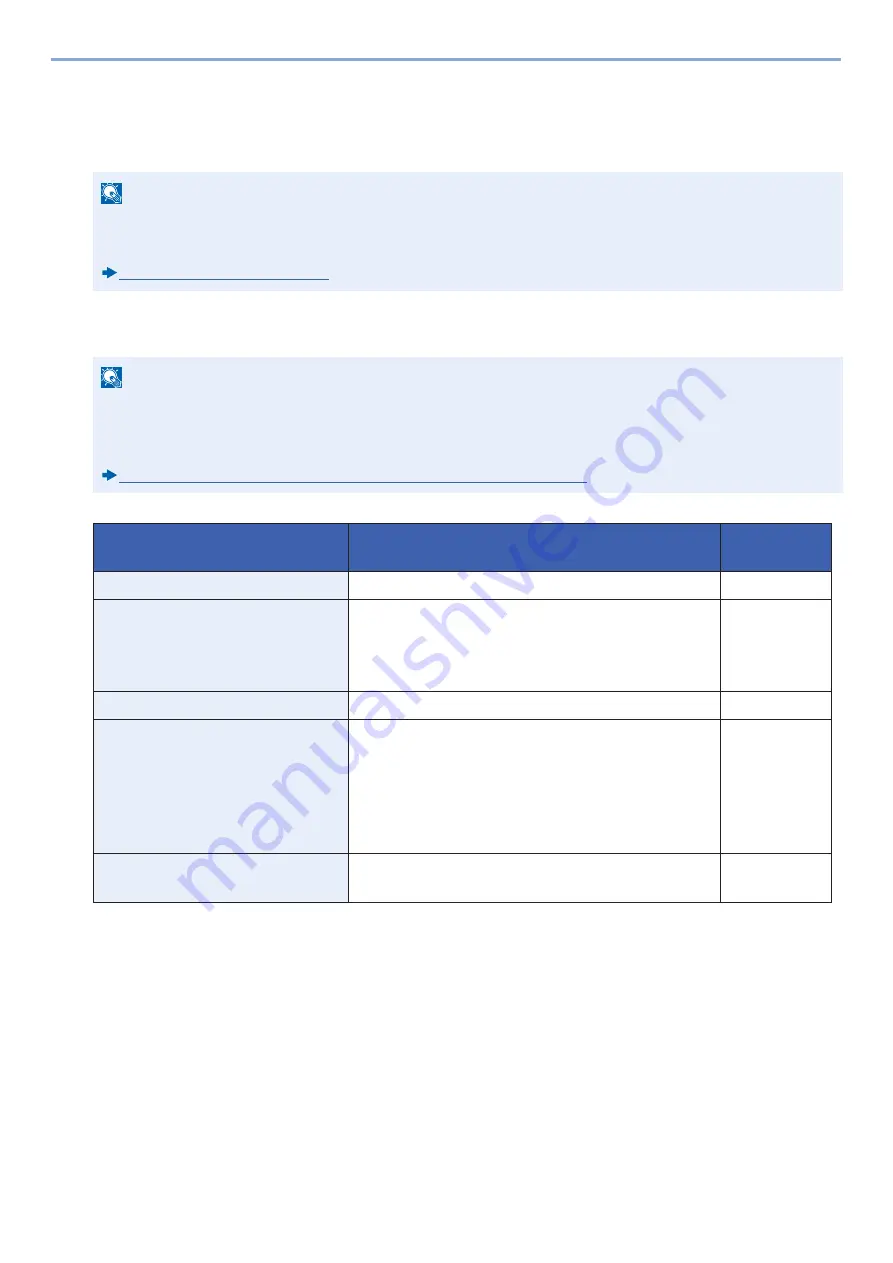
3-35
Preparation before Use > Adding a Destination
3
Add the address.
E-mail Address
[E-mail Address] > Enter the E-mail address. > [OK]
The Folder (SMB) Address
[SMB] > [Host Name], [Path], [Port], [Login User Name] or [Login Password] > [OK]
The table below explains the items to be entered.
To search for a folder on a PC on the network and add it, perform the operation below.
[Menu] > [Search Folder from Network] or [Search Folder by Host Name]
If you selected "Search Folder from Network", you can enter the "Domain/Workgroup", and "Host Name" to
search PCs on the network for the destination.
If you pressed "Search Folder by Host Name"[Next], you can search all PCs on the network for a destination.
A maximum of 500 addresses can be displayed. To display the login user name and login password entry screen,
perform the operation below.
On the screen that appears, select the host name (computer name) and then select [Next >].
NOTE
You can enter up to 128 characters.
For details on entering characters, refer to the the following:
Character Entry Method (12-11)
NOTE
For the computer name, share name, domain name, and user name, enter the information that you noted when
you created the shared folder.
For details on creating shared folders, refer to the following:
Preparation for Sending a Document to a Shared Folder in a PC (3-24)
Item
Description
Max. No. of
Characters
Host Name
Computer name
64 characters
Path
Share name
For example: scannerdata
If saving in a folder in the shared folder:
share name
\
folder name in shared folder
128 characters
Port
Port number (Normally 445)
1
-
65535
Login User Name
If the computer name and domain name are the same:
User Name:
For example: james.smith
If the computer name and domain name are different:
Domain name
\
User name
For example: abcdnet\james.smith
64 characters
Login Password
Windows logon password
(Case sensitive.)
64 characters
Summary of Contents for d-COPIA 255MF
Page 1: ...Code 595201en OPERATION GUIDE d COPIA255MF ...
Page 79: ...2 2 Installing and Setting up the Machine Uninstalling Applications 2 55 ...
Page 427: ...10 3 Maintenance Regular Maintenance 2 Clean the slit glass and the reading guide ...
Page 473: ...11 38 Troubleshooting Clearing a Staple Jam 5 Close the staple cover ...
Page 511: ......






























