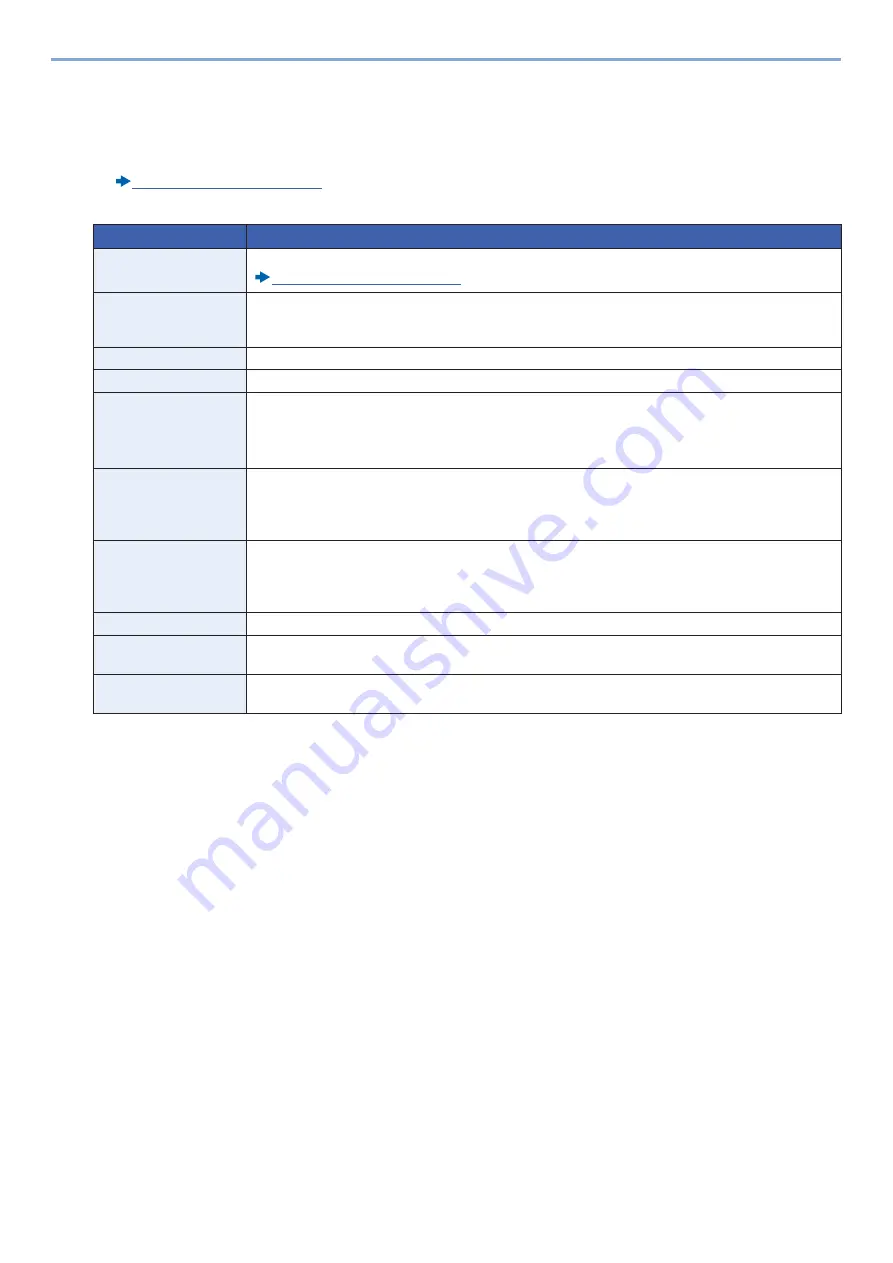
3-52
Preparation before Use > Using Document Boxes
2
Register the Custom Box.
1
Enter the box name. > [Next >]
Enter up to 32 characters as the box name.
Character Entry Method (12-11)
The table below lists the items to be set.
*1
Displayed when user login administration is enabled.
*2
Not displayed when "Owner" is set to [No Owner].
2
Select [Register].
A box is created.
Item
Description
Box Name
Enter a box name consisting of up to 32 characters.
Character Entry Method (12-11)
Box No.
Enter the box number by selecting [+], [-] or number keys. The box number can be from 0001 to
1000. A Custom Box should have a unique number. If you enter 0000, the smallest number
available will be automatically assigned.
Owner
*1
Set the owner of the box. Select the owner from the user list that appears.
Permission
*2
Select whether to share the box.
Box Password
User access to the box can be restricted by specifying a password to protect the box. Entering a
password is not mandatory. Enter the same password of up to 16 characters in both [Password]
and [Confirm Password].
This can be set if [Shared] is selected in Permission.
Usage Restriction
The usage for a box can be restricted. To enable a capacity restriction enter a value for the
storage capacity of the Custom Box in megabytes by selecting [-], [+] or number keys. Though the
limit value changes with the number of Custom Boxes that are created, the maximum range of
entered values is from 1 to 30,000 (MB).
Auto File Deletion
Automatically deletes stored documents after a set period of time. Select [On] to enable automatic
deletion and then use [+] and [-] or the numeric keys to enter the number of days for which
documents are stored. You can enter any number between 1 and 31 (day(s)). To disable
automatic file deletion, select [Off].
Free Space
Displays the free space on the box.
Overwrite Setting
Specifies whether or not old stored documents are overwritten when new documents are stored.
To overwrite old documents, select [Permit]. To retain old documents, select [Prohibit].
Delete after Print
Automatically delete a document from the box once printing is complete. To delete the document,
select [On]. To retain the document, select [Off].
Summary of Contents for d-COPIA 255MF
Page 1: ...Code 595201en OPERATION GUIDE d COPIA255MF ...
Page 79: ...2 2 Installing and Setting up the Machine Uninstalling Applications 2 55 ...
Page 427: ...10 3 Maintenance Regular Maintenance 2 Clean the slit glass and the reading guide ...
Page 473: ...11 38 Troubleshooting Clearing a Staple Jam 5 Close the staple cover ...
Page 511: ......






























