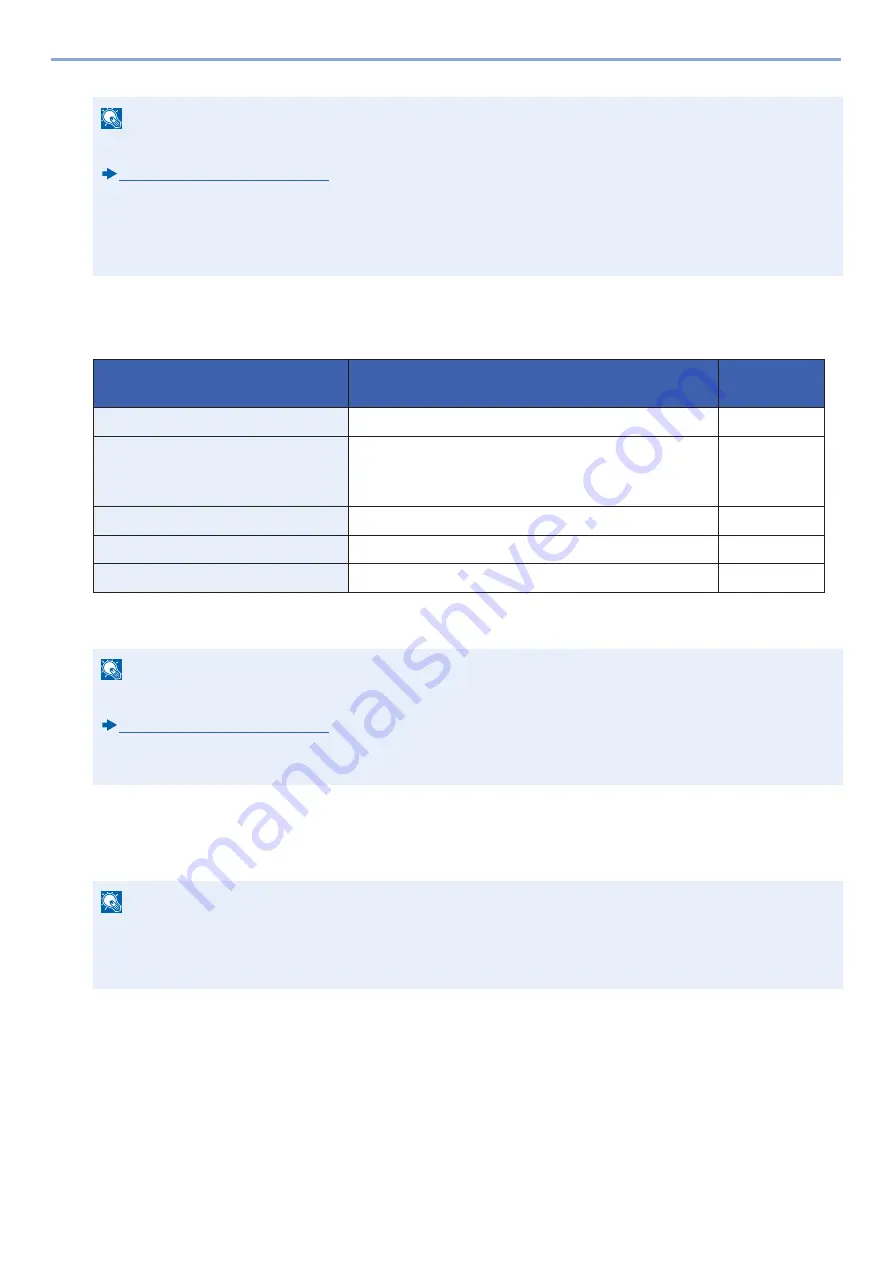
3-36
Preparation before Use > Adding a Destination
The Folder (FTP) Address
[SMB] > [Host Name], [Path], [Port], [Login User Name] or [Login Password] > [OK]
The table below explains the items to be entered.
*1
When the FTP server is based on Linux/UNIX, the path including the sub-folder is combined by the slash (/) and not the
back-slash(
\
).
1
If you want to specify an address number, select [Address Number].
2
Use [+] / [-] or the numeric keys to enter an address number (001 to 250).
To have the number assigned automatically, specify 000.
3
Select [OK].
4
Check if the destination entry is correct > [Save]
The destination is added to the Address Book.
NOTE
• For details on entering characters, refer to the the following:
Character Entry Method (12-11)
• Search and send are not supported when two-byte characters are used in the host name, domain name,
workgroup name, or user name.
• To check the connection to the specified computer, select [Menu] > [Connection Test]. If the connection fails,
check the entries you made.
Item
Description
Max. No. of
Characters
Host Name
Host name or IP address of FTP server
64 characters
Path
*1
Path for the file to be stored
For example:
\
Use
\
ScanData
If no path is entered, the file is stored in the home directory.
128 characters
Path
Port number (Normally 21)
1
-
65535
Login User Name
FTP server login user name
64 characters
Login Password
FTP server login password
64 characters
NOTE
• For details on entering characters, refer to the the following:
Character Entry Method (12-11)
• To check the connection to the specified FTP server, select [Menu] > [Connection Test]. If the connection fails,
check the entries you made.
NOTE
• An address number is ID number for a single destination. You can select any available number for groups.
• If you specify an address number that is already in use, an error message will appear and the address will not
be added.
Summary of Contents for d-COPIA 255MF
Page 1: ...Code 595201en OPERATION GUIDE d COPIA255MF ...
Page 79: ...2 2 Installing and Setting up the Machine Uninstalling Applications 2 55 ...
Page 427: ...10 3 Maintenance Regular Maintenance 2 Clean the slit glass and the reading guide ...
Page 473: ...11 38 Troubleshooting Clearing a Staple Jam 5 Close the staple cover ...
Page 511: ......






























