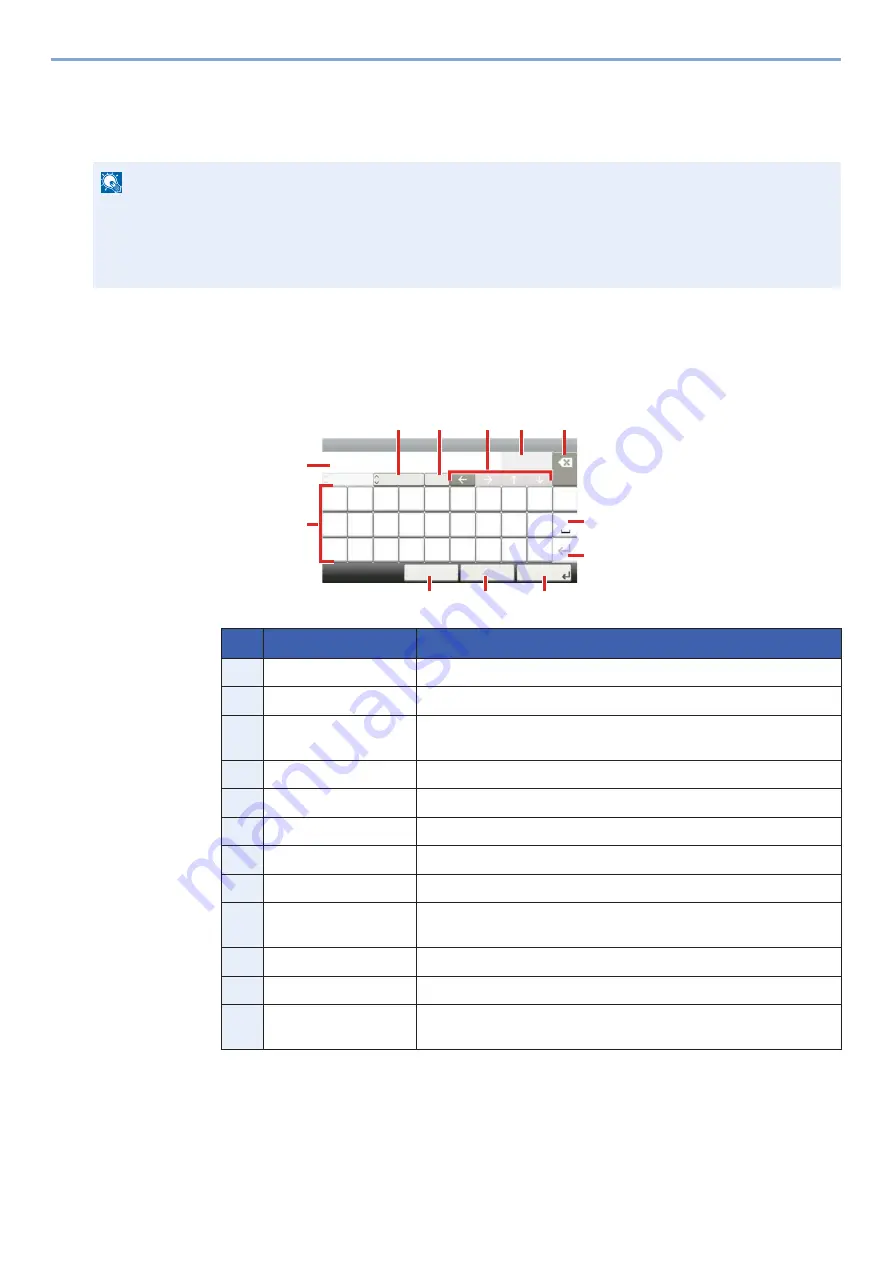
12-11
Appendix > Character Entry Method
Character Entry Method
To enter characters for a name, use the on-display keyboard in the touch panel following the steps as explained below.
Entry Screens
Lower-case Letter Entry Screen
NOTE
Keyboard Layout
"QWERTY", "QWERTZ" and "AZERTY" are available as keyboard layouts the same as a PC keyboard. Select
the [System Menu/Counter] key, [Common Settings] and then [Keyboard Layout] to choose the desired layout.
"QWERTY" layout is used here as an example. You may use another layout following the same steps.
No.
Display/Key
Description
1
Display
Displays entered characters.
2
Keyboard
Select the character to enter.
3
[Cancel]
Select to cancel entered characters and return to the screen before
the entry was made.
4
[< Back]
Select to return to the previous screen.
5
[OK] / [Next >]
Select to save the entered characters and move to the next screen.
6
Enter Key
Select to enter a line break.
7
Space Key
Select to insert a space.
8
Delete Key
Select to delete a character to the left of the cursor.
9
[Input] / [Limit] Display
Displays maximum number of characters and the number of
characters entered.
10
Cursor Key
Select to move the cursor on the display.
11
[A/a] / [A/a]
Select to switch between upper case and lower case.
12
[ABC] / [Symbol]
Select the characters that are entered. To enter symbols or numbers,
select [Symbol].
Input:
Limit:
< Back
Next >
Cancel
Add - Name
p
o
i
t
r
q
l
u
y
e
w
k
g
f
a
j
h
d
s
.
v
c
@
x
z
Abc
Del.
3
32
A
/a
m
n
b
ABC
㻝
㻞
㻟
㻠
㻢
㻝㻜
㻝㻝
㻥
㻤
㻡
㻣
㻝㻞
Summary of Contents for d-COPIA 255MF
Page 1: ...Code 595201en OPERATION GUIDE d COPIA255MF ...
Page 79: ...2 2 Installing and Setting up the Machine Uninstalling Applications 2 55 ...
Page 427: ...10 3 Maintenance Regular Maintenance 2 Clean the slit glass and the reading guide ...
Page 473: ...11 38 Troubleshooting Clearing a Staple Jam 5 Close the staple cover ...
Page 511: ......






























