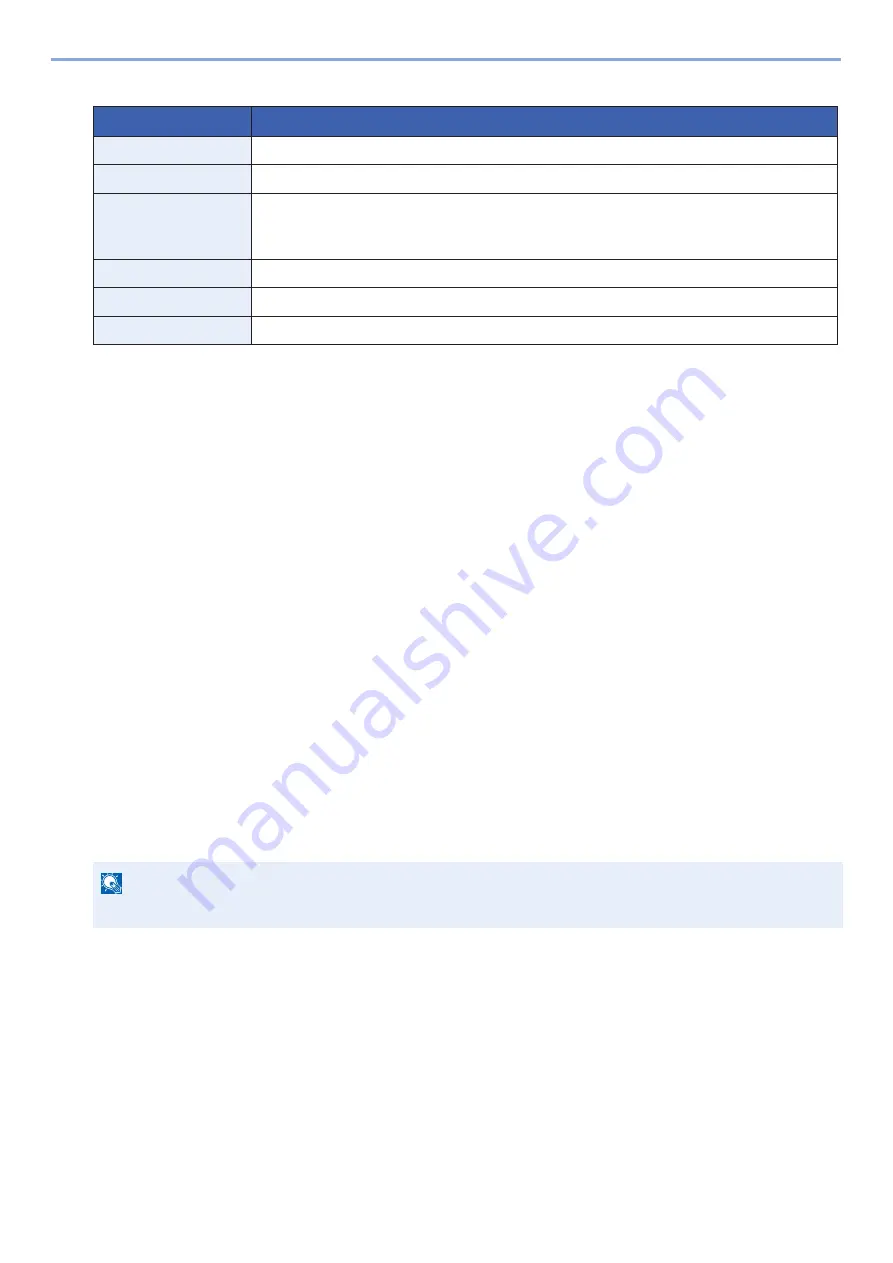
3-46
Preparation before Use > Recalling Frequently Used Functions (Favorites)
5
Check the content. Change or add information as needed.
*1
If user login administration is enabled, you can only change settings by logging in with administrator privileges.
*2
Displayed when user login administration is enabled.
6
Select [Register].
This adds the favorite.
7
"Do you want to add a new function to the home screen?" screen appears. To display a favorite to the Home
screen, select [Yes], specify the location where you want to display the icon of the favorite, and then select
[Save].
Executing Favorites in Wizard Mode
The procedure for recalling and executing a favorite in Wizard Mode is shown below.
1
Recalling the favorite.
1
On the Home screen, select [Favorites] or select the key of a favorite.
If you selected the key of a favorite, that favorite will be recalled. If you selected [Favorites], proceed with the following
steps.
2
Select the key of the favorite you want to recall.
2
This executes the favorite.
1
A series of screens will appear, so configure settings and then select [Next >].
The Transmit Settings dialog box will appear.
2
Place the originals > [Start] key
Item
Description
Name
Enter up to 32 characters for the name that appears on the Favorites screen.
Add - Job Type
Shows the type of the selected job.
Number
*1
Enter a number for the favorite.
If you specify "00" as the address number, the address is added under the lowest available
number.
Owner*
2
Shows the user.
Permission*
2
Specifies whether favorites should be shared with other users.
Function Format
Selects the method used to recall favorites.
NOTE
To change a setting, select [< Back] and then make the changes you want.
Summary of Contents for d-COPIA 255MF
Page 1: ...Code 595201en OPERATION GUIDE d COPIA255MF ...
Page 79: ...2 2 Installing and Setting up the Machine Uninstalling Applications 2 55 ...
Page 427: ...10 3 Maintenance Regular Maintenance 2 Clean the slit glass and the reading guide ...
Page 473: ...11 38 Troubleshooting Clearing a Staple Jam 5 Close the staple cover ...
Page 511: ......






























