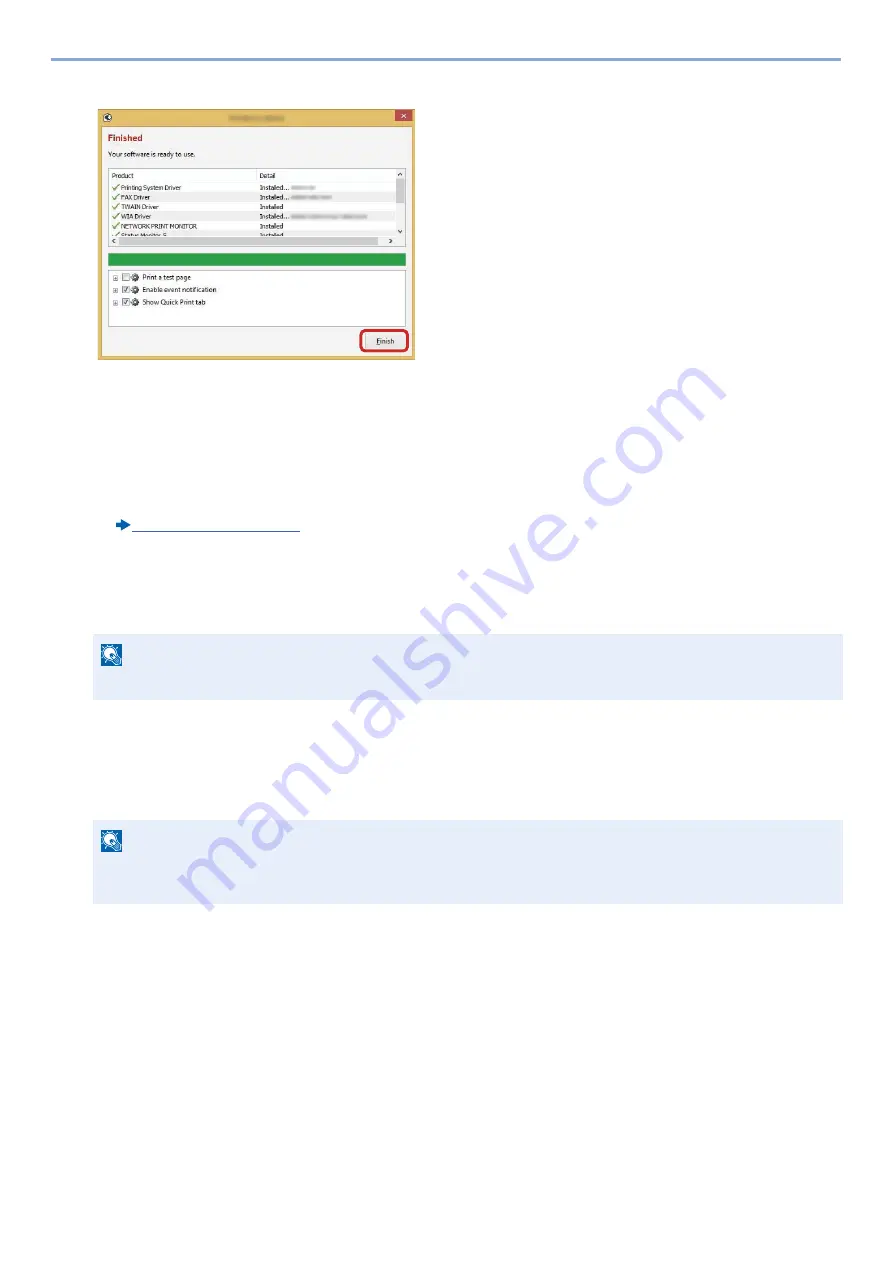
2-33
Installing and Setting up the Machine > Installing Software
5
Finish the installation.
When "Your software is ready to use" appears, you can use the software. To print a test page, click the "Print a
test page" checkbox and select the machine.
Click [Finish] to exit the wizard.
If a system restart message appears, restart the computer by following the screen prompts. This completes the printer
driver installation procedure.
If you are installing the TWAIN driver, continue by configuring the following:
Uninstalling the Software
Perform the following procedure to delete the Software with Product Library from your computer.
1
Display the screen.
Perform the procedure below on the computer to select the software.
Click [Search] in charms, and enter "Uninstall Olivetti Product Library" in the search box. Select [Uninstall Olivetti
Product Library] in the search list. Software Uninstall Wizard appears.
NOTE
Uninstallation on Windows must be done by a user logged on with administrator privileges.
NOTE
In Windows 7, click [Start] button on the Windows and then select [All Programs], [Olivetti], and [Uninstall
Olivetti Product Library] to display the Uninstall Wizard.
Summary of Contents for d-COPIA 255MF
Page 1: ...Code 595201en OPERATION GUIDE d COPIA255MF ...
Page 79: ...2 2 Installing and Setting up the Machine Uninstalling Applications 2 55 ...
Page 427: ...10 3 Maintenance Regular Maintenance 2 Clean the slit glass and the reading guide ...
Page 473: ...11 38 Troubleshooting Clearing a Staple Jam 5 Close the staple cover ...
Page 511: ......






























