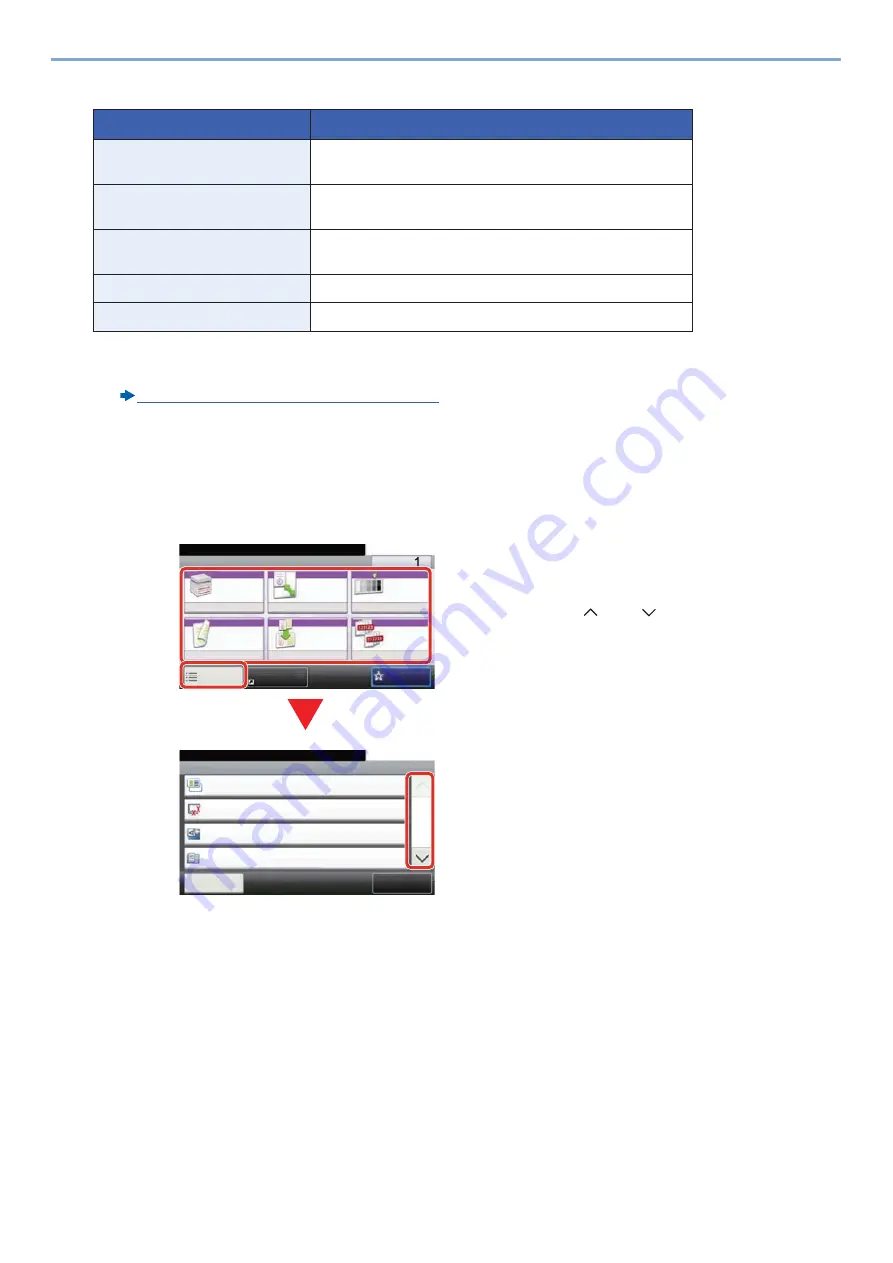
3-11
Preparation before Use > Using the Operation Panel
2
Check the device information.
*1
Displayed only when the Wireless Network Interface Kit is installed.
The Wireless Network Interface Kit is an option for some models. Contact your dealer or our sales or service representa-
tives for detail.
IB-36 <Wireless Network Interface Kit> (12-3)
*2
Displayed only when the optional fax function is installed.
Functions key
1
This screen is appears when a function icon is selected.
Tab
Display
Identification/Wired Network
You can check ID information such as the model name, serial
number, host name and location, and the IP address.
Wi-Fi
*1
You can check ID information such as the model name, serial
number, host name and location, and the IP address.
FAX
*2
You can check the local fax number, local fax name, local fax
ID and other fax information.
Software Version/Capability
You can check the software version and performance.
Option
You can check information on the options that are used.
1 The function is displayed.
2 Selecting [Functions] displays other
functions.
3 Use [
] and [
] to scroll.
Ready to copy.
Functions
Original Size
Auto
Close
10:10
Original Orientation
Top Edge on Top
Off
Mixed Size Originals
1/5
Add/Edit
Shortcut
Off
ID Card Copy
Ready to copy.
Copy
Copies
Paper
Selection
Zoom
Density
Duplex
Combine
Collate/
Offset
1-sided>>1-sided
Auto
100%
Normal 0
Collate
Off
Functions
10:10
Favorites
ID Card Copy
2
3
1
Summary of Contents for d-COPIA 255MF
Page 1: ...Code 595201en OPERATION GUIDE d COPIA255MF ...
Page 79: ...2 2 Installing and Setting up the Machine Uninstalling Applications 2 55 ...
Page 427: ...10 3 Maintenance Regular Maintenance 2 Clean the slit glass and the reading guide ...
Page 473: ...11 38 Troubleshooting Clearing a Staple Jam 5 Close the staple cover ...
Page 511: ......
















































