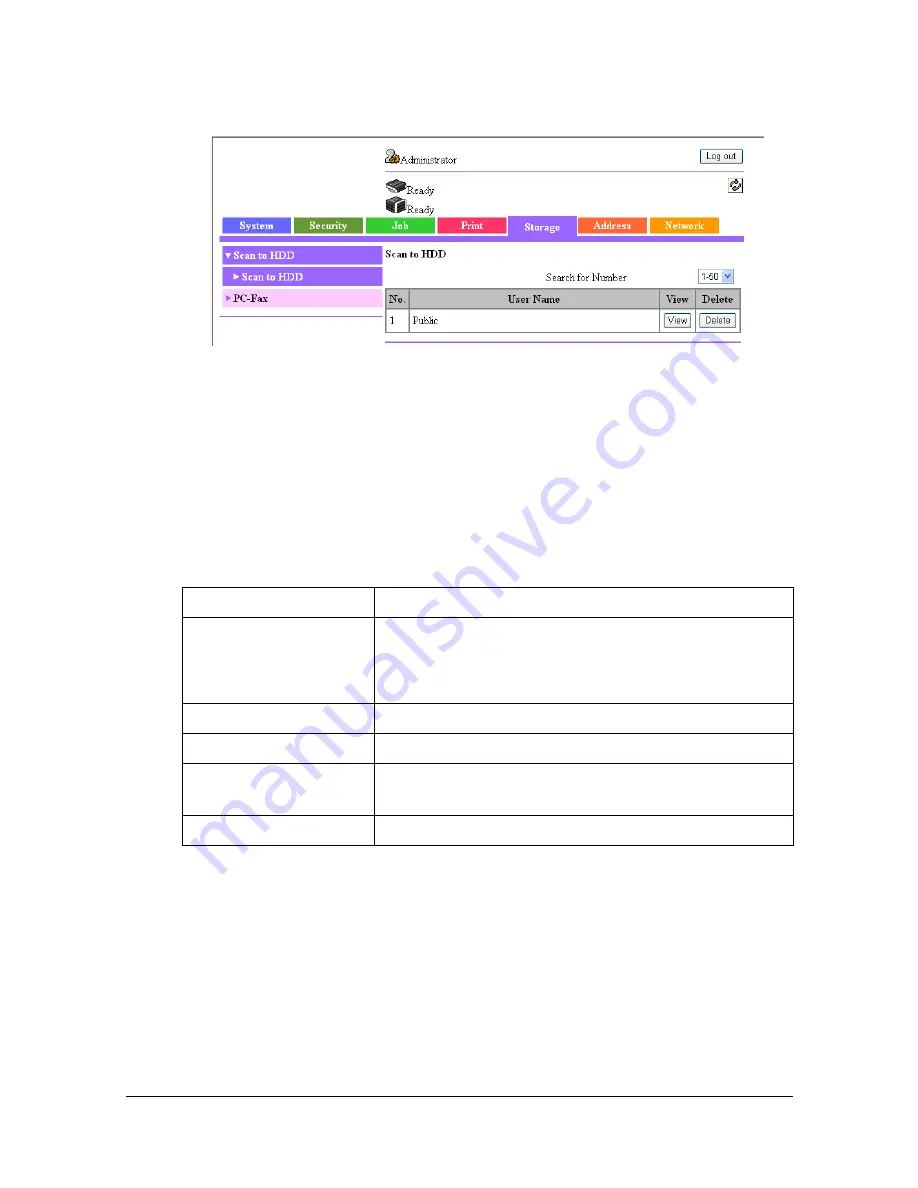
Configuring the Printer
8-135
[Storage] tab
From this tab, image data saved on the machine can be managed.
[Scan to HDD]
[Scan to HDD] (shown above)
The [Storage] - [Scan to HDD] - [Scan to HDD] page allows you to configure
the following items.
"
Some settings on this page can be changed only if the user has
logged on to Administrator mode.
Item
Description
[Search for Number]
Select the range of user registration numbers ([No.])
to be displayed.
Default: [1 - 50]
[No.]
Displays the registration number for the user.
[User Name]
Displays the registered user name.
[View] button
Click to view a thumbnail of the file stored by the
user.
[Delete] button
Click to delete all files stored by the user.
Summary of Contents for d-COLORMF3000
Page 1: ...d COLORMF3000 REFERENCE GUIDE Code 560102en GB ...
Page 27: ...Operation on Mac OS X ...
Page 30: ...Installing the Printer Driver 1 4 3 Click Continue 4 Click Continue ...
Page 145: ...Operation on Linux ...
Page 162: ...Printing a Document 2 18 4 Select the name of the printer 5 Click Print to print the document ...
Page 165: ...Operation on NetWare ...
Page 174: ...Printing With NetWare 3 10 ...
Page 175: ...Printer Utilities ...
Page 177: ...Understanding the Ethernet Configuration Menus ...
Page 184: ... Ethernet Admin Settings 5 8 ...
Page 185: ...User authentication and account track ...
Page 226: ...Limiting users of this machine LDAP authentication 6 42 ...
Page 227: ...Network Printing ...
Page 242: ...Network Printing 7 16 7 Click OK 8 Click OK ...
Page 247: ...Network Printing 7 21 11 Click Next 12 Click Finish ...
Page 257: ...Network Printing 7 31 19 Click Finish This completes the installation of the printer driver ...
Page 263: ...Using Web Connection ...
Page 265: ...About Web Connection 8 3 You cannot access Web Connection using a local USB connec tion ...
Page 485: ...Appendix ...
















































