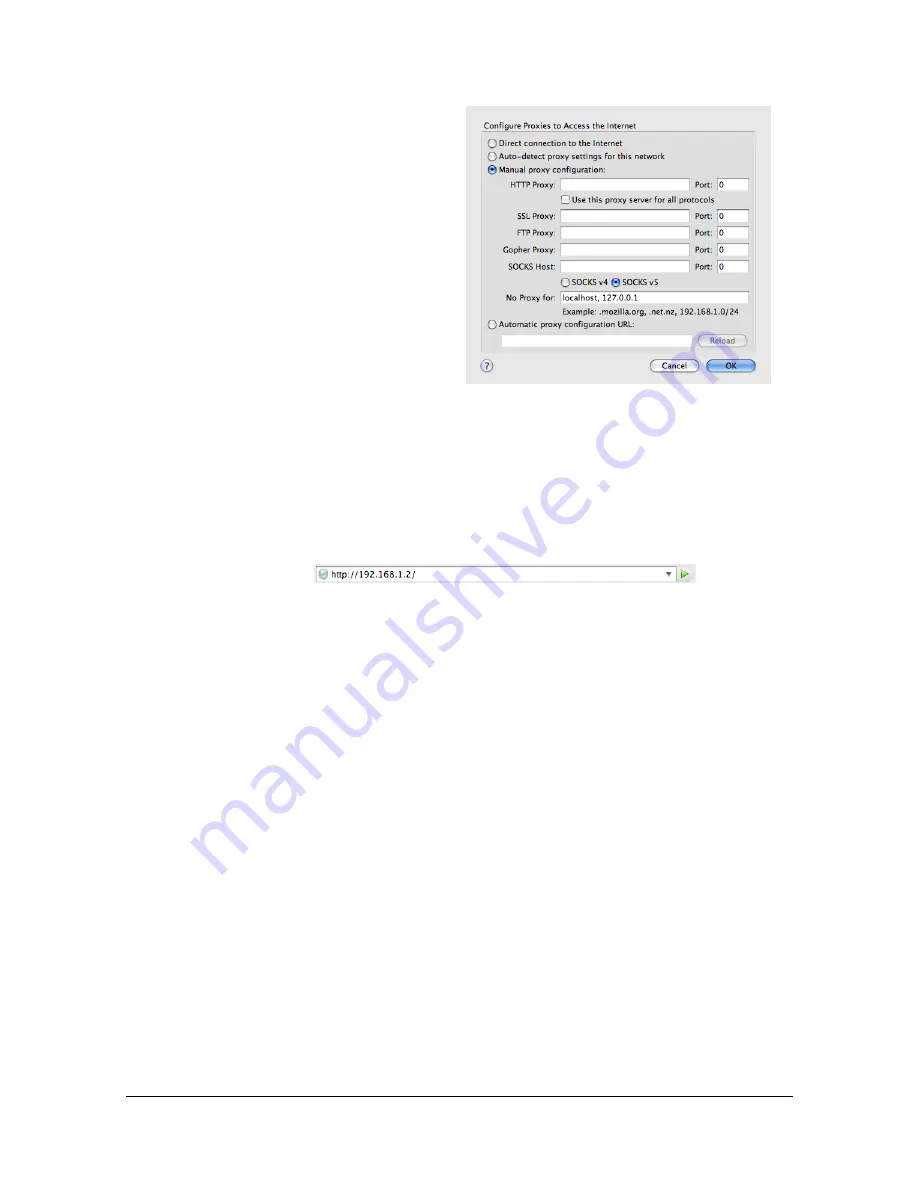
Setting Up the Printer Web Page
8-6
Mozilla Firefox (version 2.0 for Mac OS X 10.5)
1
Start Mozilla Firefox.
2
From the [Firefox] menu
choose [Preferences].
3
Click [Advanced] at the top
of the dialog box.
4
Click the [Network] tab.
5
In the [Connection] section,
click [Settings].
The Connection Settings
dialog box appears.
6
Select the [Manual proxy
configuration] radio
button.
7
In the [No Proxy for]: text box, type a comma after the last entry, and then
type the printer name or the IP address of your printer.
8
Click [OK] in the two dialog boxes to return to the main browser window.
9
Enter the printer name or IP address in the URL Location box to access
the printer home page.
Summary of Contents for d-COLORMF3000
Page 1: ...d COLORMF3000 REFERENCE GUIDE Code 560102en GB ...
Page 27: ...Operation on Mac OS X ...
Page 30: ...Installing the Printer Driver 1 4 3 Click Continue 4 Click Continue ...
Page 145: ...Operation on Linux ...
Page 162: ...Printing a Document 2 18 4 Select the name of the printer 5 Click Print to print the document ...
Page 165: ...Operation on NetWare ...
Page 174: ...Printing With NetWare 3 10 ...
Page 175: ...Printer Utilities ...
Page 177: ...Understanding the Ethernet Configuration Menus ...
Page 184: ... Ethernet Admin Settings 5 8 ...
Page 185: ...User authentication and account track ...
Page 226: ...Limiting users of this machine LDAP authentication 6 42 ...
Page 227: ...Network Printing ...
Page 242: ...Network Printing 7 16 7 Click OK 8 Click OK ...
Page 247: ...Network Printing 7 21 11 Click Next 12 Click Finish ...
Page 257: ...Network Printing 7 31 19 Click Finish This completes the installation of the printer driver ...
Page 263: ...Using Web Connection ...
Page 265: ...About Web Connection 8 3 You cannot access Web Connection using a local USB connec tion ...
Page 485: ...Appendix ...






























