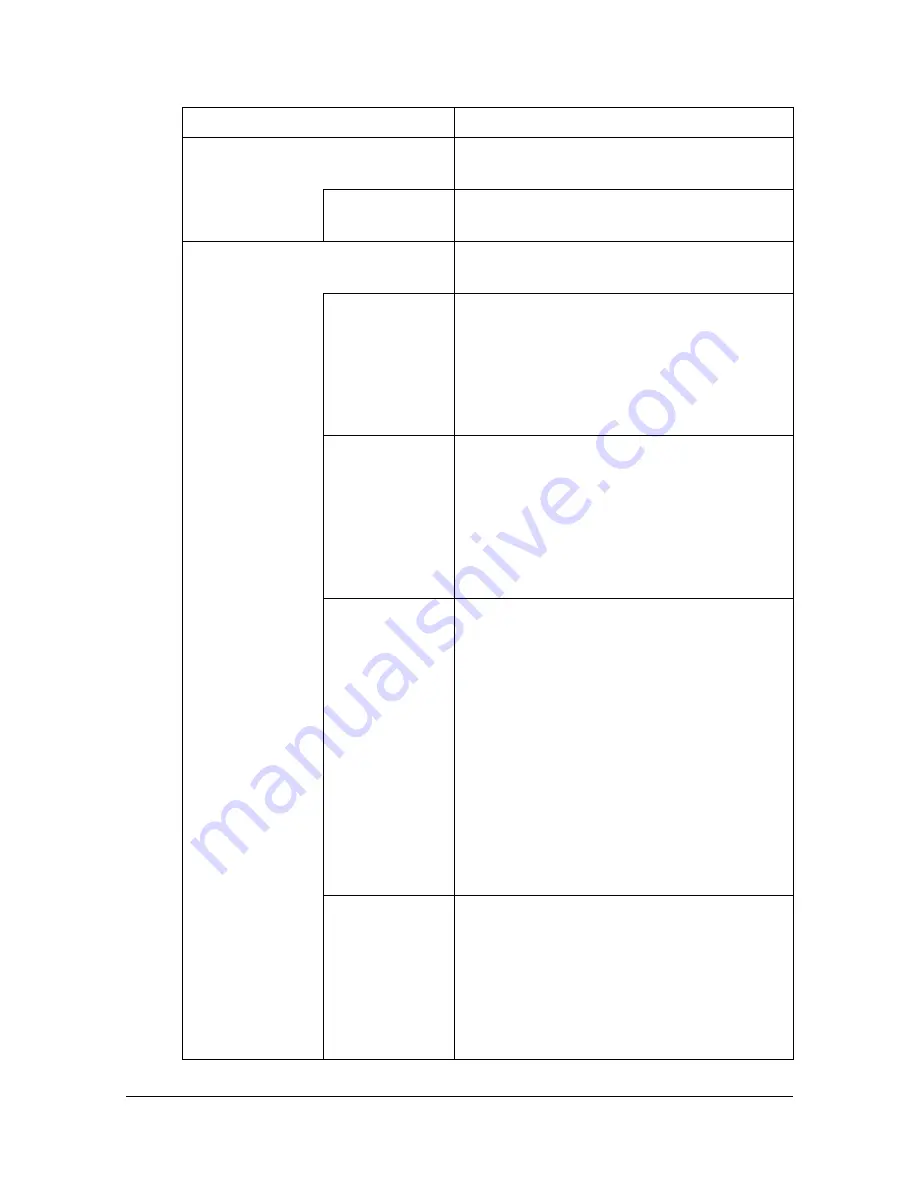
Configuring the Printer
8-161
"
If [E-mail] was selected in the previous page as the communication
method for the program destination
.
Item
Description
[Destination Settings]
Displays detailed information for the desti-
nation.
[Edit] button
Click to change the destination informa-
tion.
[Program Settings]
Specify detailed settings for the program
destination.
[Resolution]
Select the resolution used for scanning
the original document.
"
If [File Type] is set to [Compact
PDF], [300x300] is selected, and
the setting cannot be changed.
[File Type]
Select the file type for saving scanned
data.
"
This item does not appear if [Fax]
or [Group] (Fax) was selected as
the communication method for the
program destination.
[Page Setting] Select whether to save all scanned pages
in one file or divide the file into the speci-
fied number of pages when saving the
data.
"
This item does not appear if [Fax]
or [Group] (Fax) was selected as
the communication method for the
program destination.
"
If [File Type] is set to [JPEG],
[Single Page] is selected, and the
setting cannot be changed.
[Subject]
Specify the subject of the e-mail mes-
sage.
"
This item appears only if [E-mail] or
[Group] (Scan) was selected as the
communication method for the
program destination.
Summary of Contents for d-COLORMF3000
Page 1: ...d COLORMF3000 REFERENCE GUIDE Code 560102en GB ...
Page 27: ...Operation on Mac OS X ...
Page 30: ...Installing the Printer Driver 1 4 3 Click Continue 4 Click Continue ...
Page 145: ...Operation on Linux ...
Page 162: ...Printing a Document 2 18 4 Select the name of the printer 5 Click Print to print the document ...
Page 165: ...Operation on NetWare ...
Page 174: ...Printing With NetWare 3 10 ...
Page 175: ...Printer Utilities ...
Page 177: ...Understanding the Ethernet Configuration Menus ...
Page 184: ... Ethernet Admin Settings 5 8 ...
Page 185: ...User authentication and account track ...
Page 226: ...Limiting users of this machine LDAP authentication 6 42 ...
Page 227: ...Network Printing ...
Page 242: ...Network Printing 7 16 7 Click OK 8 Click OK ...
Page 247: ...Network Printing 7 21 11 Click Next 12 Click Finish ...
Page 257: ...Network Printing 7 31 19 Click Finish This completes the installation of the printer driver ...
Page 263: ...Using Web Connection ...
Page 265: ...About Web Connection 8 3 You cannot access Web Connection using a local USB connec tion ...
Page 485: ...Appendix ...






























