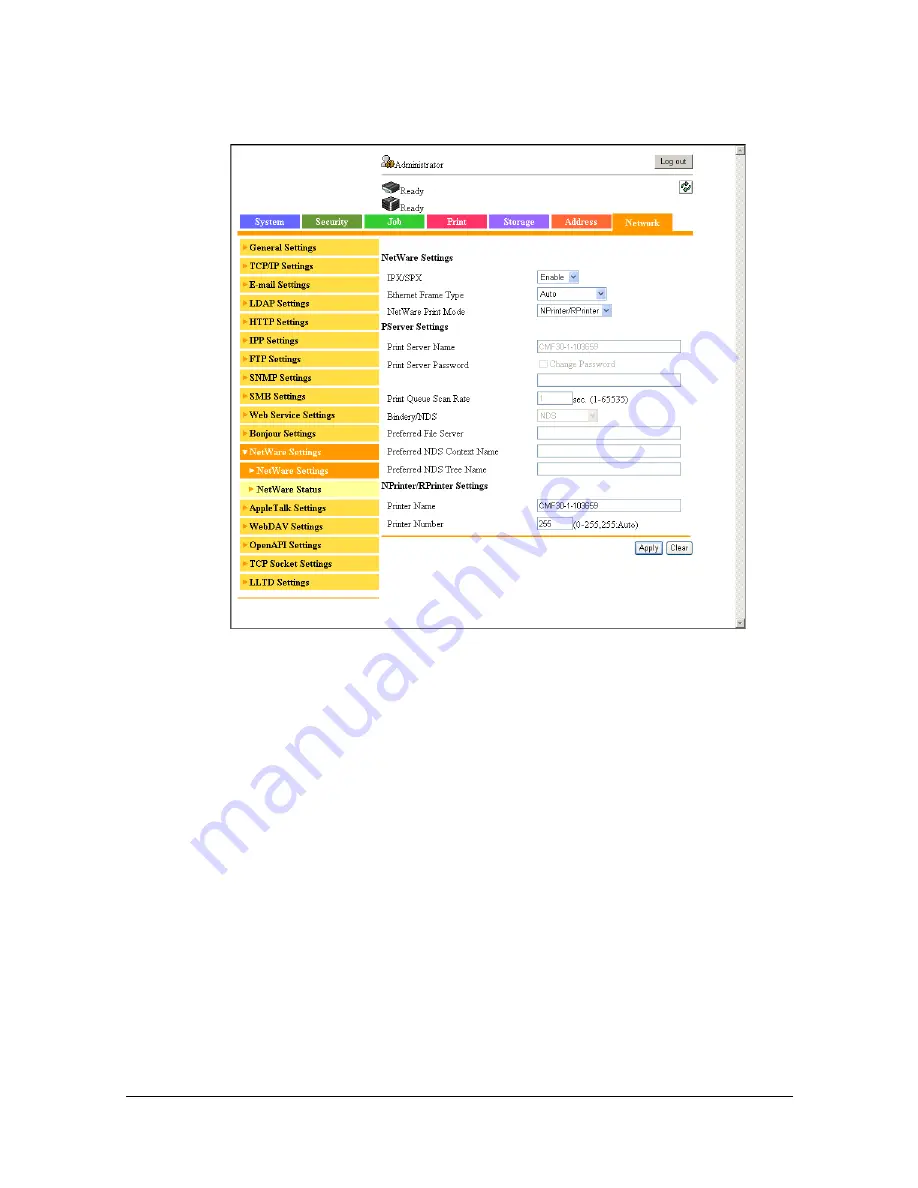
Printing With NetWare
3-3
7
In Administrator mode of Web Connection, select [NetWare Settings] from
the [Network] tab, and then specify the following settings.
–
[IPX/SPX]: Select [Enable].
–
[Ethernet Frame Type]:
Select [Auto]. (Select the frame type according to the network
environment.)
–
[NetWare Print Mode]: Select [NPrinter/RPrinter].
–
[Printer Name]:
Specify the printer name. (Default: [CMF30-1-XXXXXX])
–
[Printer Number]:
Specify the printer number (0-255). When 255 is specified, the set-
ting is [Auto].
8
Restart the printer (turn the printer off, then on again).
9
Use the NetWare server console to display the print server screen, and
then check that the created printer is shown as [Waiting for Job] for the
connected printer (0).
Summary of Contents for d-COLORMF3000
Page 1: ...d COLORMF3000 REFERENCE GUIDE Code 560102en GB ...
Page 27: ...Operation on Mac OS X ...
Page 30: ...Installing the Printer Driver 1 4 3 Click Continue 4 Click Continue ...
Page 145: ...Operation on Linux ...
Page 162: ...Printing a Document 2 18 4 Select the name of the printer 5 Click Print to print the document ...
Page 165: ...Operation on NetWare ...
Page 174: ...Printing With NetWare 3 10 ...
Page 175: ...Printer Utilities ...
Page 177: ...Understanding the Ethernet Configuration Menus ...
Page 184: ... Ethernet Admin Settings 5 8 ...
Page 185: ...User authentication and account track ...
Page 226: ...Limiting users of this machine LDAP authentication 6 42 ...
Page 227: ...Network Printing ...
Page 242: ...Network Printing 7 16 7 Click OK 8 Click OK ...
Page 247: ...Network Printing 7 21 11 Click Next 12 Click Finish ...
Page 257: ...Network Printing 7 31 19 Click Finish This completes the installation of the printer driver ...
Page 263: ...Using Web Connection ...
Page 265: ...About Web Connection 8 3 You cannot access Web Connection using a local USB connec tion ...
Page 485: ...Appendix ...






























