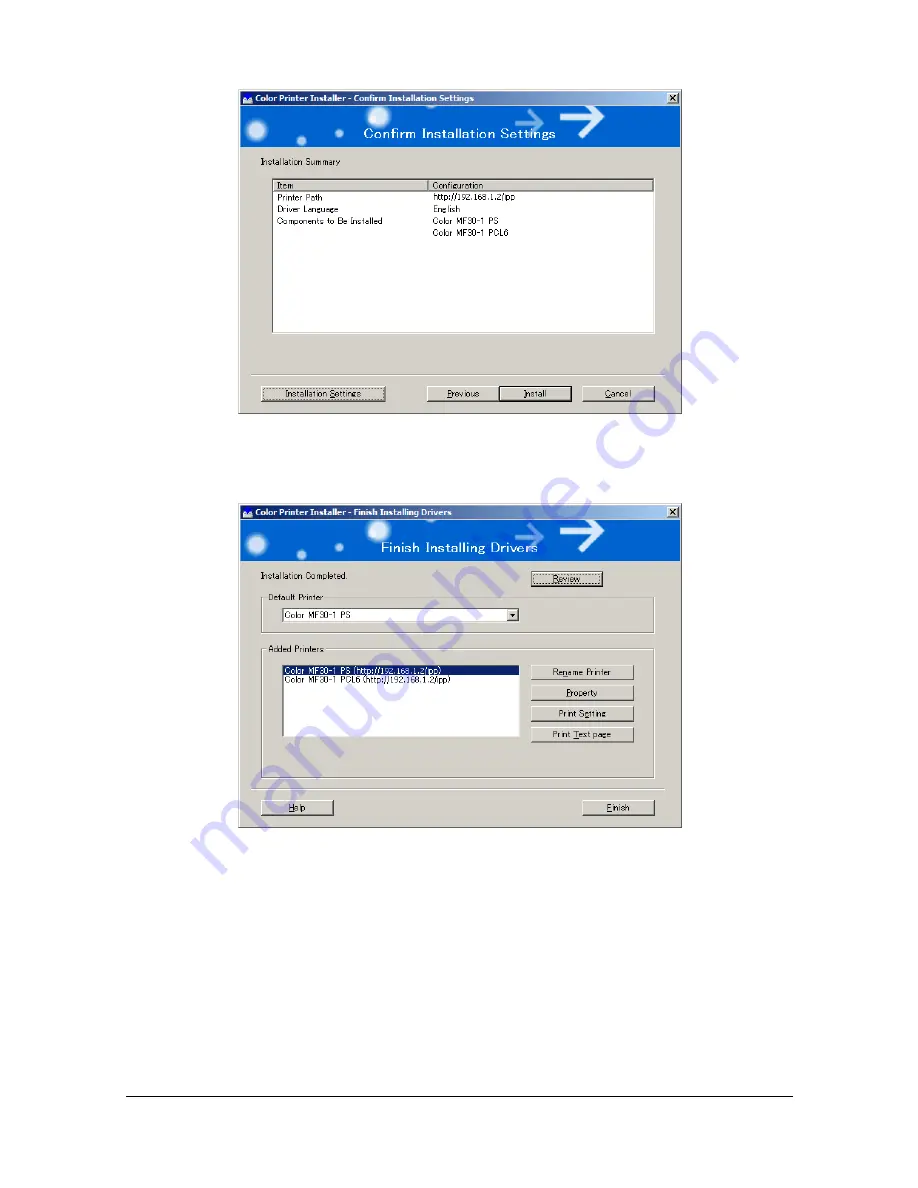
Network Printing
7-13
8
In the [Confirm Installation Settings] dialog box, click [Install].
[Installation Settings]: To change the settings, click this button.
9
Click [Finish].
This completes the installation of the printer driver.
Adding an IPP Port using Add Printer Wizard – Windows
Server 2003/XP/2000
For Windows Server 2003/XP: Click [Start], select [Printers and Faxes],
and then click [Add a Printer].
For Windows 2000: Click [Start], point to [Settings], click [Printers], and
then click [Add Printer].
Summary of Contents for d-COLORMF3000
Page 1: ...d COLORMF3000 REFERENCE GUIDE Code 560102en GB ...
Page 27: ...Operation on Mac OS X ...
Page 30: ...Installing the Printer Driver 1 4 3 Click Continue 4 Click Continue ...
Page 145: ...Operation on Linux ...
Page 162: ...Printing a Document 2 18 4 Select the name of the printer 5 Click Print to print the document ...
Page 165: ...Operation on NetWare ...
Page 174: ...Printing With NetWare 3 10 ...
Page 175: ...Printer Utilities ...
Page 177: ...Understanding the Ethernet Configuration Menus ...
Page 184: ... Ethernet Admin Settings 5 8 ...
Page 185: ...User authentication and account track ...
Page 226: ...Limiting users of this machine LDAP authentication 6 42 ...
Page 227: ...Network Printing ...
Page 242: ...Network Printing 7 16 7 Click OK 8 Click OK ...
Page 247: ...Network Printing 7 21 11 Click Next 12 Click Finish ...
Page 257: ...Network Printing 7 31 19 Click Finish This completes the installation of the printer driver ...
Page 263: ...Using Web Connection ...
Page 265: ...About Web Connection 8 3 You cannot access Web Connection using a local USB connec tion ...
Page 485: ...Appendix ...
















































