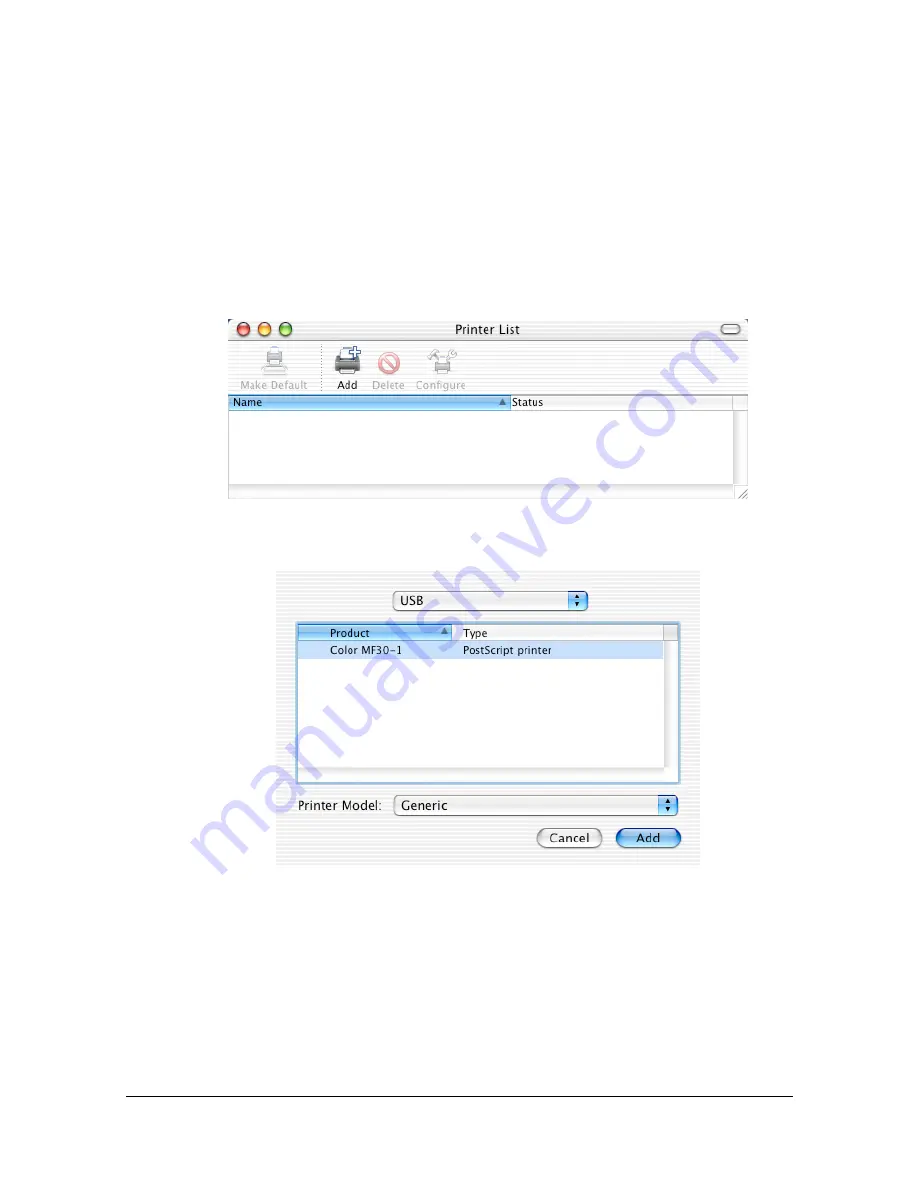
Print Center Settings (Mac OS X 10.2.8)
1-10
Print Center Settings (Mac OS X 10.2.8)
When Using a USB Connection
1
Use a USB cable to connect the printer to your computer.
2
Check that the printer is turned on, and then restart the computer.
3
Open [Print Center], which can be accessed by clicking Startup Disk, then
[Applications], then [Utilities].
4
In the [Printer List], click [Add].
5
Select [Color MF30-1] in the [Product] list.
"
If [Color MF30-1] does not appear, check that the printer is turned
on and the USB cable is connected, and then restart the computer.
6
Select [GENERIC] from the [Printer Model] pop-up menu.
Summary of Contents for d-COLORMF3000
Page 1: ...d COLORMF3000 REFERENCE GUIDE Code 560102en GB ...
Page 27: ...Operation on Mac OS X ...
Page 30: ...Installing the Printer Driver 1 4 3 Click Continue 4 Click Continue ...
Page 145: ...Operation on Linux ...
Page 162: ...Printing a Document 2 18 4 Select the name of the printer 5 Click Print to print the document ...
Page 165: ...Operation on NetWare ...
Page 174: ...Printing With NetWare 3 10 ...
Page 175: ...Printer Utilities ...
Page 177: ...Understanding the Ethernet Configuration Menus ...
Page 184: ... Ethernet Admin Settings 5 8 ...
Page 185: ...User authentication and account track ...
Page 226: ...Limiting users of this machine LDAP authentication 6 42 ...
Page 227: ...Network Printing ...
Page 242: ...Network Printing 7 16 7 Click OK 8 Click OK ...
Page 247: ...Network Printing 7 21 11 Click Next 12 Click Finish ...
Page 257: ...Network Printing 7 31 19 Click Finish This completes the installation of the printer driver ...
Page 263: ...Using Web Connection ...
Page 265: ...About Web Connection 8 3 You cannot access Web Connection using a local USB connec tion ...
Page 485: ...Appendix ...






























