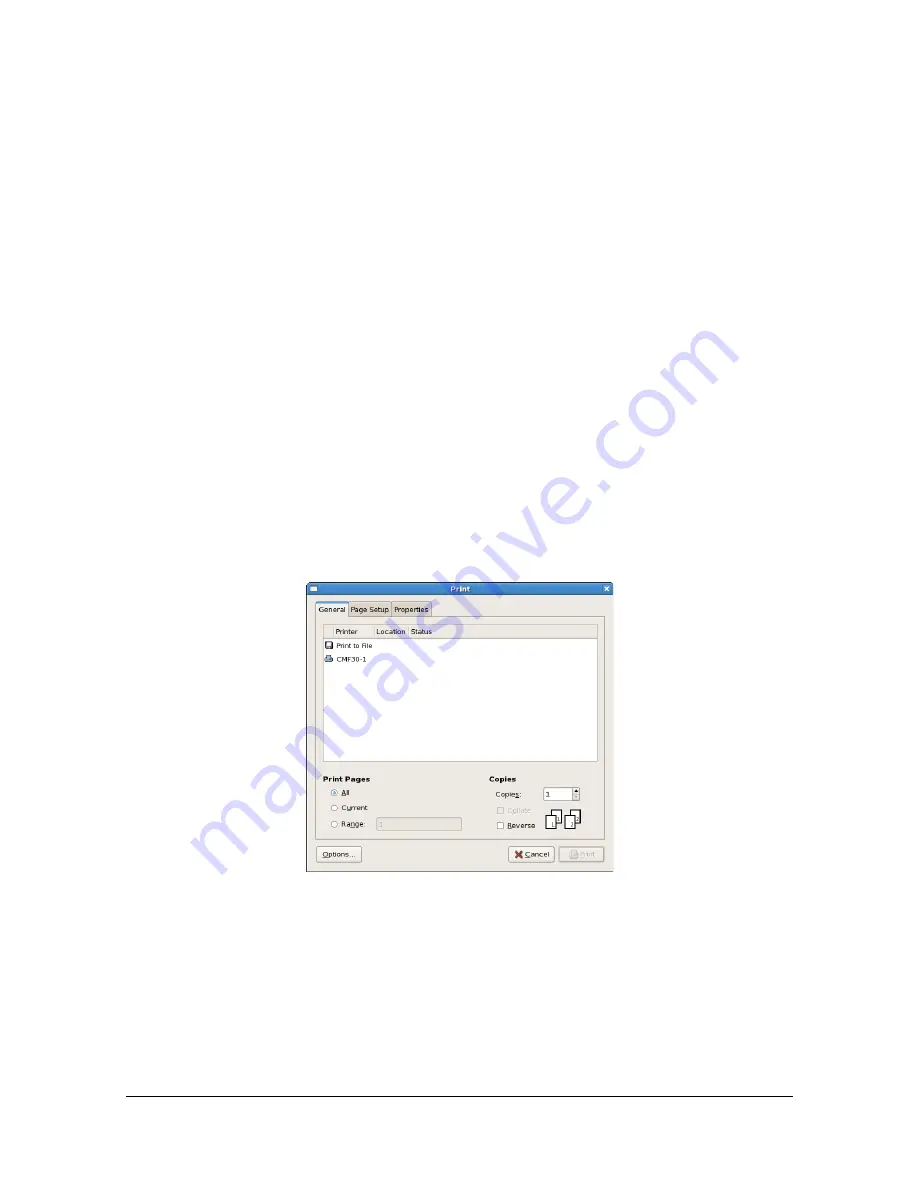
Printing a Document
2-17
Printing a Document
The contents and available options that appear in the print dialog box may
vary depending on the application being used.
Example Using OpenOffice
"
The procedure for printing on Red Hat Enterprise Linux 5 with Ope-
nOffice 2.0.4 is described below. The following procedure or some
steps may be different depending on the version of the operating sys-
tem being used.
"
First, add the printer to the system.
For details on adding a printer to the system, refer to “Adding the
Printer Using Printer configuration” on page 2-3 or “Adding the Printer
on the CUPS Administration Web page” on page 2-8.
1
From the [Application] menu, select [Office], then [Word Processor].
2
Open the document to be printed.
3
Click [Print] in the [File] menu.
The [Print] dialog box appears.
Summary of Contents for d-COLORMF3000
Page 1: ...d COLORMF3000 REFERENCE GUIDE Code 560102en GB ...
Page 27: ...Operation on Mac OS X ...
Page 30: ...Installing the Printer Driver 1 4 3 Click Continue 4 Click Continue ...
Page 145: ...Operation on Linux ...
Page 162: ...Printing a Document 2 18 4 Select the name of the printer 5 Click Print to print the document ...
Page 165: ...Operation on NetWare ...
Page 174: ...Printing With NetWare 3 10 ...
Page 175: ...Printer Utilities ...
Page 177: ...Understanding the Ethernet Configuration Menus ...
Page 184: ... Ethernet Admin Settings 5 8 ...
Page 185: ...User authentication and account track ...
Page 226: ...Limiting users of this machine LDAP authentication 6 42 ...
Page 227: ...Network Printing ...
Page 242: ...Network Printing 7 16 7 Click OK 8 Click OK ...
Page 247: ...Network Printing 7 21 11 Click Next 12 Click Finish ...
Page 257: ...Network Printing 7 31 19 Click Finish This completes the installation of the printer driver ...
Page 263: ...Using Web Connection ...
Page 265: ...About Web Connection 8 3 You cannot access Web Connection using a local USB connec tion ...
Page 485: ...Appendix ...






























