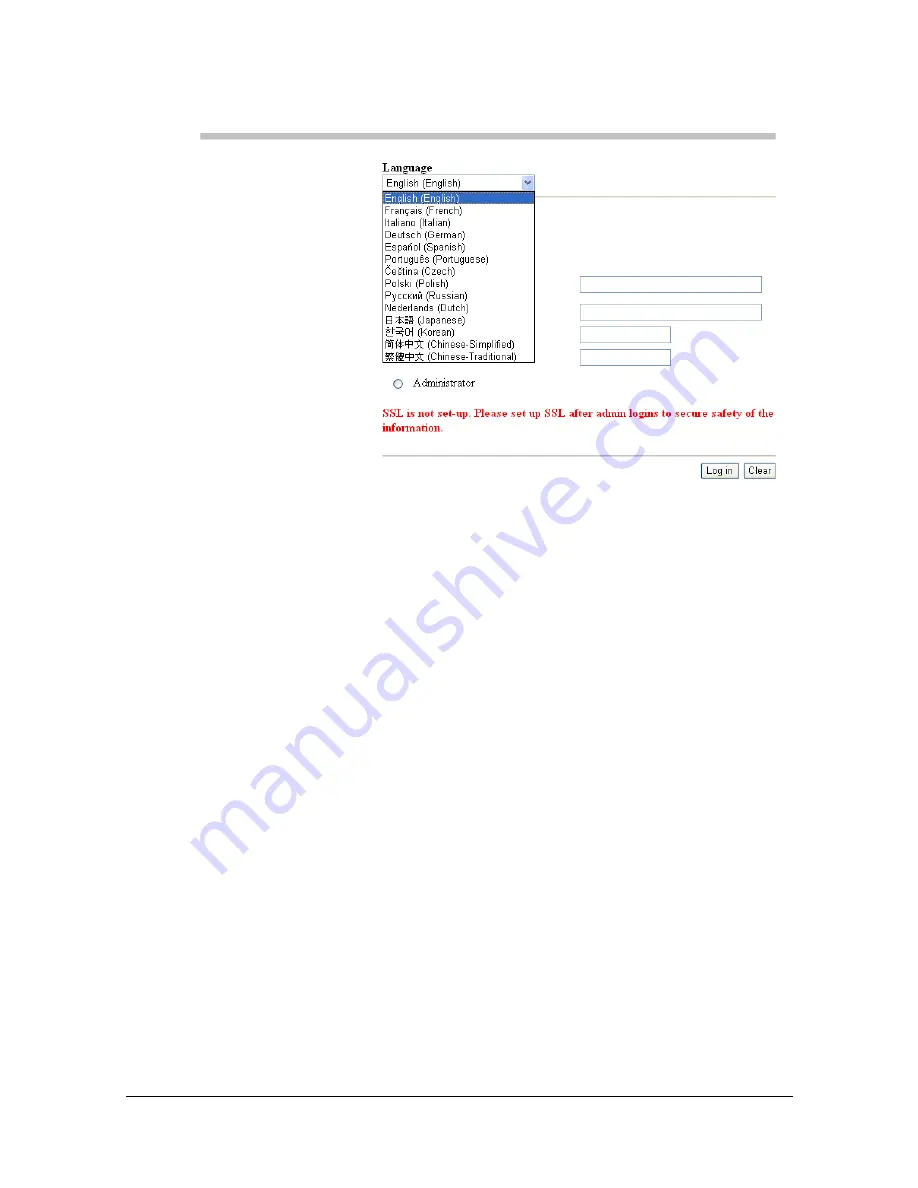
Logging on to Web Connection
8-10
Language Setting
If necessary, the display language used for Web Connection can be changed.
Public User Mode
In Public User Mode, you can view configuration settings but not change
them.
1
Select [Public User].
2
Click the [Log in] button.
Registered User Mode
In Registered User Mode, you can view configuration settings but not change
them.
User Authentication Mode
"
To enter User Authentication Mode, log on in Administrator mode, set
[User Authentication] (in the [Security] - [Authentication] - [General
Settings] page) to [Device] or [External Server], and then register a
new user in the [Security] - [Authentication] - [User List] - [New Regis-
tration] page. For details, refer to “[General Settings] (shown above)”
on page 8-43 and “[User List] ([New Registration]/[Edit])” on
page 8-46.
1
Select [Registered User].
Summary of Contents for d-COLORMF3000
Page 1: ...d COLORMF3000 REFERENCE GUIDE Code 560102en GB ...
Page 27: ...Operation on Mac OS X ...
Page 30: ...Installing the Printer Driver 1 4 3 Click Continue 4 Click Continue ...
Page 145: ...Operation on Linux ...
Page 162: ...Printing a Document 2 18 4 Select the name of the printer 5 Click Print to print the document ...
Page 165: ...Operation on NetWare ...
Page 174: ...Printing With NetWare 3 10 ...
Page 175: ...Printer Utilities ...
Page 177: ...Understanding the Ethernet Configuration Menus ...
Page 184: ... Ethernet Admin Settings 5 8 ...
Page 185: ...User authentication and account track ...
Page 226: ...Limiting users of this machine LDAP authentication 6 42 ...
Page 227: ...Network Printing ...
Page 242: ...Network Printing 7 16 7 Click OK 8 Click OK ...
Page 247: ...Network Printing 7 21 11 Click Next 12 Click Finish ...
Page 257: ...Network Printing 7 31 19 Click Finish This completes the installation of the printer driver ...
Page 263: ...Using Web Connection ...
Page 265: ...About Web Connection 8 3 You cannot access Web Connection using a local USB connec tion ...
Page 485: ...Appendix ...






























