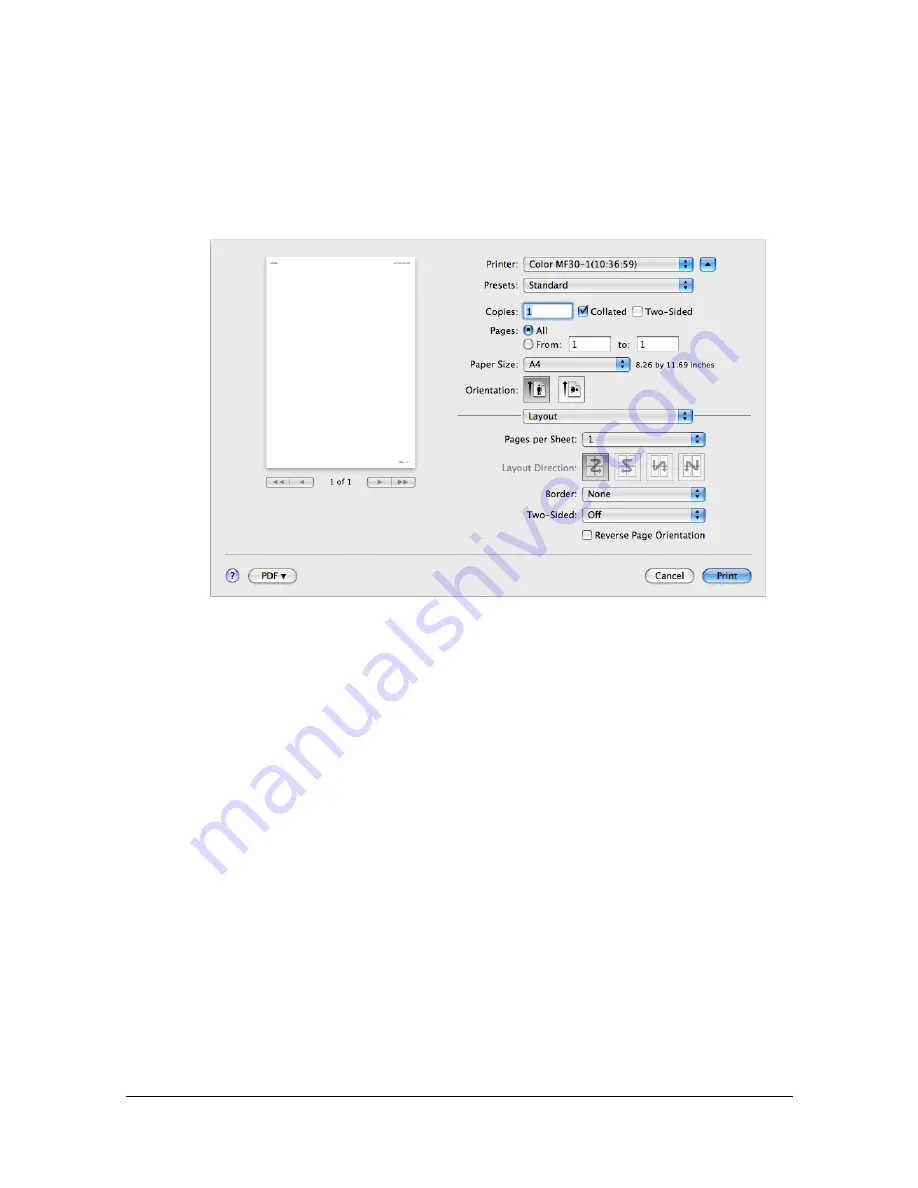
Specifying Print Settings (Mac OS X 10.5/10.6)
1-86
[Orientation]
Select either a vertical or horizontal page orientation for printouts.
[Layout]
The [Layout] section is used to specify the page layout when printing and the
setting for double-sided printing.
[Pages per Sheet]
Specifies the number of pages to be printed on one sheet of paper. For
example, if [2] is selected, two pages are printed on one sheet of paper.
[Layout Direction]
If you are printing more than one page per sheet, this specifies the direc-
tion and order the pages should be arranged on each sheet of paper.
[Border]
This prints a border around the image for each of the pages printed on
one sheet of paper when more than one page is printed on one sheet of
paper.
Flip horizontally (OS X 10.6 only)
Select whether or not to print the page flipped horizontally.
Summary of Contents for d-COLORMF3000
Page 1: ...d COLORMF3000 REFERENCE GUIDE Code 560102en GB ...
Page 27: ...Operation on Mac OS X ...
Page 30: ...Installing the Printer Driver 1 4 3 Click Continue 4 Click Continue ...
Page 145: ...Operation on Linux ...
Page 162: ...Printing a Document 2 18 4 Select the name of the printer 5 Click Print to print the document ...
Page 165: ...Operation on NetWare ...
Page 174: ...Printing With NetWare 3 10 ...
Page 175: ...Printer Utilities ...
Page 177: ...Understanding the Ethernet Configuration Menus ...
Page 184: ... Ethernet Admin Settings 5 8 ...
Page 185: ...User authentication and account track ...
Page 226: ...Limiting users of this machine LDAP authentication 6 42 ...
Page 227: ...Network Printing ...
Page 242: ...Network Printing 7 16 7 Click OK 8 Click OK ...
Page 247: ...Network Printing 7 21 11 Click Next 12 Click Finish ...
Page 257: ...Network Printing 7 31 19 Click Finish This completes the installation of the printer driver ...
Page 263: ...Using Web Connection ...
Page 265: ...About Web Connection 8 3 You cannot access Web Connection using a local USB connec tion ...
Page 485: ...Appendix ...






























