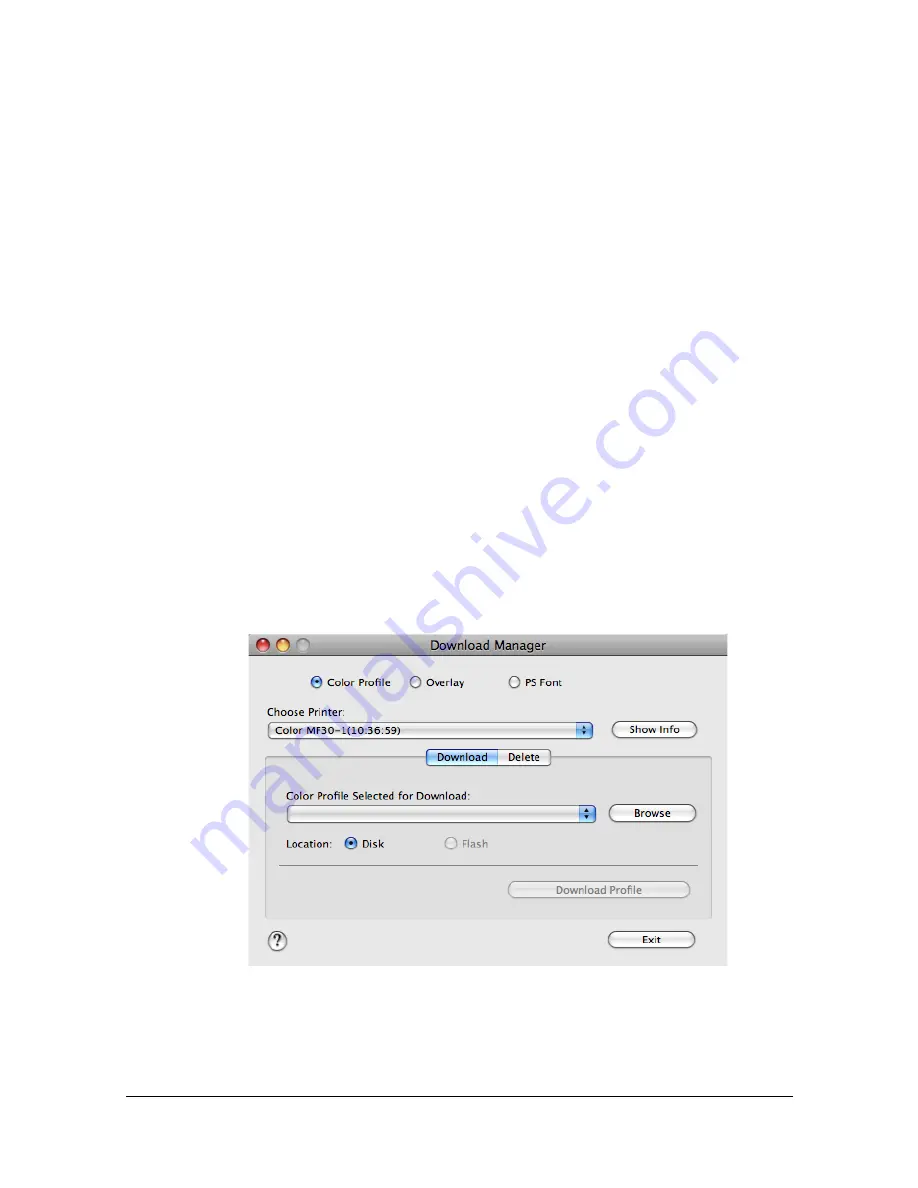
Specifying the Color Profile
1-101
Specifying the Color Profile
Use Download Manager to download any color profile to the hard disk of the
machine. By adding color profiles to the printer driver, printing can be per-
formed by specifying any color profile.
"
The procedure for specifying the color profile on Mac OS X 10.5 is
described below.
Preparation
Install the printer driver, and then add the printer. For details on adding the
printer, refer to “Printer Settings (Mac OS X 10.5/10.6)” on page 1-44.
Downloading Color Profiles
Use Download Manager to download any color profile to the hard disk of the
machine.
"
For details on using Download Manager, refer to the Help for Down-
load Manager.
1
Start Download Manager.
2
In the Download Manager window, select [Color Profile]. Then, from the
[Choose Printer] list, select the printer where the color profile is to be
saved.
Summary of Contents for d-COLORMF3000
Page 1: ...d COLORMF3000 REFERENCE GUIDE Code 560102en GB ...
Page 27: ...Operation on Mac OS X ...
Page 30: ...Installing the Printer Driver 1 4 3 Click Continue 4 Click Continue ...
Page 145: ...Operation on Linux ...
Page 162: ...Printing a Document 2 18 4 Select the name of the printer 5 Click Print to print the document ...
Page 165: ...Operation on NetWare ...
Page 174: ...Printing With NetWare 3 10 ...
Page 175: ...Printer Utilities ...
Page 177: ...Understanding the Ethernet Configuration Menus ...
Page 184: ... Ethernet Admin Settings 5 8 ...
Page 185: ...User authentication and account track ...
Page 226: ...Limiting users of this machine LDAP authentication 6 42 ...
Page 227: ...Network Printing ...
Page 242: ...Network Printing 7 16 7 Click OK 8 Click OK ...
Page 247: ...Network Printing 7 21 11 Click Next 12 Click Finish ...
Page 257: ...Network Printing 7 31 19 Click Finish This completes the installation of the printer driver ...
Page 263: ...Using Web Connection ...
Page 265: ...About Web Connection 8 3 You cannot access Web Connection using a local USB connec tion ...
Page 485: ...Appendix ...
















































