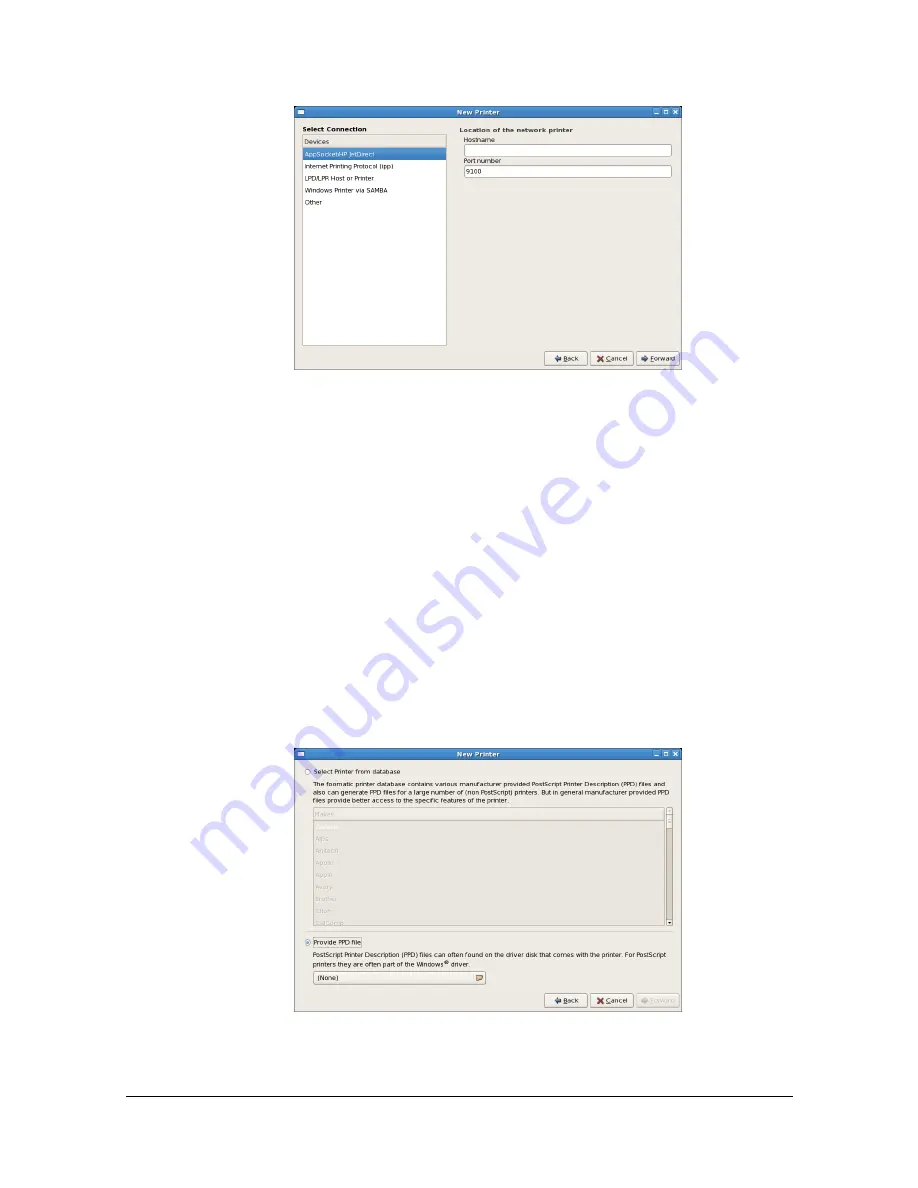
Adding the Printer Using Printer configuration
2-5
The printers that can be used are automatically searched for and listed in
the left pane of the dialog box.
6
From the left pane of the dialog box, select the port for the machine to be
installed.
- For a USB connection, select [Color MF30-1 USB #1].
- For a machine connected to the network, select [Color MF30-1] <IP
address>.
- If the desired machine is not listed, select a device port from the
[Devices] list. In the right pane of the dialog box, type in the host name or
IP address for the machine.
"
- TCP/IP: [AppSocket/HP jetDirect, Internet Printing Protocol (ipp)] or
[LPD/LPR Host or Printer]
- Host name of Internet Printing Protocol (ipp): <IP address>/ipp
7
Click [Forward].
8
Select [Provide PPD file].
Summary of Contents for d-COLORMF3000
Page 1: ...d COLORMF3000 REFERENCE GUIDE Code 560102en GB ...
Page 27: ...Operation on Mac OS X ...
Page 30: ...Installing the Printer Driver 1 4 3 Click Continue 4 Click Continue ...
Page 145: ...Operation on Linux ...
Page 162: ...Printing a Document 2 18 4 Select the name of the printer 5 Click Print to print the document ...
Page 165: ...Operation on NetWare ...
Page 174: ...Printing With NetWare 3 10 ...
Page 175: ...Printer Utilities ...
Page 177: ...Understanding the Ethernet Configuration Menus ...
Page 184: ... Ethernet Admin Settings 5 8 ...
Page 185: ...User authentication and account track ...
Page 226: ...Limiting users of this machine LDAP authentication 6 42 ...
Page 227: ...Network Printing ...
Page 242: ...Network Printing 7 16 7 Click OK 8 Click OK ...
Page 247: ...Network Printing 7 21 11 Click Next 12 Click Finish ...
Page 257: ...Network Printing 7 31 19 Click Finish This completes the installation of the printer driver ...
Page 263: ...Using Web Connection ...
Page 265: ...About Web Connection 8 3 You cannot access Web Connection using a local USB connec tion ...
Page 485: ...Appendix ...
















































