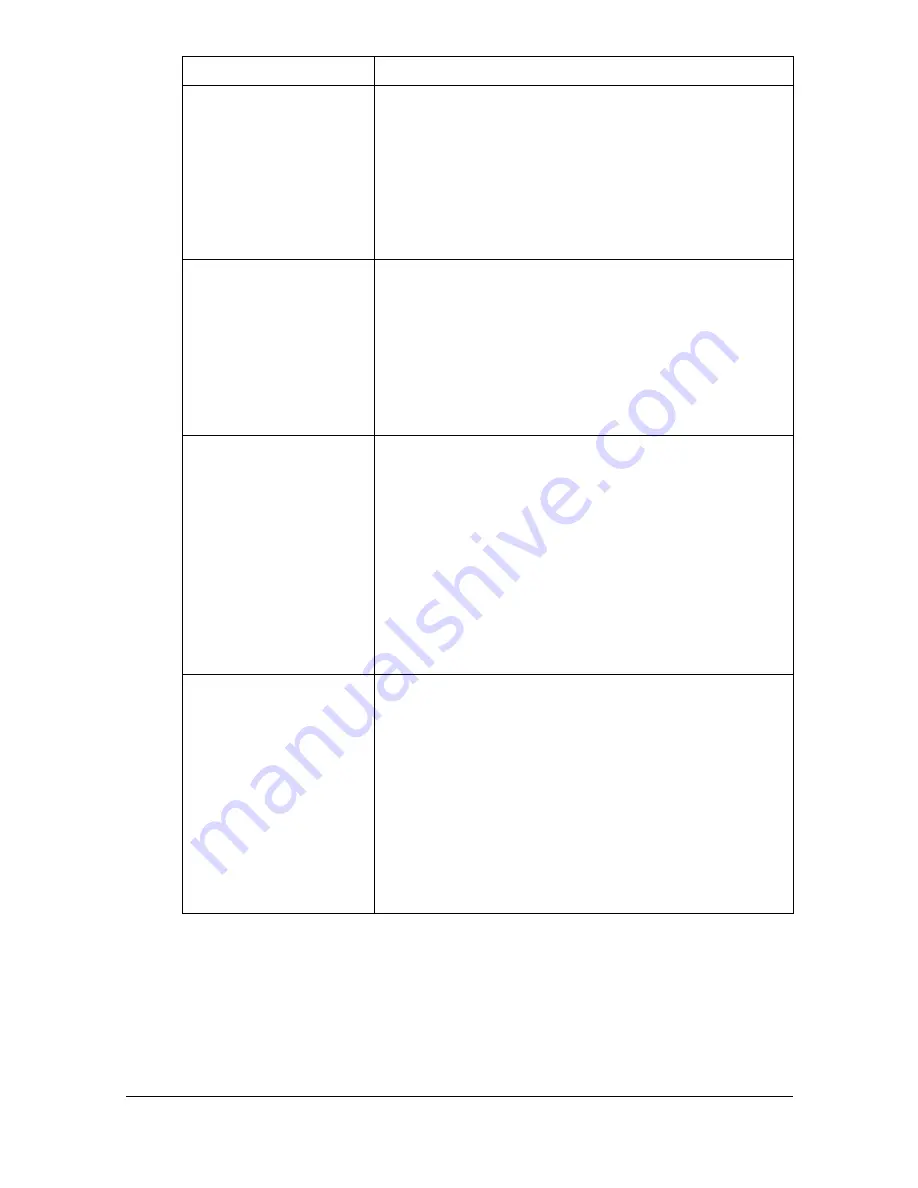
Configuring the Printer
8-102
[Width]
Specifies the paper width when [Paper Size] is set to
[Custom Size].
Range: 3.63 - 8.50 (inch) / 92 - 216 (mm)
Configuration Menu Equivalent:
[User Settings] - [Print Settings] - [Paper
Settings] - [Paper Tray Settings] - [Tray1] -
[Custom Size] - [Width]
[Length]
Specifies the paper length when [Paper Size] is set
to [Custom Size].
Range: 5.83 - 14.00 (inch) / 148 - 356 (mm)
Configuration Menu Equivalent:
[User Settings] - [Print Settings] - [Paper
Settings] - [Paper Tray Settings] - [Tray1] -
[Custom Size] - [Length]
[Paper Type]
Specifies the default setting for the type of paper.
Choices: [Plain Paper], [Recycled], [Thick 1], [Thick
2], [Label], [Envelope], [Postcard],
[Letterhead], [Glossy 1], [Glossy 2], [Single
Side Only], [Special Paper]
Default: [Plain Paper]
Configuration Menu Equivalent:
[User Settings] - [Print Settings] - [Paper
Settings] - [Paper Tray Settings] - [Tray1] -
[Paper Type]
[Collate]
If [On] is selected, all pages in a copy of the docu-
ment can be printed before printing the next copy.
If [Off] is selected, all copies of the document are not
printed separately.
Choices: [On], [Off]
Default: [Off]
Configuration Menu Equivalent:
[User Settings] - [Print Settings] - [Paper
Settings] - [Paper Tray Settings] - [Paper
Setting] - [Collate]
Item
Description
Summary of Contents for d-COLORMF3000
Page 1: ...d COLORMF3000 REFERENCE GUIDE Code 560102en GB ...
Page 27: ...Operation on Mac OS X ...
Page 30: ...Installing the Printer Driver 1 4 3 Click Continue 4 Click Continue ...
Page 145: ...Operation on Linux ...
Page 162: ...Printing a Document 2 18 4 Select the name of the printer 5 Click Print to print the document ...
Page 165: ...Operation on NetWare ...
Page 174: ...Printing With NetWare 3 10 ...
Page 175: ...Printer Utilities ...
Page 177: ...Understanding the Ethernet Configuration Menus ...
Page 184: ... Ethernet Admin Settings 5 8 ...
Page 185: ...User authentication and account track ...
Page 226: ...Limiting users of this machine LDAP authentication 6 42 ...
Page 227: ...Network Printing ...
Page 242: ...Network Printing 7 16 7 Click OK 8 Click OK ...
Page 247: ...Network Printing 7 21 11 Click Next 12 Click Finish ...
Page 257: ...Network Printing 7 31 19 Click Finish This completes the installation of the printer driver ...
Page 263: ...Using Web Connection ...
Page 265: ...About Web Connection 8 3 You cannot access Web Connection using a local USB connec tion ...
Page 485: ...Appendix ...






























