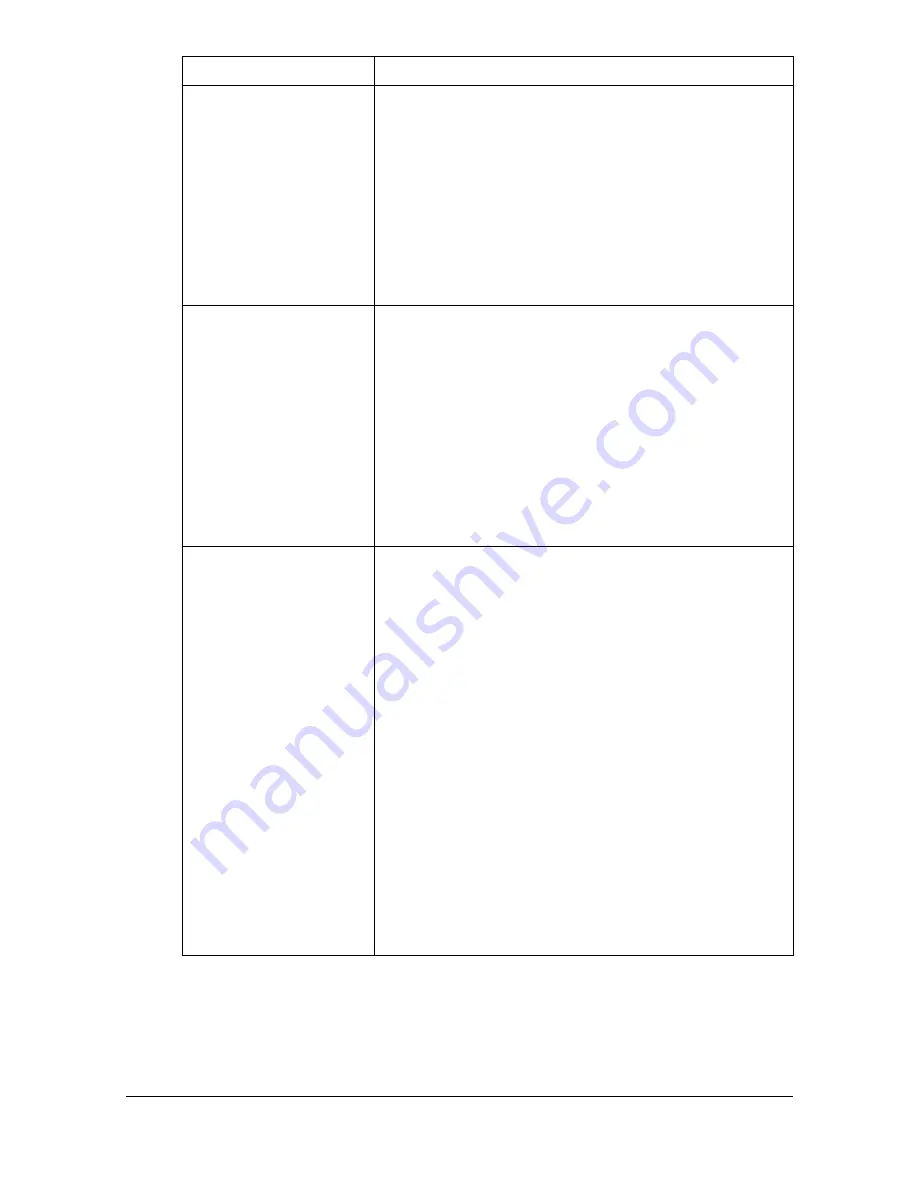
Configuring the Printer
8-103
[Auto Continue]
Select whether or not printing continues if the size or
type of paper in the selected paper tray is different
from the size or type of paper for the print job.
Choices: [On], [Off]
Default: [Off]
Configuration menu equivalent:
[Admin Settings] - [Print Settings] - [Auto
Continue]
[Hold Job Timeout]
Select the length of time until print jobs saved on the
hard disk are deleted. If [Disable] is selected, print
jobs are not deleted at a specific time.
Choices: [Disabled], [One Hour], [Four Hours], [One
Day], [One Week]
Default: [Disabled]
Configuration menu equivalent:
[Admin Settings] - [Print Settings] - [Hold
Job Timeout]
[Grayscale Page]
Select the operation to be performed for
black-and-white pages in a job specified for color
printing.
If [Auto] is selected, printing is automatically per-
formed according to the first page of the job.
If [Grayscale Print] is selected, black-and-white
printing is automatically performed depending on
each page.
If [Color Print] is selected, color printing is per-
formed, even for a black-and-white page.
Choices: [Auto], [Grayscale Print], [Color Print]
Default: [Grayscale Print]
Configuration menu equivalent:
[Admin Settings] - [Print Settings] - [Gray-
scale Page]
Item
Description
Summary of Contents for d-COLORMF3000
Page 1: ...d COLORMF3000 REFERENCE GUIDE Code 560102en GB ...
Page 27: ...Operation on Mac OS X ...
Page 30: ...Installing the Printer Driver 1 4 3 Click Continue 4 Click Continue ...
Page 145: ...Operation on Linux ...
Page 162: ...Printing a Document 2 18 4 Select the name of the printer 5 Click Print to print the document ...
Page 165: ...Operation on NetWare ...
Page 174: ...Printing With NetWare 3 10 ...
Page 175: ...Printer Utilities ...
Page 177: ...Understanding the Ethernet Configuration Menus ...
Page 184: ... Ethernet Admin Settings 5 8 ...
Page 185: ...User authentication and account track ...
Page 226: ...Limiting users of this machine LDAP authentication 6 42 ...
Page 227: ...Network Printing ...
Page 242: ...Network Printing 7 16 7 Click OK 8 Click OK ...
Page 247: ...Network Printing 7 21 11 Click Next 12 Click Finish ...
Page 257: ...Network Printing 7 31 19 Click Finish This completes the installation of the printer driver ...
Page 263: ...Using Web Connection ...
Page 265: ...About Web Connection 8 3 You cannot access Web Connection using a local USB connec tion ...
Page 485: ...Appendix ...






























