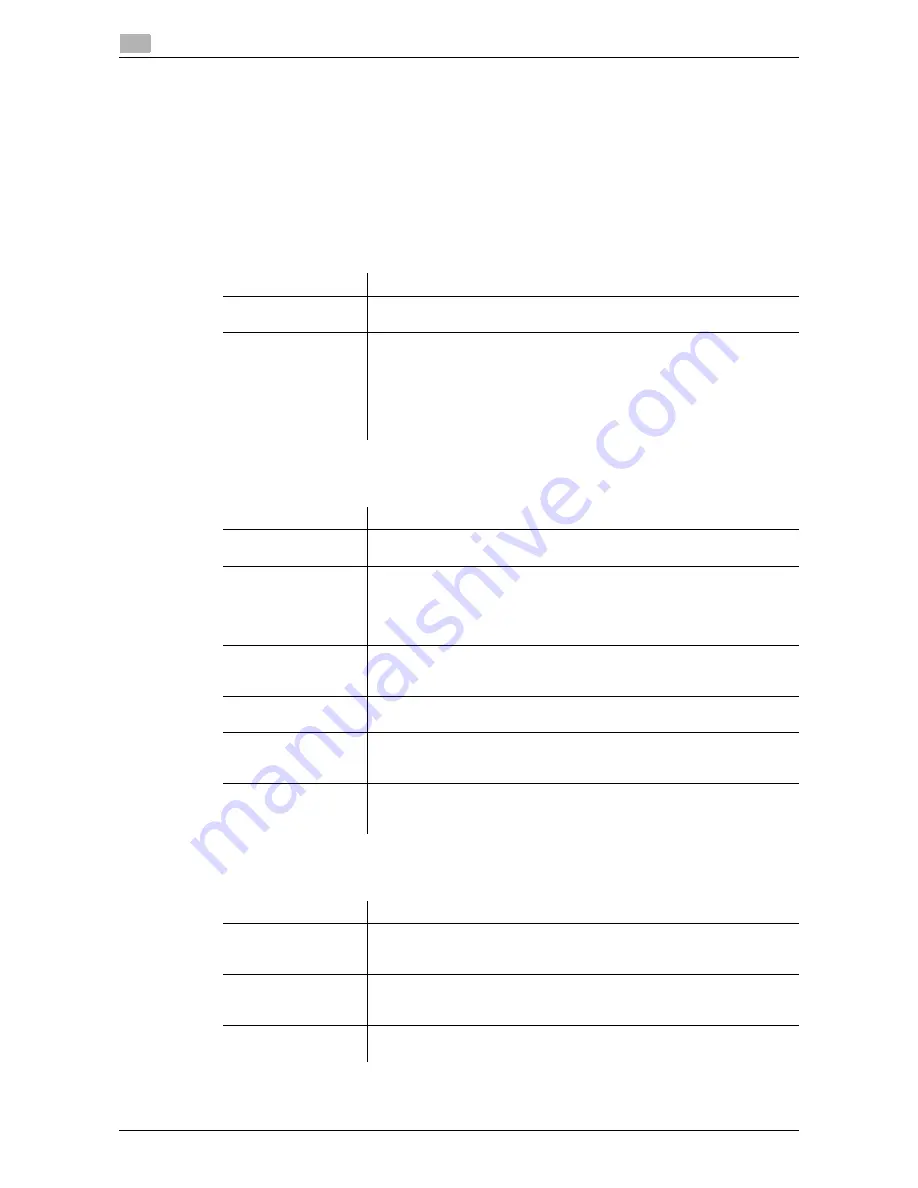
2-6
d-Color MF 3300/3800
Configuring the Scan to E-mail operating environment
2
2.1
Using POP Before SMTP authentication
Configure the setting if your environment requires the POP Before SMTP Authentication for sending an E-
mail.
The POP Before SMTP authentication is a function that performs POP authentication using the E-mail server
(POP) before sending an E-mail, and permits E-mail transmission only when the authentication is successful.
To use the POP Before SMTP authentication, enable the POP Before SMTP on this machine. In addition, con-
figure settings for connecting to the E-mail server (POP) that is used for authentication.
1
In the administrator mode, select [Network] - [E-mail Settings] - [E-mail TX (SMTP)], then configure the
following settings.
2
In the administrator mode, select [Network] - [E-mail Settings] - [E-mail RX (POP)], then configure the
following settings.
3
Set the POP over SSL and APOP settings according to your environment. In the administrator mode,
select [Network] - [E-mail Settings] - [E-mail RX (POP)], then configure the following settings.
Settings
Description
[POP Before SMTP]
Select [Enable] to use POP Before SMTP.
[Disable] is specified by default.
[POP Before SMTP
Time]
If necessary, change the waiting time until starting E-mail transmission af-
ter the POP authentication is successful.
Depending on your environment, it may take time before the E-mail trans-
mission is permitted after the POP authentication is successful. In that
case, if a time period that is too short is specified, E-mail transmission may
fail.
[5] sec. is specified by default.
Settings
Description
[E-mail RX (POP)]
Select [Enable] to use POP Before SMTP.
[Enable] is specified by default.
[POP Server Address]
Enter the address of your E-mail server (POP).
Use one of the following formats.
•
Example of host name entry: "host.example.com"
•
Example of IP address (IPv4) entry: "192.168.1.1"
•
Example of IP address (IPv6) entry: "fe80::220:6bff:fe10:2f16"
[Port Number]
If necessary, change the port number of the E-mail server (POP).
Normally, you can use the original port number.
[110] is specified by default.
[Login Name]
Enter the login name when E-mails are received using the E-mail server
(POP) (using ASCII characters of up to 63 bytes).
[Password]
Enter the password (using ASCII characters of up to 15 bytes).
To enter (change) the password, select the [Change Password] check box,
then enter a new password.
[Connection Timeout]
Change the time-out time to communicate with the E-mail server (POP), if
necessary.
[60 sec.] is specified by default.
Settings
Description
[SSL/TLS]
When using SSL to encrypt a communication with the E-mail server (POP),
select [Enable].
[Disable] is specified by default.
[Port Number (SSL)]
If necessary, change the SSL communication port number.
Normally, you can use the original port number.
[995] is specified by default.
[APOP Authentica-
tion]
If you use APOP in your E-mail server (POP), select [Enable].
[Disable] is specified by default.
Summary of Contents for d-COLOR MF3300
Page 8: ...Contents 6 d Color MF 3300 3800...
Page 9: ...1 Using Web Connection...
Page 10: ......
Page 79: ...2 Configuring the Operating Environment of This Machine...
Page 80: ......
Page 117: ...3 Manually Installing the Printer Driver for Windows...
Page 118: ......
Page 135: ...4 Adding a Printer Using LPR IPP Connection Mac OS Environment...
Page 136: ......
Page 141: ...5 Printing in the Linux Environment...
Page 142: ......
Page 150: ...5 10 d Color MF 3300 3800 Printing procedure 5 5 3...
Page 151: ...6 Using the Authentication Unit IC Card Type...
Page 152: ......
Page 159: ...7 Index...
Page 160: ......
Page 162: ...7 4 d Color MF 3300 3800 7...






























