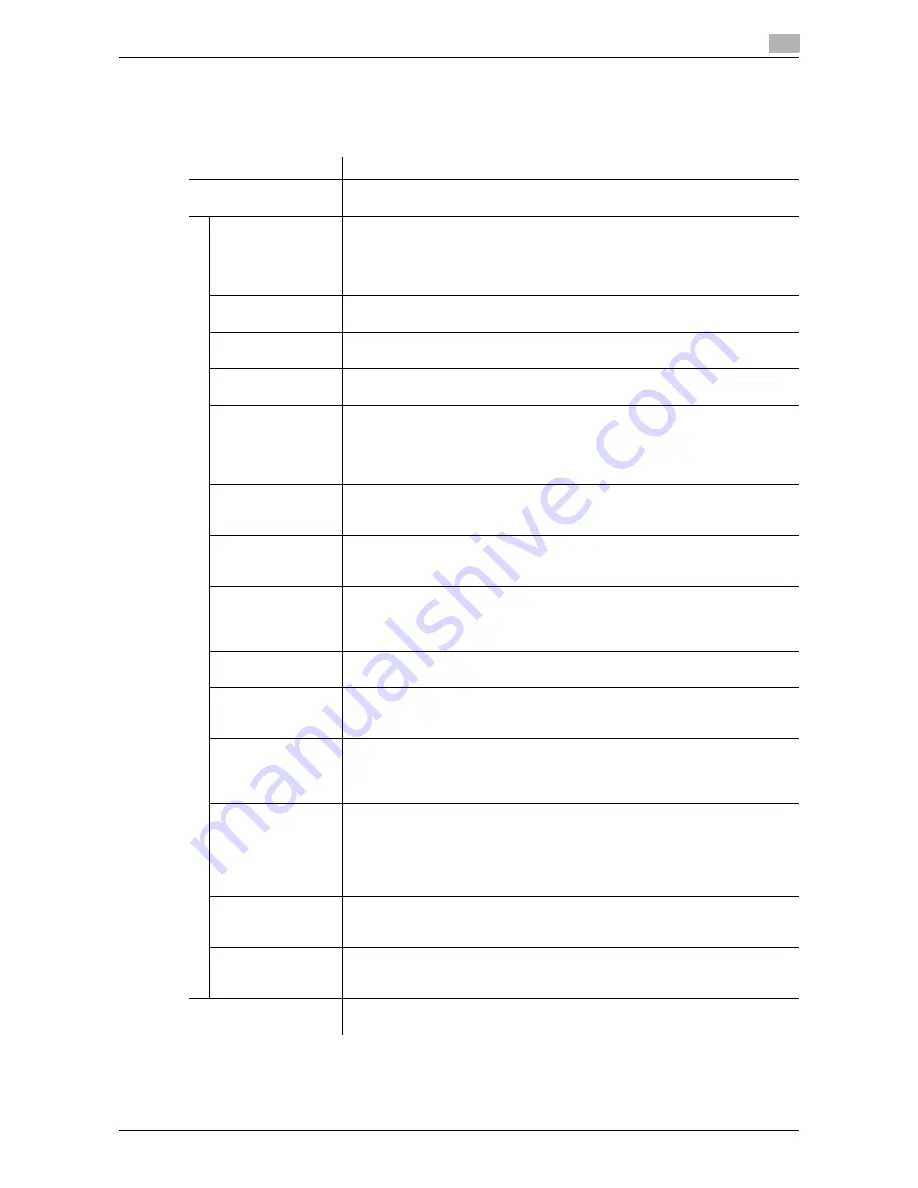
d-Color MF 3300/3800
1-59
1.5
Available operations in Administrator mode
1
[LDAP Settings] - [LDAP Server Registration]
To display:
Administrator mode
- [Network] - [LDAP Settings] - [LDAP Server Registration]
Register the LDAP server used to search for a destination.
Item
Description
[LDAP Server Registra-
tion]
Register the LDAP server used to search for a destination.
[Server Address]
Enter the LDAP server address.
Use one of the following formats.
•
Example of host name entry: "host.example.com"
•
Example of IP address (IPv4) entry: "192.168.1.1"
•
Example of IP address (IPv6) entry: "fe80::220:6bff:fe10:2f16"
[Port Number]
If necessary, change the LDAP server port number.
[389] is specified by default.
[SSL/TLS]
Select whether or not to use SSL for communication with the LDAP server.
[Disable] is specified by default.
[Port Number (SSL)]
If necessary, change the SSL communication port number.
[636] is specified by default.
[Search Base]
Specify the starting point to search for a user to be authenticated (using ASCII
characters of up to 255 bytes).
The range from the entered origin point, including the following tree structure,
is searched.
Example of entry: "cn=users,dc=example,dc=com"
[Timeout]
If necessary, change the time-out time to limit a communication with the LDAP
server.
[60] sec. is specified by default.
[Max. Search Re-
sult]
Change the maximum number of destinations to be displayed as search re-
sults, if necessary.
[100] is specified by default.
[Authentication
Method]
Select the authentication method to log in to the LDAP server.
Select one appropriate for the authentication method used for your LDAP serv-
er.
[anonymous] is specified by default.
[Login Name]
Log in to the LDAP server, and enter the login name to search for a destination
(using up to 255 bytes).
[Password]
Enter the password (using up to 128 bytes).
To enter (change) the password, select the [Change Password] check box,
then enter a new password.
[Domain Name]
Enter the domain name to log in to the LDAP server (using ASCII characters of
up to 64 bytes).
If [GSS-SPNEGO] is selected in [Authentication Method], enter the domain
name of Active Directory.
[Select Server Au-
thentication Meth-
od]
Select the LDAP server authentication method.
•
[Set Value]: Use the settings of [Login Name], [Password], and [Domain
Name].
•
[Dynamic Authentication]: The system prompts you to enter the user name
and password when Address Search (LDAP) is carried out.
[Set Value] is specified by default.
[Use Referral]
Select whether or not to use the referral function, if necessary.
Make an appropriate choice to fit the LDAP server environment.
[On] is specified by default.
[Search Condition
Attributes]
Select attributes to be specified when the LDAP search is carried out. The set-
ting can be switched between [Name] (cn) and [Nickname] (displayName).
[Name] is specified by default.
[Initial Setting for
Search Details]
Specify LDAP search conditions.
[OR] is specified by default in every case.
Summary of Contents for d-COLOR MF3300
Page 8: ...Contents 6 d Color MF 3300 3800...
Page 9: ...1 Using Web Connection...
Page 10: ......
Page 79: ...2 Configuring the Operating Environment of This Machine...
Page 80: ......
Page 117: ...3 Manually Installing the Printer Driver for Windows...
Page 118: ......
Page 135: ...4 Adding a Printer Using LPR IPP Connection Mac OS Environment...
Page 136: ......
Page 141: ...5 Printing in the Linux Environment...
Page 142: ......
Page 150: ...5 10 d Color MF 3300 3800 Printing procedure 5 5 3...
Page 151: ...6 Using the Authentication Unit IC Card Type...
Page 152: ......
Page 159: ...7 Index...
Page 160: ......
Page 162: ...7 4 d Color MF 3300 3800 7...






























