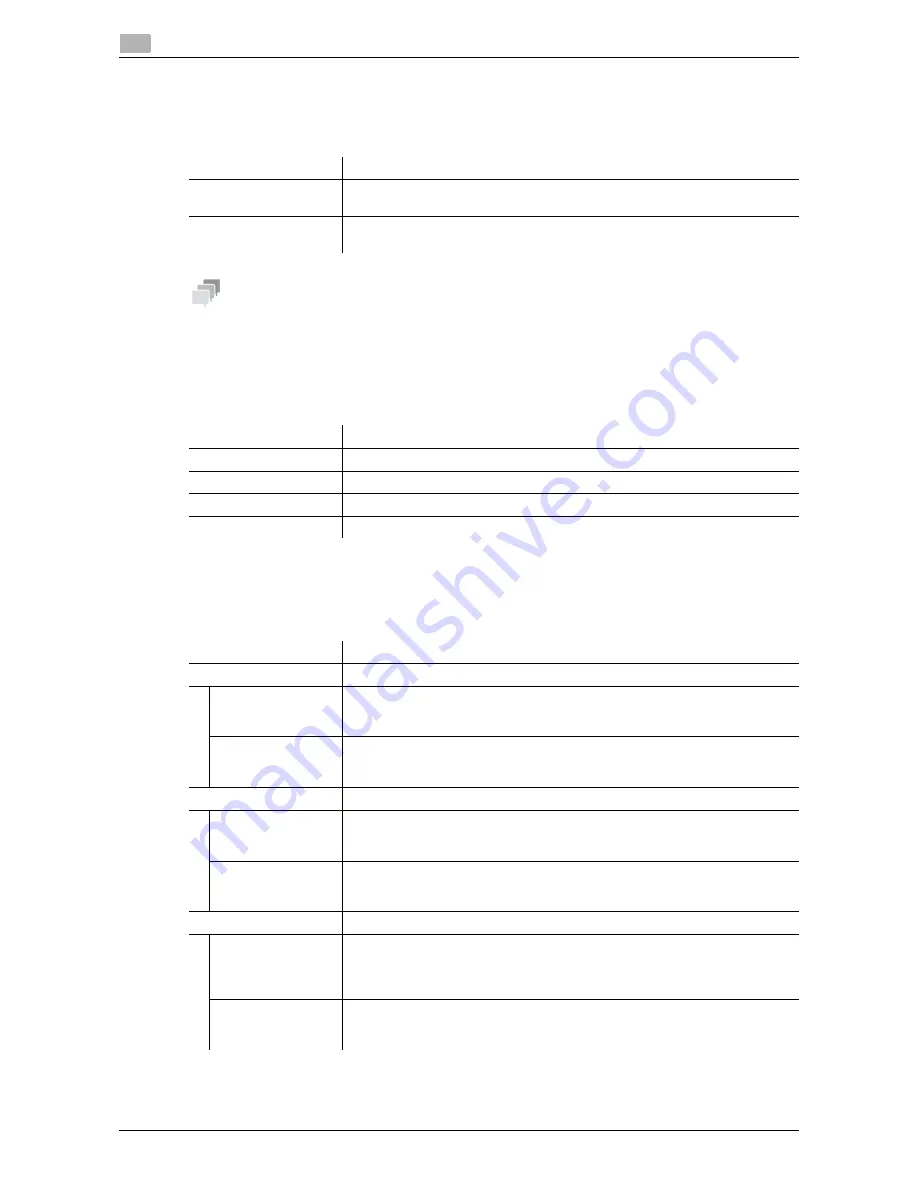
1-50
d-Color MF 3300/3800
Available operations in Administrator mode
1
1.5
[Default Settings] - [Barcode Settings]
To display:
Administrator mode
- [Print] - [Default Settings] - [Barcode Settings]
Configure the bar code font settings.
Tips
An optional
i-Option LK-106
is required to use the bar code font.
[Font/Form]
To display:
Administrator mode
- [Print] - [Font/Form]
Enables you to check the font, form and profile information saved on this machine.
[Download Font/Form]
To display:
Administrator mode
- [Print] - [Download Font/Form]
Manage the fonts, forms and profiles that are saved on the HDD of this machine.
Item
Description
[Width of the Bar]
Specify the line width for bar code font.
[0] is specified by default.
[Width of the Space]
Specify the space width for bar code font.
[0] is specified by default.
Item
Description
[PCL Font]
Displays the list of PCL fonts saved on this machine.
[PostScript Font]
Displays the list of PS fonts saved on this machine.
[Form Overlay]
Displays the list of forms saved on this machine.
[Color Profile]
Displays the list of color profiles saved on this machine.
Item
Description
[PostScript Font]
Manage the PostScript fonts.
[Download Post-
Script Font]
Download PostScript fonts to the HDD of this machine.
Specify the storage location and the font to be downloaded, and click [Down-
load].
[Delete PostScript
Font]
Delete the PostScript fonts that are saved on the HDD of this machine.
In the list of PostScript fonts, select the check box of the font you want to de-
lete, and click [Delete].
[Form Overlay]
Manage the forms.
[Download Form
Overlay]
Download forms to the HDD of this machine.
Specify the storage location and the form to be downloaded, and click [Down-
load].
[Delete Form Over-
lay]
Delete the forms that are saved on the HDD of this machine.
In the list of forms, select the check box of the form you want to delete, and
click [Delete].
[Color Profile]
Manage the color profiles.
[Download Color
Profile]
Download color profiles to the HDD of this machine.
Specify the storage location and the color profile to be downloaded, and click
[Download].
You can download up to 20 color profiles to the HDD.
[Delete Color Pro-
file]
Delete the color profiles that are saved on the HDD of this machine.
In the list of color profiles, select the check box of the color profile you want to
delete, and click [Delete].
Summary of Contents for d-COLOR MF3300
Page 8: ...Contents 6 d Color MF 3300 3800...
Page 9: ...1 Using Web Connection...
Page 10: ......
Page 79: ...2 Configuring the Operating Environment of This Machine...
Page 80: ......
Page 117: ...3 Manually Installing the Printer Driver for Windows...
Page 118: ......
Page 135: ...4 Adding a Printer Using LPR IPP Connection Mac OS Environment...
Page 136: ......
Page 141: ...5 Printing in the Linux Environment...
Page 142: ......
Page 150: ...5 10 d Color MF 3300 3800 Printing procedure 5 5 3...
Page 151: ...6 Using the Authentication Unit IC Card Type...
Page 152: ......
Page 159: ...7 Index...
Page 160: ......
Page 162: ...7 4 d Color MF 3300 3800 7...






























