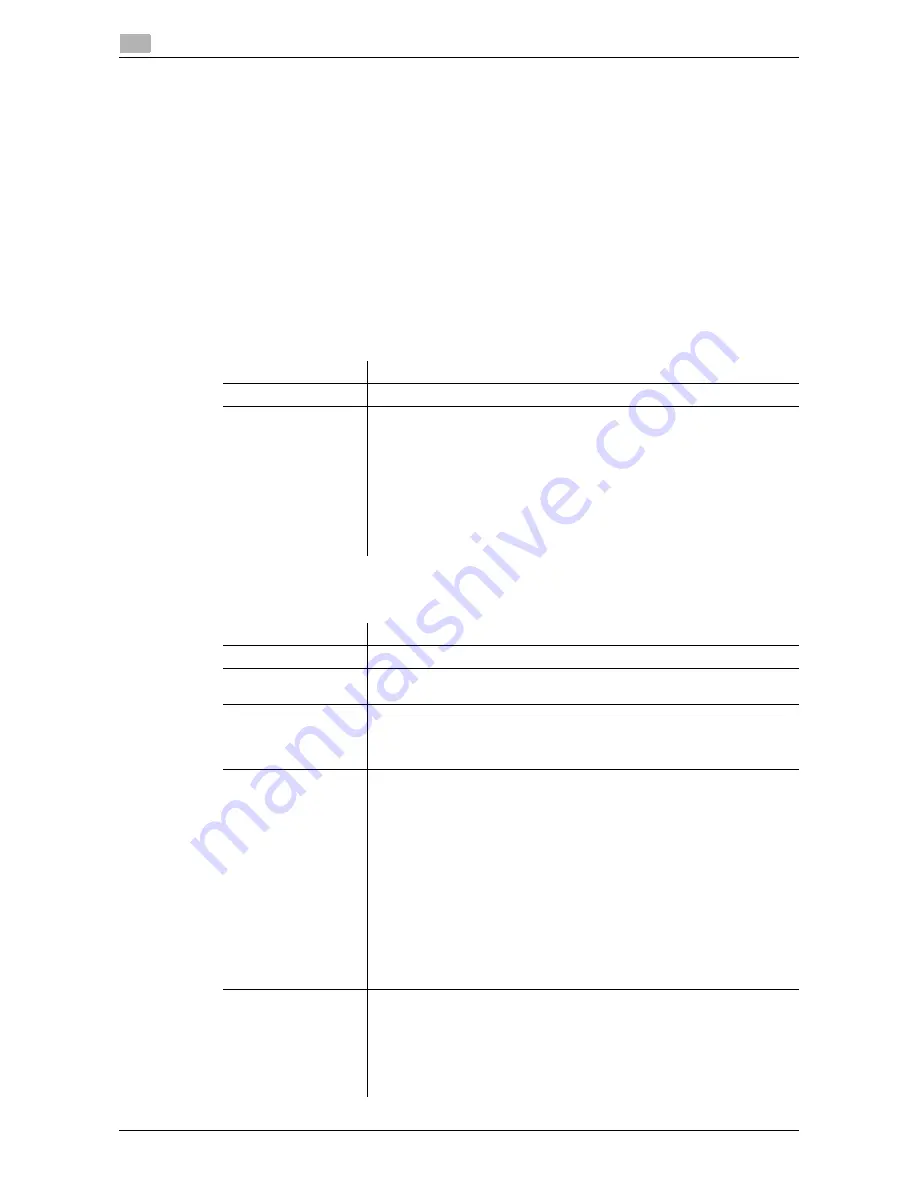
2-32
d-Color MF 3300/3800
Employing MFP authentication
2
2.10
2.10
Employing MFP authentication
Overview
Users of this machine can be restricted by the authentication function (MFP authentication) of this machine.
Authentication information of users are managed internally by this machine.
Employing the user authentication enables security- and cost-conscious advanced operations such as re-
stricting users from accessing this machine, restricting users from using the functions by user, and managing
the use status of this machine.
Configuring basic settings for the user authentication
Enable user authentication. In addition, register the user on this machine.
1
In the administrator mode, select [Security] - [Authentication] - [General Settings], then configure the
following settings.
2
In the administrator mode, select [Security] - [Authentication] - [User List] - [New Registration], then reg-
ister a user.
Settings
Description
[User Authentication]
Select [Device] to employ MFP authentication.
[Public Access]
Select whether or not to permit that public users (unregistered users) to
use this machine.
•
[Allow]: Select this option to use the authentication function of this ma-
chine. When a public user uses this machine, press [Public User] on
the Login screen to log in to this machine.
•
[Allow (without Login)]: A public user can use this machine without log-
ging in to this machine. Using this option, you do not need to log in to
this machine even when there are many public users.
•
[Restrict]: Does not permit to use this machine by public users.
[Allow] is specified by default.
Settings
Description
[User Name]
Enter the user name to log in to this machine (using up to 64 characters).
[E-mail Address]
If necessary, enter the user's E-mail address (using ASCII characters of up
to 320 bytes).
[Password]
Enter the password to log in to this machine (using up to 64 bytes, exclud-
ing spaces and ").
To enter (change) the password, select the [Change Password] check box,
then enter a new password.
[Function Permission]
Restrict functions available to users.
•
[Copy]: Select whether or not to allow use of the copy function. [Allow]
is specified by default.
•
[Scan to Network]: Select whether or not to allow use of the network
TX function. [Allow] is specified by default.
•
[Scan to HDD]: Select whether or not to enable to save files on the
HDD of this machine. [Allow] is specified by default.
•
[Scan to USB Memory]: Select whether or not to allow users to save
files on a USB memory. [Allow] is specified by default.
•
[Fax]: Select whether or not to allow use of the fax and Internet fax
functions. [Allow] is specified by default.
•
[Print]: Select whether or not to allow print operations. [Allow] is spec-
ified by default.
•
[Manual Destination Input]: Select whether or not to allow direct input
of a destination. [Allow] is specified by default.
[Output Permission
(Print)]
Select whether or not to allow color printing and black and white printing,
respectively.
•
[Color]: Select whether or not to allow color printing. Selecting [Econ-
omy Print Mode Only] only allows printing specified with [Toner Save].
[Allow] is specified by default.
•
[Black]: Select whether or not to allow black and white printing. [Allow]
is specified by default.
Summary of Contents for d-COLOR MF3300
Page 8: ...Contents 6 d Color MF 3300 3800...
Page 9: ...1 Using Web Connection...
Page 10: ......
Page 79: ...2 Configuring the Operating Environment of This Machine...
Page 80: ......
Page 117: ...3 Manually Installing the Printer Driver for Windows...
Page 118: ......
Page 135: ...4 Adding a Printer Using LPR IPP Connection Mac OS Environment...
Page 136: ......
Page 141: ...5 Printing in the Linux Environment...
Page 142: ......
Page 150: ...5 10 d Color MF 3300 3800 Printing procedure 5 5 3...
Page 151: ...6 Using the Authentication Unit IC Card Type...
Page 152: ......
Page 159: ...7 Index...
Page 160: ......
Page 162: ...7 4 d Color MF 3300 3800 7...
















































