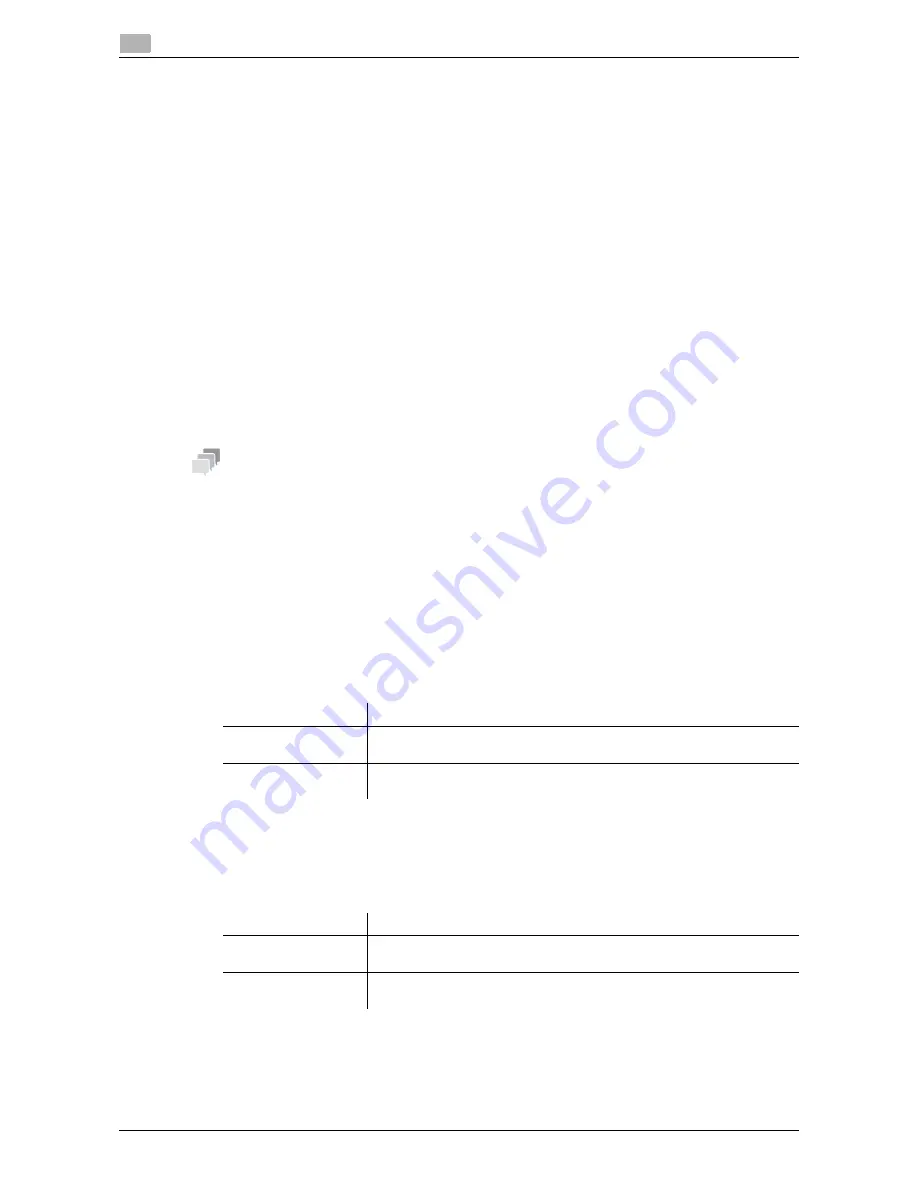
2-34
d-Color MF 3300/3800
Employing Active Directory authentication
2
2.11
2.11
Employing Active Directory authentication
Overview
When you use Active Directory of Windows Server for user management, you can restrict users of this ma-
chine by authentication using Active Directory.
Employing the user authentication enables security- and cost-conscious advanced operations such as re-
stricting users from accessing this machine, restricting users from using the functions by user, and managing
the use status of this machine.
When employing the Active Directory authentication, follow the below procedure to configure the settings.
1
Configure settings for connecting to the network such as setting of the IP address of this machine
%
For details on configuring the setting, refer to page 1-4.
2
Setting the date and time for the machine
%
The date and time of this machine must match those of Active Directory. For details on how to set
the date and time of this machine, refer to page 1-16.
3
Configuring basic settings for the Active Directory authentication
%
For details on configuring the setting, refer to page 2-34.
Tips
When employing the Active Directory authentication, you can configure the following setting to use the Scan
to Home function. The Scan to Home function can easily send the original data scanned in this machine to a
shared folder on a server or that on your computer.
-
Registering the Home directory in Active Directory as user's registration information
-
Enabling the Scan to Home function of this machine (page 1-27)
Configuring basic settings for the Active Directory authentication
Change the authentication method of this machine so that authentication is performed using an external au-
thentication server.
1
In the administrator mode, select [Security] - [Authentication] - [General Settings], then configure the
following settings.
2
In the administrator mode, select [Security] - [Authentication] - [External Server List], then click [Edit].
3
Select [Active Directory], and click [Next].
4
Register the Active Directory information.
Settings
Description
[User Authentication]
Select [External Server] to perform authentication using an external au-
thentication server.
[Ticket Hold Time (Ac-
tive Directory)]
Change the time to hold the Kerberos authentication ticket if necessary.
[600] minutes is specified by default.
Settings
Description
[Name]
Enter the name of your authentication server (using ASCII characters of up
to 32 bytes).
[Default Domain
Name]
Enter the default domain name of your authentication server (using ASCII
characters of up to 64 bytes).
Summary of Contents for d-COLOR MF3300
Page 8: ...Contents 6 d Color MF 3300 3800...
Page 9: ...1 Using Web Connection...
Page 10: ......
Page 79: ...2 Configuring the Operating Environment of This Machine...
Page 80: ......
Page 117: ...3 Manually Installing the Printer Driver for Windows...
Page 118: ......
Page 135: ...4 Adding a Printer Using LPR IPP Connection Mac OS Environment...
Page 136: ......
Page 141: ...5 Printing in the Linux Environment...
Page 142: ......
Page 150: ...5 10 d Color MF 3300 3800 Printing procedure 5 5 3...
Page 151: ...6 Using the Authentication Unit IC Card Type...
Page 152: ......
Page 159: ...7 Index...
Page 160: ......
Page 162: ...7 4 d Color MF 3300 3800 7...






























