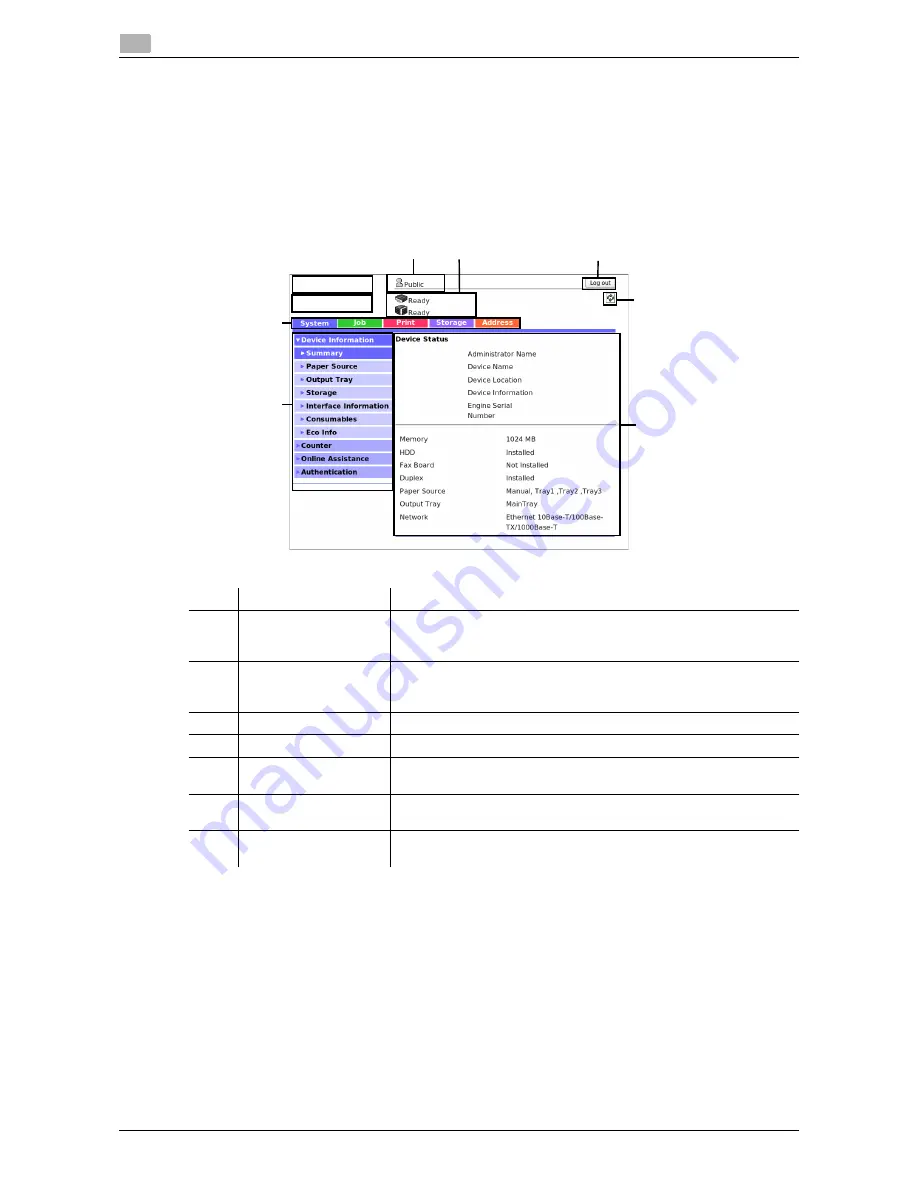
1-6
d-Color MF 3300/3800
Basic usage
1
1.3
1.3.2
Web Connection screen configuration
The
Web Connection
screen primarily consists of the following three parts.
-
Top of the screen: Displays the name of the login user and the status of the machine.
-
Left of the screen: Displays the function menu of
Web Connection
.
-
Right of the screen: Displays the contents of the selected menu.
This example shows the items in [System] - [Device Information] - [Summary] to explain sections of each
screen.
No.
Item
Description
1
Login user name
Displays the login mode and user name.
Click the user name when you log on as a registered user to confirm
the user information.
2
Status display
Displays the status of this machine.
Displays the status of the printer and scanner sections of this machine
with icons and messages. For details, refer to page 1-7.
3
[Log out]
Click this button to log out of
Web Connection
.
4
Refresh
Click this button to update the screen.
5
Information and set-
tings
Click the menu at the left-hand side of the screen, and the contents of
that menu will appear.
6
Menu
Click the category of the menu to display the menu items of that cat-
egory.
7
Menu category
Menu items are divided into some categories depending on each con-
tent.
1
2
3
4
5
6
7
Summary of Contents for d-COLOR MF3300
Page 8: ...Contents 6 d Color MF 3300 3800...
Page 9: ...1 Using Web Connection...
Page 10: ......
Page 79: ...2 Configuring the Operating Environment of This Machine...
Page 80: ......
Page 117: ...3 Manually Installing the Printer Driver for Windows...
Page 118: ......
Page 135: ...4 Adding a Printer Using LPR IPP Connection Mac OS Environment...
Page 136: ......
Page 141: ...5 Printing in the Linux Environment...
Page 142: ......
Page 150: ...5 10 d Color MF 3300 3800 Printing procedure 5 5 3...
Page 151: ...6 Using the Authentication Unit IC Card Type...
Page 152: ......
Page 159: ...7 Index...
Page 160: ......
Page 162: ...7 4 d Color MF 3300 3800 7...





























