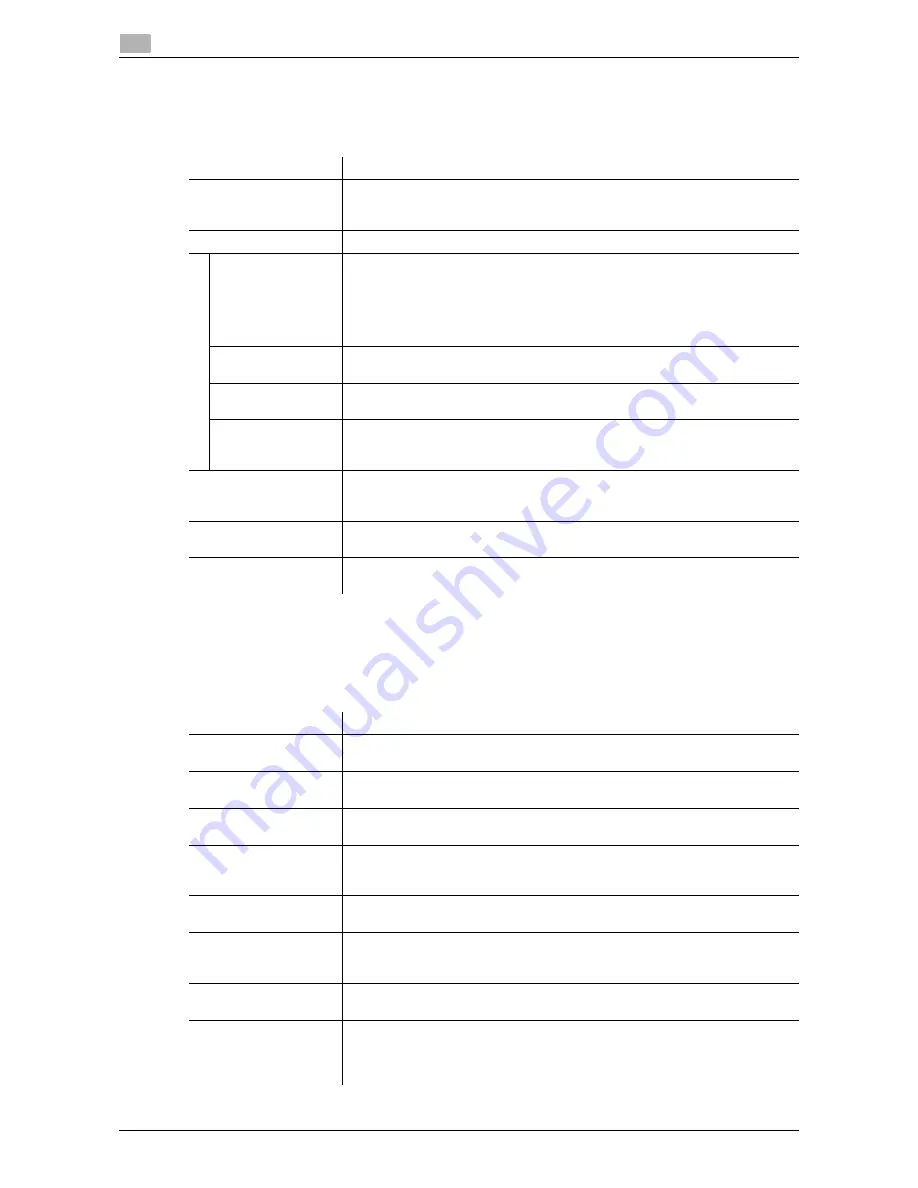
1-68
d-Color MF 3300/3800
Available operations in Administrator mode
1
1.5
[WebDAV Settings] - [WebDAV Client Settings]
To display:
Administrator mode
- [Network] - [WebDAV Settings] - [WebDAV Client Settings]
Configure settings to enable use of the WebDAV client function of this machine.
[OpenAPI Settings]
To display:
Administrator mode
- [Network] - [OpenAPI Settings] - [OpenAPI Settings]
To use application software that communicates with this machine via OpenAPI, configure the OpenAPI set-
tings of this machine.
Item
Description
[WebDAV Client Set-
tings]
Select whether or not to use the WebDAV client function of this machine.
Selecting this option sends the scanned original data to the WebDAV server.
[Enable] is specified by default.
[Proxy]
To access to the WebDAV server via a proxy server, register your proxy server.
[Proxy Server Ad-
dress]
To access to the WebDAV server via a proxy server, enter the proxy server ad-
dress.
Use one of the following formats.
•
Example of host name entry: "host.example.com"
•
Example of IP address (IPv4) entry: "192.168.1.1"
•
Example of IP address (IPv6) entry: "fe80::220:6bff:fe10:2f16"
[Proxy Server Port
Number]
If necessary, change the proxy server port number.
[8080] is specified by default.
[Proxy Server User
Name]
Enter the user name to log in to the proxy server (using ASCII characters of up
to 63 bytes).
[Proxy Server Pass-
word]
Enter the password (using ASCII characters of up to 63 bytes).
To enter (change) the password, select the [Change Password] check box,
then enter a new password.
[Connection Timeout]
If necessary, change the time-out time to limit a communication with the Web-
DAV server.
[60] sec. is specified by default.
[Authentication]
Select an authentication method for WebDAV transmission according to your
environment.
[Domain Name]
Enter the default domain name to be added to the destination host name when
data is sent using WebDAV (using ASCII characters of up to 64 bytes).
Item
Description
[OpenAPI]
Select whether or not to use OpenAPI on this machine.
[Enable] is specified by default.
[OpenAPI External]
Select whether or not to connect to external application software via OpenAPI.
[Enable] is specified by default.
[Port Number]
If necessary, change the OpenAPI communication port number.
[50001] is specified by default.
[SSL/TLS]
Select whether or not to use SSL for a communication via OpenAPI.
This setting is available when the certification of this machine is registered.
[Non-SSL Only] is specified by default.
[Port Number
(SSL/TLS)]
If necessary, change the SSL communication port number.
[50003] is specified by default.
[Authentication]
Select whether or not to authenticate users accessing via OpenAPI. To authen-
ticate, enter the login name and password in [Login Name] and [Password].
[Off] is specified by default.
[Login Name]
Enter the login name that is used for OpenAPI authentication (using ASCII
characters of up to eight bytes, excluding symbols).
[Password]
Enter the password that is used for OpenAPI authentication (using ASCII char-
acters of up to eight bytes, excluding symbols).
To enter (change) the password, select the [Change Password] check box,
then enter a new password.
Summary of Contents for d-COLOR MF3300
Page 8: ...Contents 6 d Color MF 3300 3800...
Page 9: ...1 Using Web Connection...
Page 10: ......
Page 79: ...2 Configuring the Operating Environment of This Machine...
Page 80: ......
Page 117: ...3 Manually Installing the Printer Driver for Windows...
Page 118: ......
Page 135: ...4 Adding a Printer Using LPR IPP Connection Mac OS Environment...
Page 136: ......
Page 141: ...5 Printing in the Linux Environment...
Page 142: ......
Page 150: ...5 10 d Color MF 3300 3800 Printing procedure 5 5 3...
Page 151: ...6 Using the Authentication Unit IC Card Type...
Page 152: ......
Page 159: ...7 Index...
Page 160: ......
Page 162: ...7 4 d Color MF 3300 3800 7...
















































