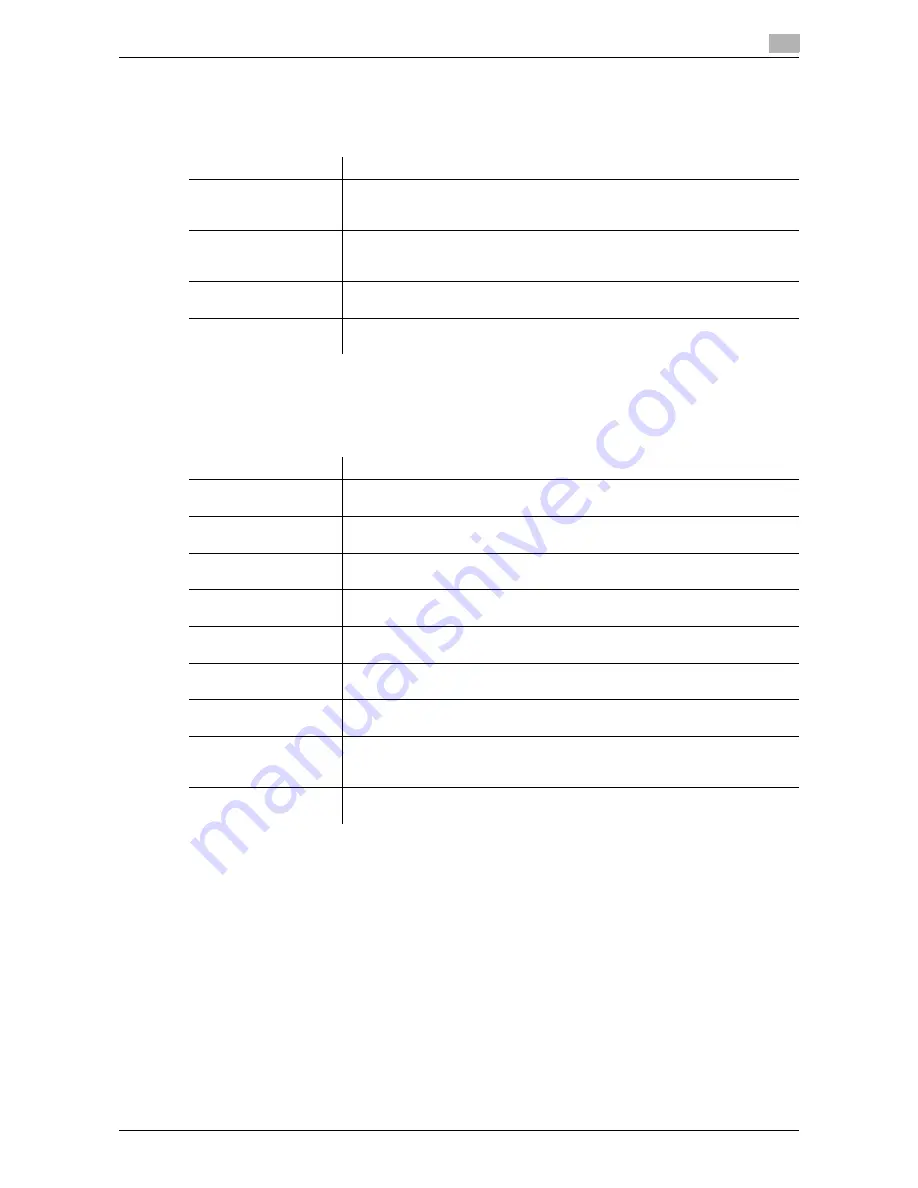
d-Color MF 3300/3800
1-49
1.5
Available operations in Administrator mode
1
[Default Settings] - [OOXML Settings]
To display:
Administrator mode
- [Print] - [Default Settings] - [OOXML Settings]
Configure the default print settings when directly printing OOXML (docx, xlsx, pptx) files.
[Default Settings] - [Page Layout Settings]
To display:
Administrator mode
- [Print] - [Default Settings] - [Page Layout Settings]
Configure the default combination settings for direct printing.
Item
Description
[Print Mode]
Select whether to give priority to either image quality or speed when an
OOXML (docx, xlsx, or pptx) file is directly printed.
[Speed] is specified by default.
[Print Sheet/Book]
Select whether to print the currently selected sheet or the entire book when
handling an Excel file.
[Sheet] is specified by default.
[Paper Size]
Select a paper size to print an OOXML (docx, xlsx, or pptx) file.
[Auto] is specified by default.
[Paper Type]
Select a paper type to print an OOXML (docx, xlsx, or pptx) file.
[Plain Paper] is specified by default.
Item
Description
[Page Layout]
Select [Enable] to reduce multiple pages onto one sheet for printing.
[Disable] is specified by default.
[Row]
Enter a number of pages to be placed in horizontal direction.
[1] is specified by default.
[Column]
Enter a number of pages to be placed in vertical direction.
[1] is specified by default.
[Combination Method]
Select a method to arrange pages.
[Horizontal] is specified by default.
[Combination Orienta-
tion]
Select a direction of page layout.
[Top Left to Bottom Right] is specified by default.
[Space]
Enter the page space in the row and column directions.
[0] mm is specified by default in every case.
[Margin]
Enter page margins at the top, bottom, right-, and left-hand sides.
[0] mm is specified by default in every case.
[Zoom]
Select whether to automatically adjust the zoom ratio or specify any zoom ratio
to enlarge or reduce a page.
[Auto] is specified by default.
[Frame]
Select whether or not to print a border line between pages.
[Disable] is specified by default.
Summary of Contents for d-COLOR MF3300
Page 8: ...Contents 6 d Color MF 3300 3800...
Page 9: ...1 Using Web Connection...
Page 10: ......
Page 79: ...2 Configuring the Operating Environment of This Machine...
Page 80: ......
Page 117: ...3 Manually Installing the Printer Driver for Windows...
Page 118: ......
Page 135: ...4 Adding a Printer Using LPR IPP Connection Mac OS Environment...
Page 136: ......
Page 141: ...5 Printing in the Linux Environment...
Page 142: ......
Page 150: ...5 10 d Color MF 3300 3800 Printing procedure 5 5 3...
Page 151: ...6 Using the Authentication Unit IC Card Type...
Page 152: ......
Page 159: ...7 Index...
Page 160: ......
Page 162: ...7 4 d Color MF 3300 3800 7...
















































