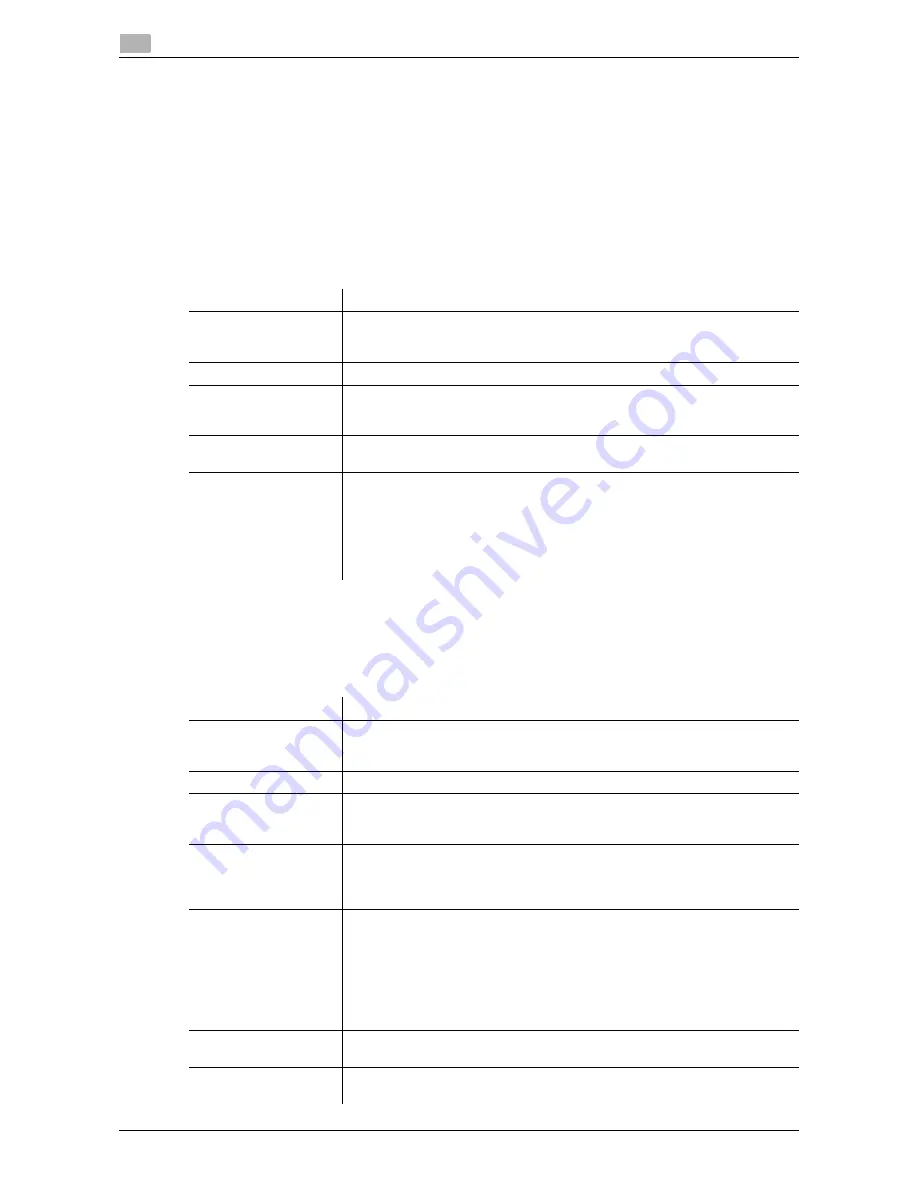
2-26
d-Color MF 3300/3800
Registering a destination
2
2.9
2.9
Registering a destination
2.9.1
Registering an address book
Registering E-mail addresses
E-mail addresses can be registered or edited using
Web Connection
.
When using S/MIME function, you can register a user certificate an the E-mail address.
In the administrator mode, select [Address] - [Address Book] - [Address Book List] - [New Registration] - [E-
mail] - [Next], then configure the following settings.
Registering an FTP destination
An FTP destination can be registered or edited using
Web Connection
.
In the administrator mode, select [Address] - [Address Book] - [Address Book List] - [New Registration] - [FTP]
- [Next], then configure the following settings.
Settings
Description
[No.]
Destination registration number. If you enter 0, the smallest available number
is automatically assigned. If you want to specify a number, enter the number
within the range of 1 to 2000.
[Name]
Enter the destination name (using up to 72 bytes).
[Index]
Select a corresponding character so that the destination can be index
searched by registration name.
If the [Main] check box is selected, you can easily specify a destination.
[E-mail Address]
Enter the E-mail address as a destination (using ASCII characters of up to 320
bytes).
[S/MIME Certification]
Register or delete the certificate to be used for S/MIME.
Select the [Edit a Certification] check box, then select [Register a Certification]
or [Delete a Certification].
•
To register the certificate, the E-mail address of the destination to be reg-
istered and that in the certificate must be identical.
•
Only the DER (Distinguished Encoding Rules) format is supported as a file
of certificate information.
Settings
Description
[No.]
Destination registration number. If you enter 0, the smallest available number
is automatically assigned. If you want to specify a number, enter the number
within the range of 1 to 2000.
[Name]
Enter the destination name (using up to 72 bytes).
[Index]
Select a corresponding character so that the destination can be index
searched by registration name.
If the [Main] check box is selected, you can easily specify a destination.
[Host Address]
Enter the host name or IP address of the destination FTP server.
•
Example of host name entry: "host.example.com"
•
Example of IP address (IPv4) entry: "192.168.1.1"
•
Example of IP address (IPv6) entry: "fe80::220:6bff:fe10:2f16"
[File Path]
Enter the name of a destination folder in the FTP server specified in [Host Ad-
dress] (using up to 127 bytes).
•
Entry example: "scan"
When specifying a folder in the FTP folder, insert a symbol, "/", between the
folder names.
•
Entry example: "scan/document"
When the file path is not specified, only enter the "/".
•
Entry example: "/"
[anonymous]
When authentication is not required for the destination FTP server, select [On].
[Off] is specified by default.
[User ID]
If authentication is required in the destination FTP server, enter the available
user name to log in (using ASCII characters of up to 63 bytes).
Summary of Contents for d-COLOR MF3300
Page 8: ...Contents 6 d Color MF 3300 3800...
Page 9: ...1 Using Web Connection...
Page 10: ......
Page 79: ...2 Configuring the Operating Environment of This Machine...
Page 80: ......
Page 117: ...3 Manually Installing the Printer Driver for Windows...
Page 118: ......
Page 135: ...4 Adding a Printer Using LPR IPP Connection Mac OS Environment...
Page 136: ......
Page 141: ...5 Printing in the Linux Environment...
Page 142: ......
Page 150: ...5 10 d Color MF 3300 3800 Printing procedure 5 5 3...
Page 151: ...6 Using the Authentication Unit IC Card Type...
Page 152: ......
Page 159: ...7 Index...
Page 160: ......
Page 162: ...7 4 d Color MF 3300 3800 7...






























