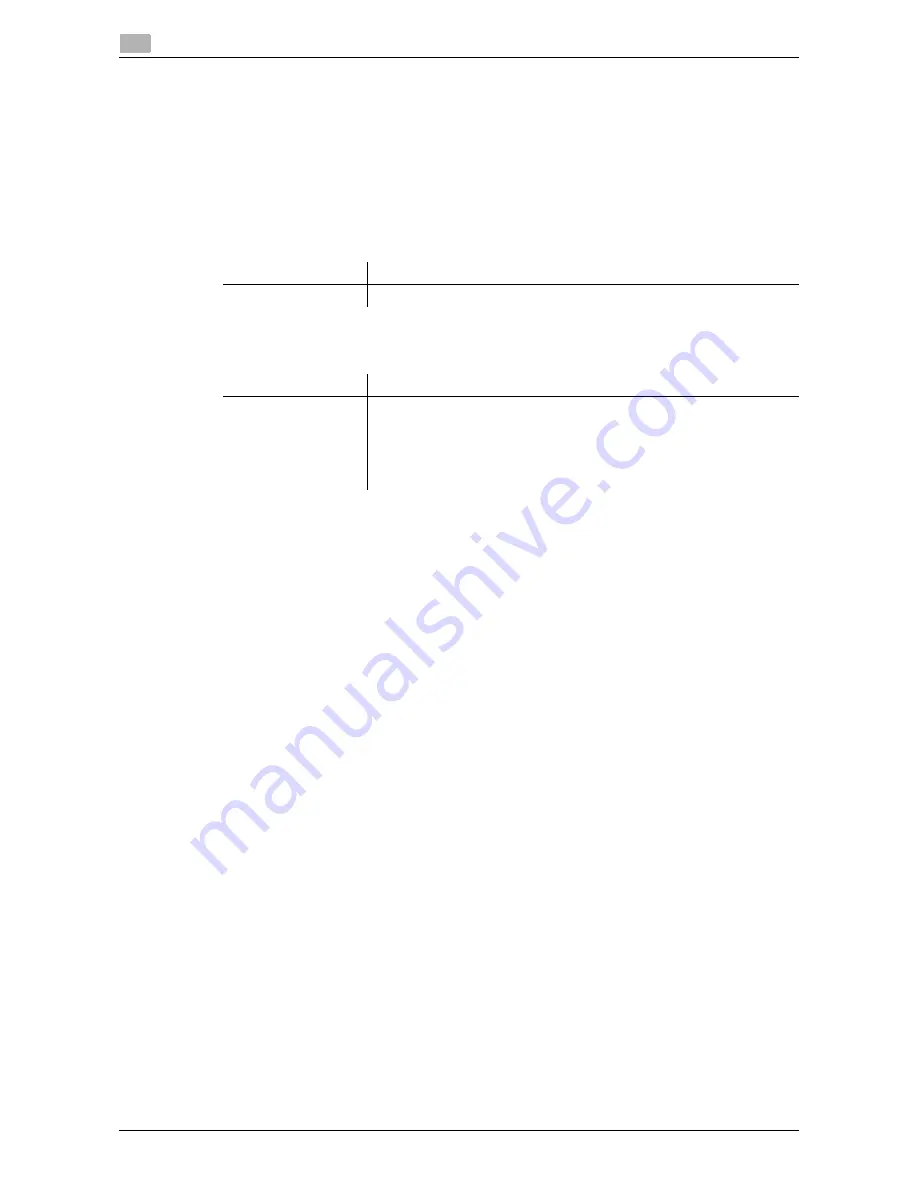
6-4
d-Color MF 3300/3800
Operations required to use this function (for Administrators)
6
6.2
6.2
Operations required to use this function (for Administrators)
6.2.1
Configuring authentication settings of this machine
You must specify user authentication as MFP authentication on this machine.
1
Log in to the administrator mode of
Web Connection
.
2
In the administrator mode, select [Security] - [Authentication] - [General Settings], then configure the
following settings.
3
In the administrator mode, select [Security] - [Authentication Device Settings] - [General Settings], then
configure the following settings.
The authentication setting is then completed.
After the authentication function of this machine (MFP authentication) has been configured, register
user authentication information.
Settings
Description
[User Authentication]
Select [Device] to employ MFP authentication.
Settings
Description
[Authentication Type]
Select how to log in to this machine.
•
[Card Authentication]: Allows the user to log in by simply placing the
IC card.
•
[Card AuthentPassword]: Allows the user to log in by placing
the IC card and entering the password.
[None] is specified by default.
Summary of Contents for d-COLOR MF3300
Page 8: ...Contents 6 d Color MF 3300 3800...
Page 9: ...1 Using Web Connection...
Page 10: ......
Page 79: ...2 Configuring the Operating Environment of This Machine...
Page 80: ......
Page 117: ...3 Manually Installing the Printer Driver for Windows...
Page 118: ......
Page 135: ...4 Adding a Printer Using LPR IPP Connection Mac OS Environment...
Page 136: ......
Page 141: ...5 Printing in the Linux Environment...
Page 142: ......
Page 150: ...5 10 d Color MF 3300 3800 Printing procedure 5 5 3...
Page 151: ...6 Using the Authentication Unit IC Card Type...
Page 152: ......
Page 159: ...7 Index...
Page 160: ......
Page 162: ...7 4 d Color MF 3300 3800 7...
























