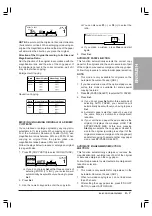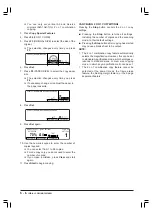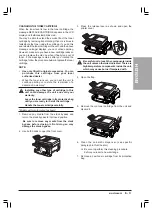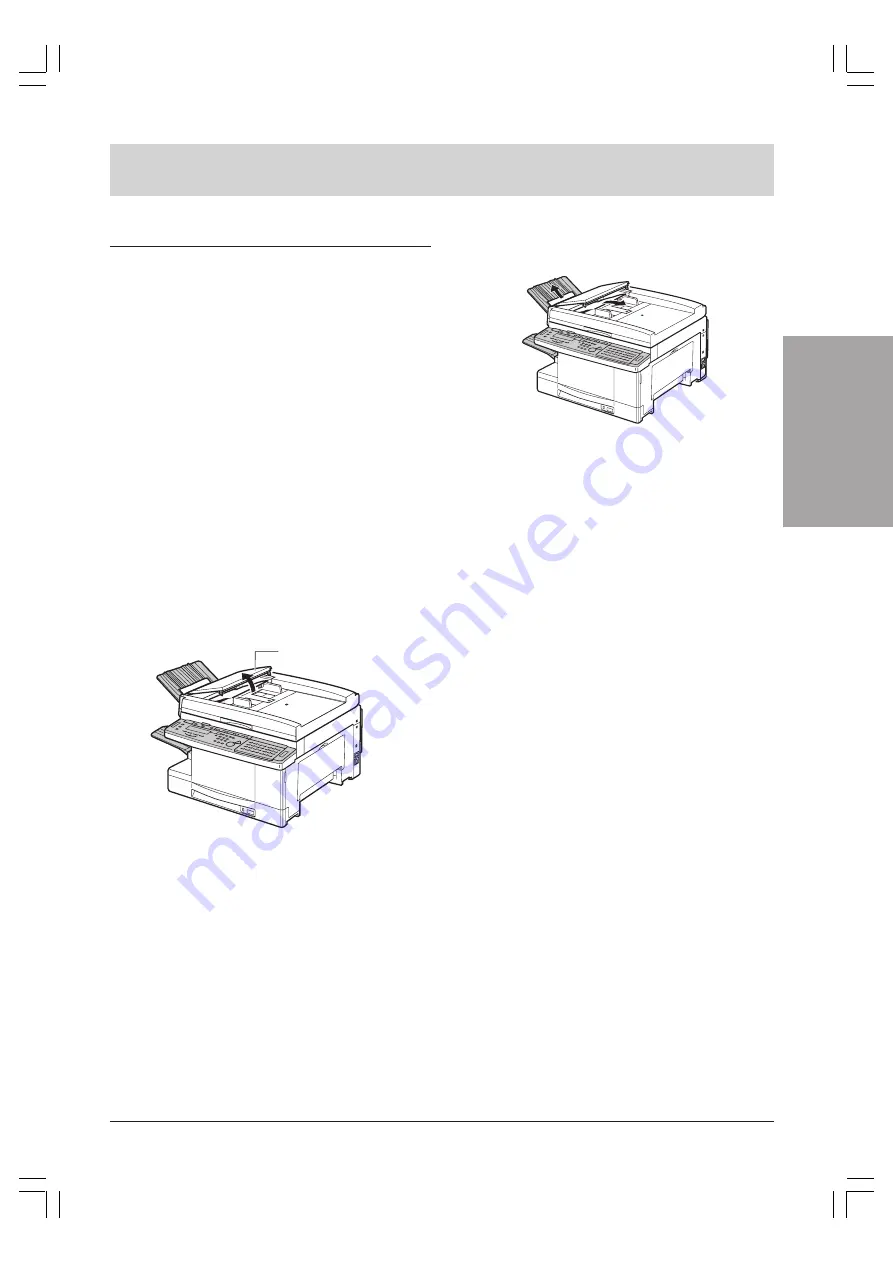
ENGLISH
TROUBLESHOOTING
7 - 1
TROUBLESHOOTING
CLEARING PAPER JAMS
Occasionally, the document feeding into the unit’s
Automatic Document Feeder (ADF) or the paper loaded
in the unit may misfeed and cause a jam. If this happens,
you can usually fix the problem by using one of the
following procedures.
NOTE:
You do not need to turn the unit off to clear paper
or document jams.
REMOVING DOCUMENT JAMS
Follow this procedure if the document in the unit’s
Automatic Document Feeder (ADF) jams or misfeeds.
You will know there is a problem with the document
when the message CHECK DOCUMENT is displayed.
1. Press
Stop
.
❏
If you press
Stop
while the unit is scanning the
document into memory, the section that has
been scanned will be deleted. Start the scanning
procedure from the beginning once you have
removed the document jam.
2. Open the Automatic Document Feeder (ADF) cover
as shown below.
AUTOMATIC DOCUMENT
FEEDER (ADF) COVER
NOTE:
Open the Automatic Document Feeder (ADF)
cover carefully. The cover does not open out fully. Do
not try to force it or wrench it open, as this could damage
the unit.
3. Pull the document straight forward or backward to
remove it.
NOTE:
Always open the Automatic Document Feeder
(ADF) cover before you attempt to remove a jammed
document. Otherwise you might damage the unit and
the document.
4. Close the Automatic Document Feeder (ADF) cover
until you hear it click.
5. Reset the document in the Automatic Document
Feeder (ADF).
REMOVING PAPER JAMS
When a jam occurs the unit displays the message REC.
PAPER JAM and an error number ([1] to [4]). The
Error
lamp will also blink.
If this happens, remove the jammed paper by following
the procedure for the error number that appears. If
several error numbers appear, follow the procedures
on the following pages in the order they appear.
Before you begin the procedures on the following pages,
be sure to observe the following guidelines.
■
It is not necessary to turn the unit off.
■
If you can see part of the jammed paper, do not try
to force it out of the unit. Follow the procedures to
remove the paper correctly.
■
If the paper jam occurred as a result of a power
cut, make sure the power is restored and the unit
turned on before following the procedures.
■
Make sure you check all the areas described
because paper jams can occur at more than one
location.
■
Follow the exact order of the steps.
■
When removing the paper cassettes, remove them
gently.
■
Remove the jammed paper carefully so as not to
tear it. If the paper does tear, remove all the scraps
from the unit.
Summary of Contents for Copia 9916
Page 1: ......