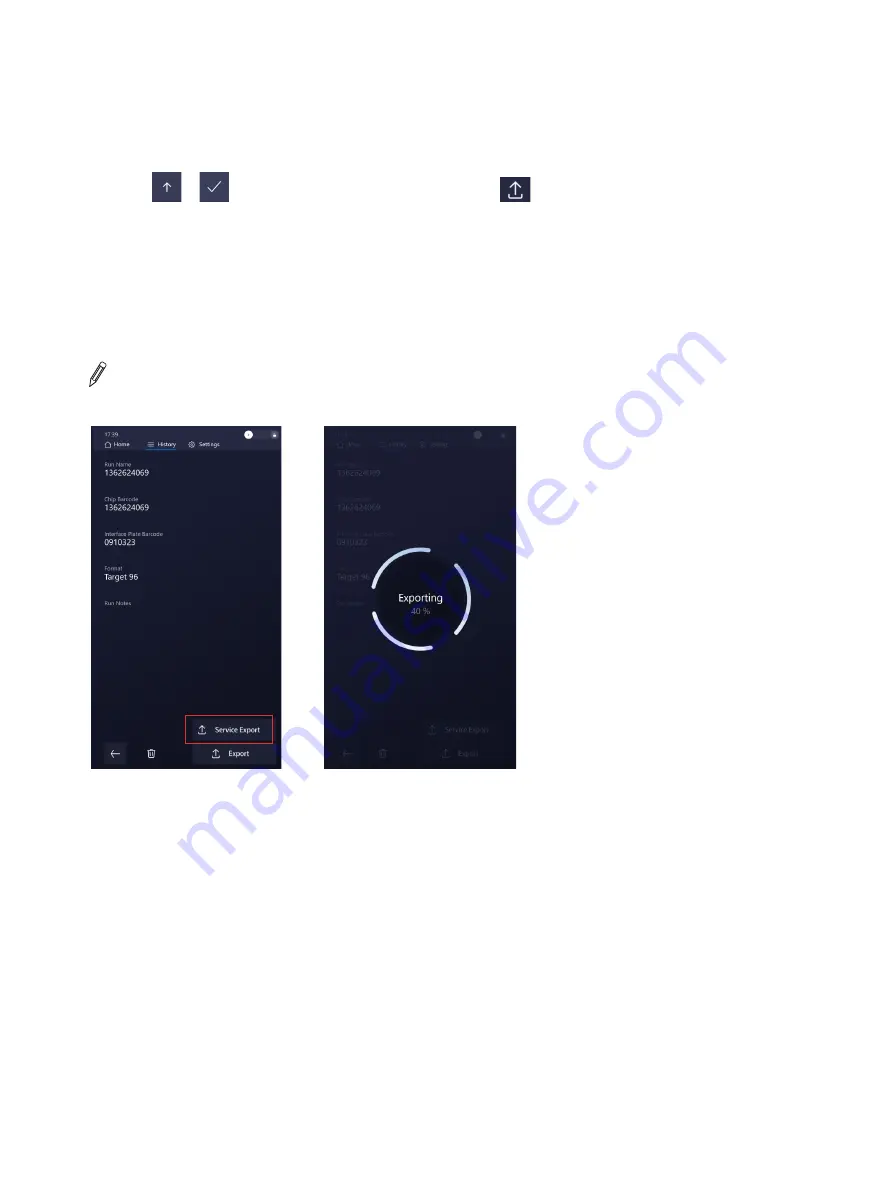
3.1.5.1 Export Data from a Run
1. Insert a USB drive into the USB port on the front of the instrument.
2. Identify the desired run log in the
History
screen.
3. Select and export the run files:
–
Tap
or
in the Export column to select a run, then tap
,
or
–
Tap a run to view the run details screen, then tap
Export
.
The files are copied to the USB drive. A Success message is displayed when the export is complete.
If there was a
problem with the run, Technical Support might request the raw data files for that run. Insert a USB drive
into the USB port on the instrument’s front, then tap
Service Export
to export the raw data. Send the files to Technical
Support.
NOTE:
The service export files can be up to 2 or 3 GB. The percent completed is displayed on the screen while
the files are copied to the USB drive.
13




























