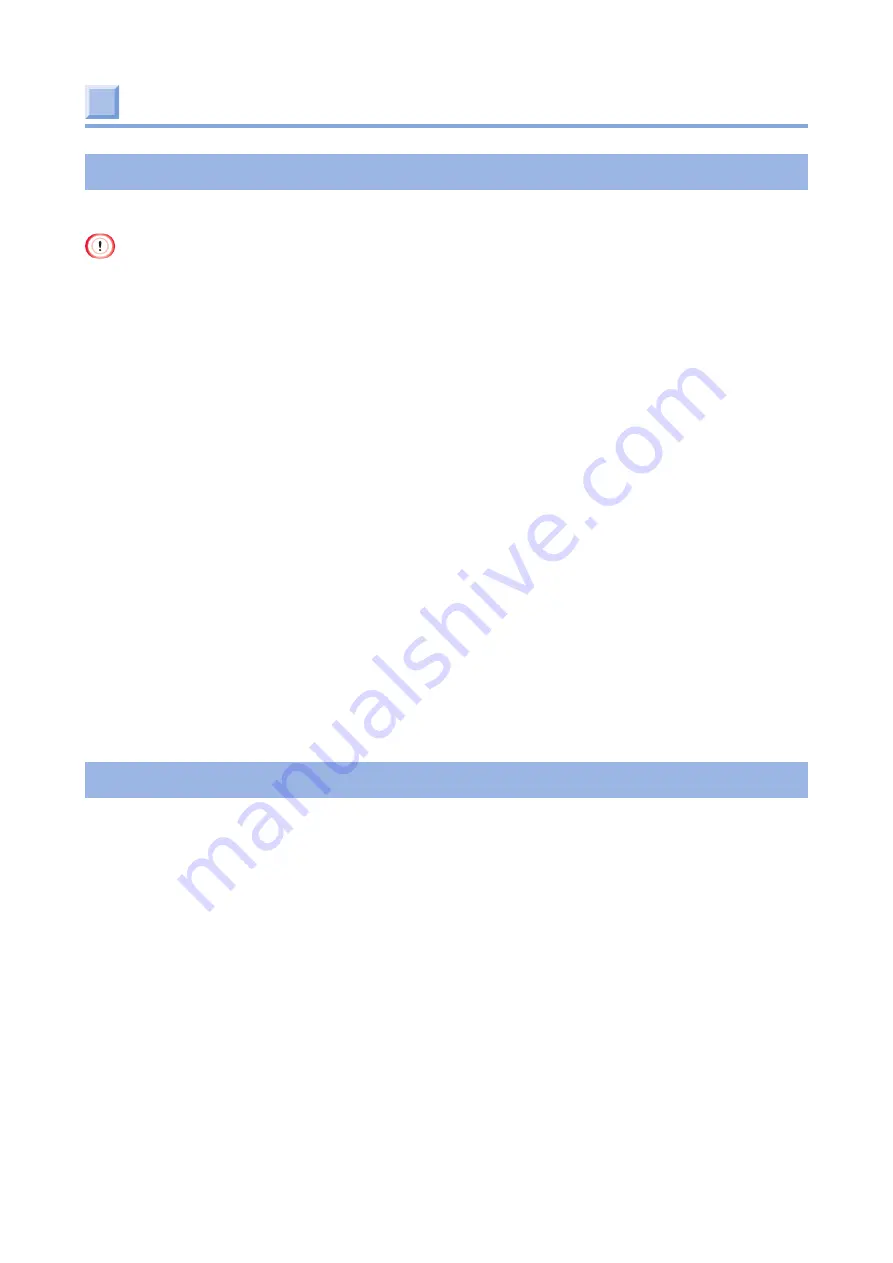
- 56 -
Checking the machine information
Checking by printing a Report
To check by printing the values set in the machine, follow the procedure below.
•
Use cut paper with the following sizes or continuous paper (roll paper)
without marks. Operation cannot be
guaranteed for other types of paper.
[When printing on cut paper]
Prepare paper with a width of 74 mm and a length of 210 mm.
You can print on anything 1/4 the length of A4 or Letter paper.
Go to [MENUS] - [FEEDER CONFIG] - [PAPER FORM] - [CUT PAPER], make settings before printing.
[When printing on continuous paper (roll paper)]
Prepare continuous paper (roll paper) with a width of 74 to 86 mm without marks.
Go to [MENUS] - [FEEDER CONFIG] - [PAPER FORM] - [CONTINUOUS PAPER],
or [MENUS] - [FEEDER CONFIG] - [CUT TYPE] - [LENGTH], make settings before printing.
1
Check that "READY TO PRINT" appears on the display.
2
Press «
∧
» or «
∨
» to display [PRINT INFO].
3
Press «OK».
4
When [CONFIGURATION/EXECUTE] is displayed, press «OK».
5
Load the paper indicated on the display in the machine.
6
Press «OK».
Checking from the operator panel
You can check the print count, supplies life, network settings, and machine information on the
operator panel.
1
Check that "READY TO PRINT" appears on the display.
2
Press «
∧
» or «
∨
» several times to display [CONFIGURATION].
3
Press «OK» to display the print count.
4
Furthermore, when you want to check the supplies life, network settings,
and machine information, press «
∧
» and «
∨
» to display the desired
item, and press «OK».
5
Press «
∧
» or «
∨
» to check each value.
6
When you are done, press «BACK» or «ONLINE» until "READY TO PRINT"
appears on the display.
Summary of Contents for PRO330S
Page 1: ...User s Manual...
Page 14: ...Unpacking 2 Unpacking 15 Checking the accessories 16 Installing consumables 18...
Page 102: ...102 8 Close the feeder cover...
Page 151: ...151 8 Remove the toner cover 9 Close the top cover 10 Open the toner cartridge cover...
Page 162: ...162 8 Close the top cover...
Page 172: ...172 15 Close the top cover...
Page 178: ...178 7 Install the image drum back to the machine 8 Close the top cover...
Page 182: ...182 11 Close the top cover...
Page 263: ...263 10 Input the admin password and click OK 11 Con rm the setting result and click Back...
Page 266: ...266 11 Con rm the setting result and click Back...
Page 280: ...EE8001 2750Z002 Rev1...






























