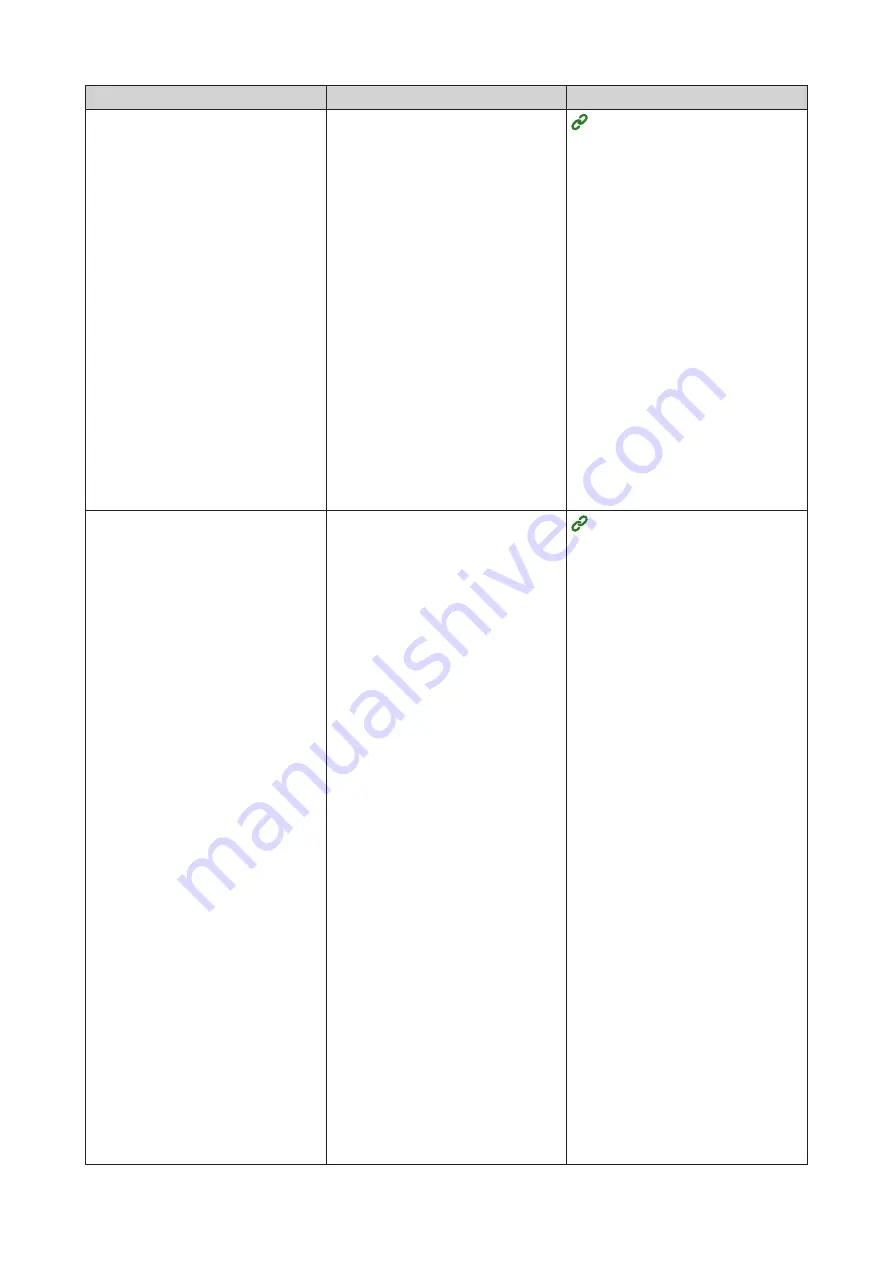
- 194 -
Possible causes
Solution
Reference
Network connection settings
are incorrect.
• [WIRELESS
(INFRASTRUCTURE)] and
[WIRELESS(AP MODE)]
cannot be enabled at the
same time.
• To connect using [WIRELESS
(INFRASTRUCTURE)],
set [WIRELESS(AP
MODE)] to [DISABLE]
and then set [WIRELESS
(INFRASTRUCTURE)] to
[ENABLE].
• To connect using
[WIRELESS(AP MODE)],
set [WIRELESS
(INFRASTRUCTURE)] to
[DISABLE] and then set
[WIRELESS(AP MODE)] to
[ENABLE].
[Wireless (Infrastructure)]
Not connected to a wireless
LAN access point.
• Check that the power switch of
the wireless LAN access point
is turned on.
• Check settings of the wireless
LAN access point, and then
perform manual setup or
automatic setup.
• Restart the wireless LAN
function.
• Go to [ADMIN SETUP]
- [NETWORK SETUP]
- [ENABLING DEFAULT
GATEWAY] - [WIRELESS
(INFRASTRUCTURE)], and
select [RECONNECTION].
• Put this machine in an
unobstructed view position
near the wireless LAN access
point. (The recommended
distance is 30 m or less)
Do not place an electric
appliance (especially
microwave oven or digital
cordless telephone) that emits
weak electronic waves near
this machine.
It may be difficult to connect
if there is a metal, aluminum
sash or reinforced concrete
wall between this machine and
the wireless LAN access point.
Summary of Contents for PRO330S
Page 1: ...User s Manual...
Page 14: ...Unpacking 2 Unpacking 15 Checking the accessories 16 Installing consumables 18...
Page 102: ...102 8 Close the feeder cover...
Page 151: ...151 8 Remove the toner cover 9 Close the top cover 10 Open the toner cartridge cover...
Page 162: ...162 8 Close the top cover...
Page 172: ...172 15 Close the top cover...
Page 178: ...178 7 Install the image drum back to the machine 8 Close the top cover...
Page 182: ...182 11 Close the top cover...
Page 263: ...263 10 Input the admin password and click OK 11 Con rm the setting result and click Back...
Page 266: ...266 11 Con rm the setting result and click Back...
Page 280: ...EE8001 2750Z002 Rev1...






























