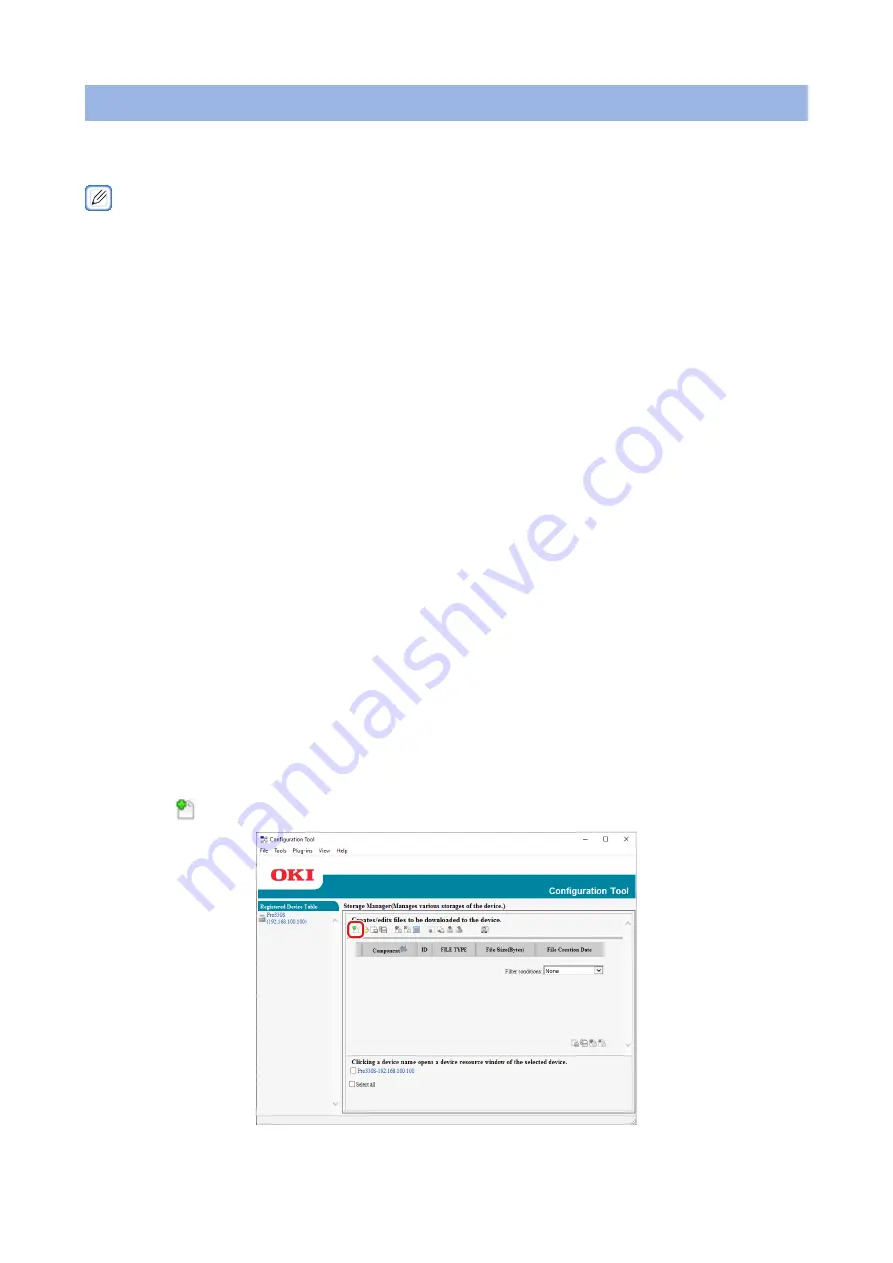
- 261 -
Registering forms (Form overlays)
You can register a logo, etc., as a form file in this machine for overlay printing. This section
explains how to register a form file.
•
For details on how to overlay print, refer to
"Printing overlaid text or logos (Overlay print)" (Page 129)
•
Creating a form file
1
Click [Start], and select [Devices and Printers].
2
Right-click on the icon of this machine, and select the required printer
driver from [Printer Properties].
3
Select the [Ports] tab, check [FILE:] from [Port], and click [Apply].
4
Create a form to be registered with this machine.
5
Printing starts.
6
Input a name for the file to be saved.
Example: C:\temp\form.prn
7
Select the original port from [Printing Port] on the [Ports] tab, and click
[OK].
•
Registering a form with this machine using the Configuration Tool
1
Click [Start], and select [Okidata] - [OKI Pro330S Configuration Tool].
2
Select [Storage Manager] from the [Plug-in] menu.
3
Click
[New Project].
Summary of Contents for PRO330S
Page 1: ...User s Manual...
Page 14: ...Unpacking 2 Unpacking 15 Checking the accessories 16 Installing consumables 18...
Page 102: ...102 8 Close the feeder cover...
Page 151: ...151 8 Remove the toner cover 9 Close the top cover 10 Open the toner cartridge cover...
Page 162: ...162 8 Close the top cover...
Page 172: ...172 15 Close the top cover...
Page 178: ...178 7 Install the image drum back to the machine 8 Close the top cover...
Page 182: ...182 11 Close the top cover...
Page 263: ...263 10 Input the admin password and click OK 11 Con rm the setting result and click Back...
Page 266: ...266 11 Con rm the setting result and click Back...
Page 280: ...EE8001 2750Z002 Rev1...






























